Database Export Connector
Export images and update corresponding index data to a database of choice

The most straightforward way of image enabling a business process is by adding a reference to a scanned document to an existing database. This could be a Microsoft SQL patient database, An Oracle 11g employee database, Sybase manufactured goods database or, for a small business or department, it could be a customer or supplier MS-Access database.
As long as you can connect to the database through an ODBC data source, it is possible to update your database with the CaptureBites™ Database export connector. You can also directly connect through an SQL Connection string with a Microsoft SQL Database and make use of BLOB fields to upload images.
Setup Screens
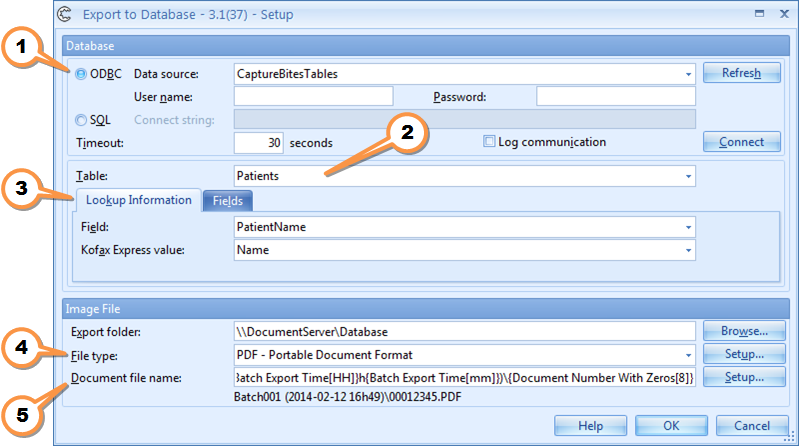
![]() Connect through ODBC or directly to your SQL database.
Connect through ODBC or directly to your SQL database.
![]() Select the database table.
Select the database table.
![]() Always add records or lookup and update existing records via an index field
Always add records or lookup and update existing records via an index field
![]() Store documents as TIF, PDF or PDF/A on a file server and configure folder structure and file naming as desired
Store documents as TIF, PDF or PDF/A on a file server and configure folder structure and file naming as desired
![]() Construct the folder and file structure by using fixed values, system values like date and time and Kofax Express index values.
Construct the folder and file structure by using fixed values, system values like date and time and Kofax Express index values.
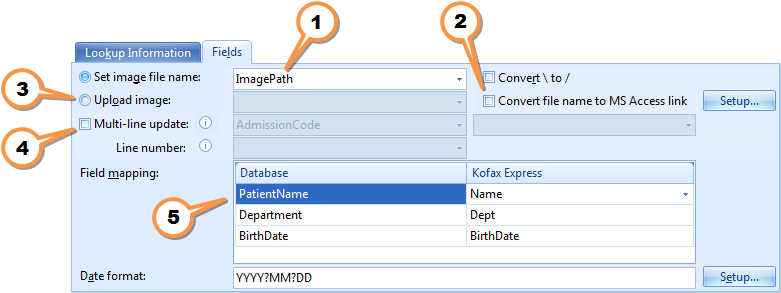
![]() Store the document image path in a database field of choice.
Store the document image path in a database field of choice.
![]() Create direct hyperlinks to your PDF files in your Microsoft Access database. A single click on the link in the MS Access table will open the PDF file in the PDF viewer.
Create direct hyperlinks to your PDF files in your Microsoft Access database. A single click on the link in the MS Access table will open the PDF file in the PDF viewer.
![]() With a direct SQL connection, you can also store the TIF or PDF document files directly in a BLOB field.
With a direct SQL connection, you can also store the TIF or PDF document files directly in a BLOB field.
![]() Use Kofax Express fields containing multiple values. For example, a single document containing multiple bar code values can be used to update the database multiple times. Each value will generate a new record in the database pointing to the document image.
Use Kofax Express fields containing multiple values. For example, a single document containing multiple bar code values can be used to update the database multiple times. Each value will generate a new record in the database pointing to the document image.
![]() Map database fields with Kofax Express index fields.
Map database fields with Kofax Express index fields.
Functionality
- The first section defines the ODBC source to connect to your database. The trial download includes a demo job which connects to an Excel table through ODBC. But we also have installations using the connector with Oracle and MS SQL Databases.
- Technically you can connect to any database for which you have an ODBC driver available.
- We also provide the option to connect directly to an SQL database through a connection string.
- After you click “Connect”, all tables in your database are listed and you need to select the table in the database which you want to update.
- In the “Lookup information” tab, you define which field you want to use to retrieve the matching data record to be updated. This lookup field should be unique for each record in the database. If no matching record can be found, a record is automatically added.
- If you do not want to lookup records but always want to add new records, then select from the Lookup Field drop down list. With this option enabled, every exported document will generate a new database record.

- The “Image File” section defines the location where all document images will be exported to, the file type and naming convention. The Database connector supports PDF and PDF/A without or without searchable text or super compression.
- The “Fields” section defines the mapping between your database and Kofax Express index fields. If you don’t want Kofax Express to update a particular database field, just don’t map it with anything.
- The “Upload image” to a BLOB field is available when you connect directly to your MS SQL database with a connection string. This allows to store the PDF files directly in your MS SQL database.
Combine this product with CaptureBites MetaTool for advanced index extraction and more
Use this product in combination with CaptureBites MetaTool for advanced index extraction, keyword document separation, floating data extraction, multi-field and drill down database lookup and other advanced functionality.
To learn more about MetaTool, press any of the feature buttons below.
The MetaTool presents itself as a standard Kofax Express export connector and passes through extracted data and processed images to an export destination of choice such as Email, Folder Structure, FTP Server, Database, MS SharePoint Server & Online, Alfresco, OpenText Content Server, Xerox DocuShare, or other DMS systems.
About the download and included demo jobs
The download button on top of this page installs a functional version of this CaptureBites product. It also includes some demo images and a demo job to show the functionality.
In demo mode, a demo seal will be stamped in all exported images. You can switch the demo version to full production mode by entering an activation code which you can purchase from our partners. You can continue using any of the jobs you configured in demo mode after activation of the software.
If you don't have Tungsten / Kofax Express yet, you can download a trial from here.

