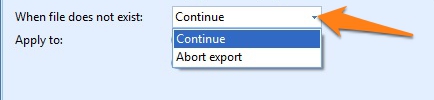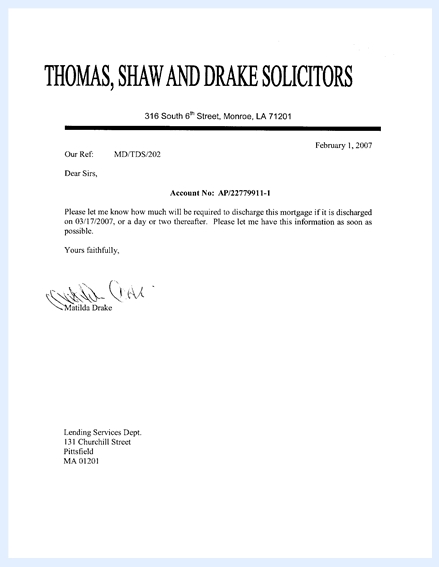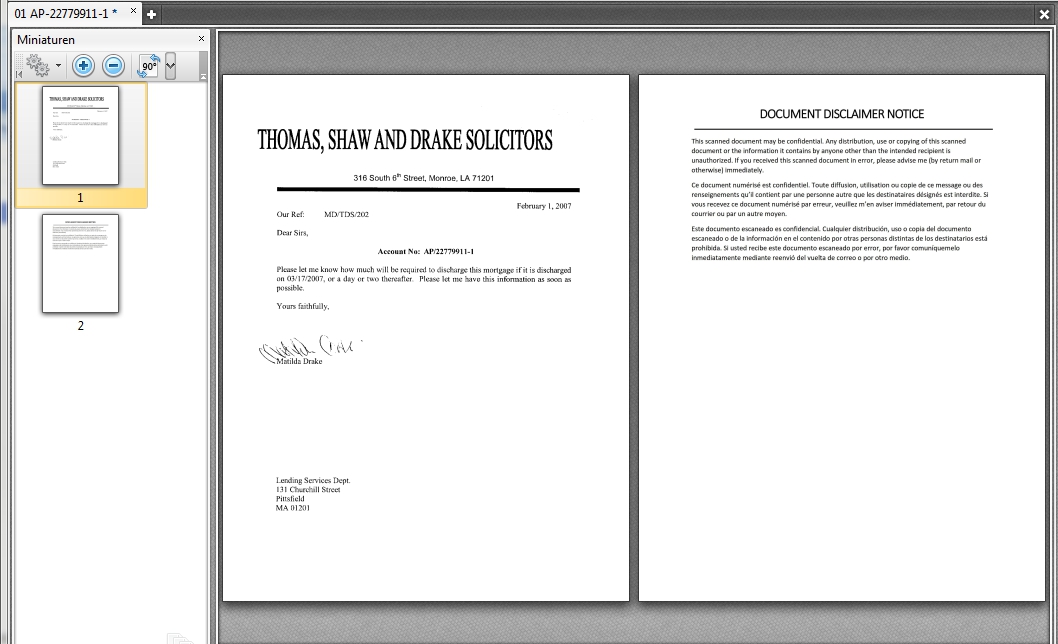040-020 MetaTool Edit – Add File
Sometimes you need to add additional pages to scanned documents, like a disclaimer notice. With the Add File rule you can automatically append a file to the first or all documents in a batch.
A file can be a single page or multi-page PDF or TIF file. Supported single page formats are: JPG, BMP, PNG and GIF.
01 Add File – Add Rule
Add File is defined in the MetaTool Edit tab.
Press the Add button and select Add File.
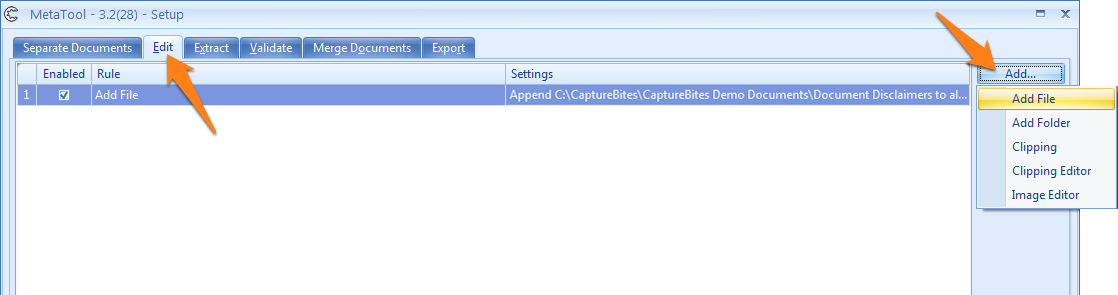
02 Add File – Setup
In our example we will make use of the CB MetaTool Floating Data job. This job is automatically installed when you install CaptureBites MetaTool.
We want to append a disclaimer notice to each scanned redemption letter.
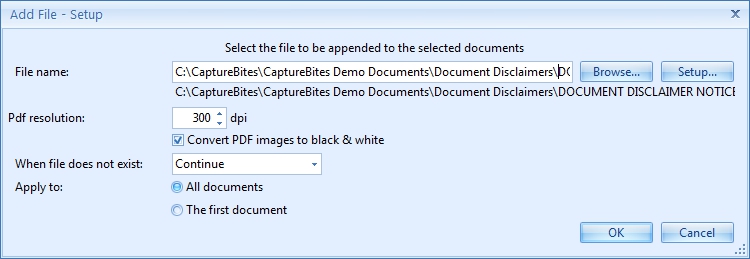
03 – File name: here you can enter the path to the file you want to append to the scanned document.
Press the Browse button to select the file you want to append. You can also manually enter the file path. Press the Setup button to select different elements to compose your file path.
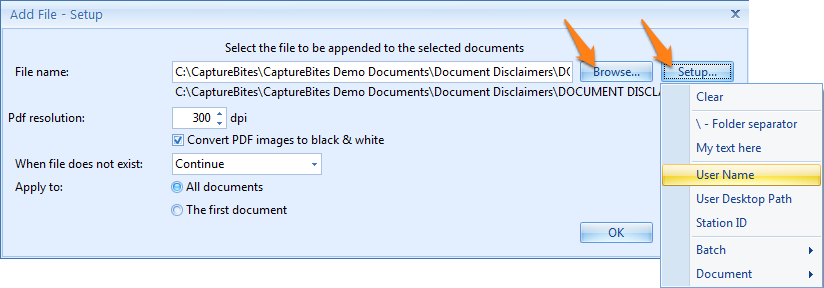
04 – PDF resolution / Convert PDF images to black & white: here you can specify the resolution of the selected PDF file. We recommend using the default resolution of 300 dpi.
You can also choose whether or not the selected PDF file should be converted to black & white. Black & white PDFs are smaller in file size when compared to gray scale PDF or color PDF. In this example, the selected PDF file contains black & white images, so you enable this option. If you do not enable this option, black & white images in the selected PDF will be converted to gray scale.