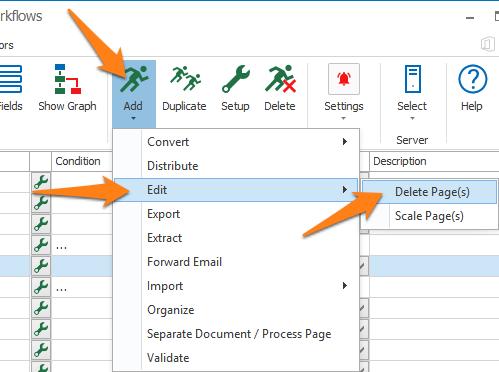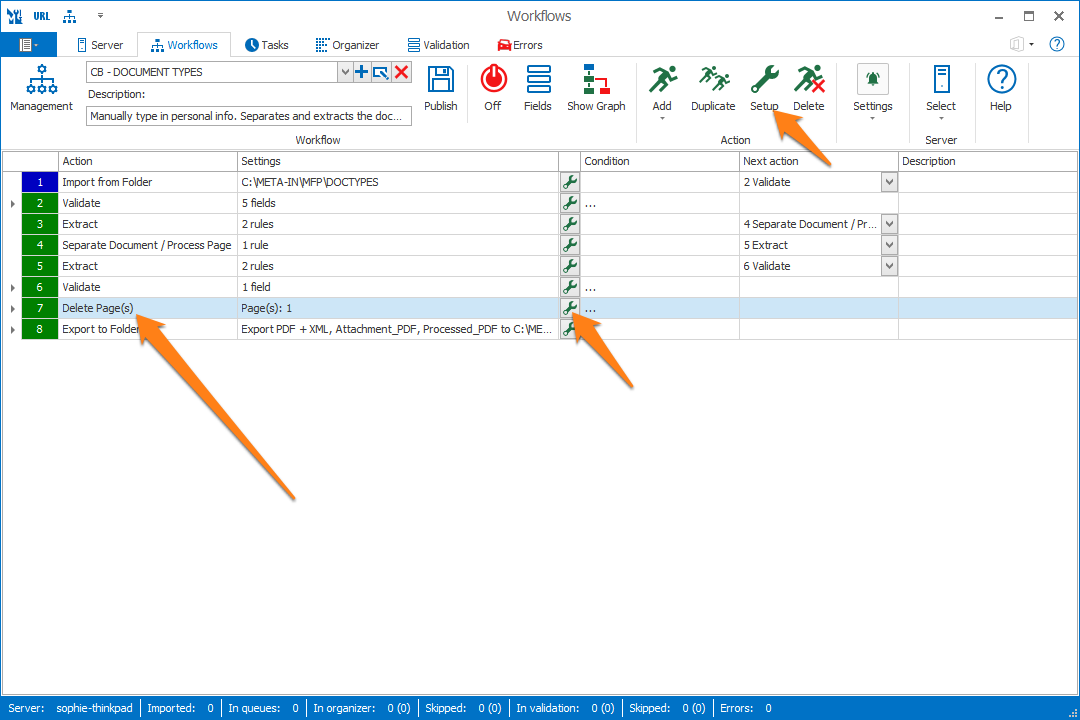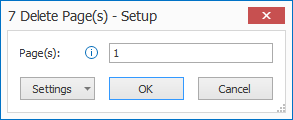MetaServer > Help > Delete Page(s)
140-010 MetaServer Edit – Delete Page(s)
With MetaServer’s Delete Page(s) action, you can automatically delete one or more specific pages from your document. These can be individual pages, ranges or both.
Separator sheets are often deleted during Separation, but sometimes they hold vital information that the operator needs to check during Validation. Once validated, the separator sheet can be removed. Using the Delete Page(s) action, you can delete the separator sheet AFTER the document has been separated and validated.
Another use case is to delete unnecessary pages like general conditions on the backside of a form.
For example, if you would like to delete the first page and the 3 last pages from your document, you would specify pages “1, -3–1” in the settings. More about the setup later.
To output your edited document:
Step 1: Add the Delete Page(s) action just before the Export action(s) used to output your processed document.
Step 2: In your Export action(s), select “Processed PDF / TIF” as the File source. More about that later.
To add the Delete Page(s) action, select the action after which you want to insert the Delete Page(s) action and press Add -> Edit -> Delete Page(s). The Setup window will automatically open.
You can also open the setup window of an existing Delete Page(s) action by double clicking it or pressing the “…” button on the right side of the action, as shown below.
01 – Page(s): specify the page number or ranges separated by commas.
Some examples:
1-5 = delete the 1st page to the 5th page
1,3, -1 = delete the 1st, the 3rd and the last page
-1 = delete the last page
2–1 = delete the 2nd page to the last page
1, 3-5, -2 = delete the 1st page, 3rd to the 5th page and the page before the last page.
If any of the specified pages does not exist, that page is automatically ignored.
TIP: you can copy the current settings and paste it in another setup window of the same type. Do this by pressing the Settings button in the bottom left of the Setup window and by selecting Copy. Then open another setup window of the same type and select Paste.



A Delete Page(s) action can potentially delete all pages of a document. For example, if you delete the first page of a document with just 1 page, because the scan operator forgot to insert a separator page, the document would be reduced to 0 pages or an empty document.
By default, empty documents are not processed and will automatically exit MetaServer without any further processing.
However, you can define specific actions for empty documents.
To do this, expand your Delete Page(s) action and select the next action for the “Empty Document” branch.
In the example workflow below, the next action for empty documents will export the Imported PDF (the version before any processing) to an exception folder.

Another good example would be to add an Export to Email action if you want to trigger a warning email.
To export the edited documents, expand the File Source(s) list in your export action(s) and select “Processed PDF” or “Processed TIF”.
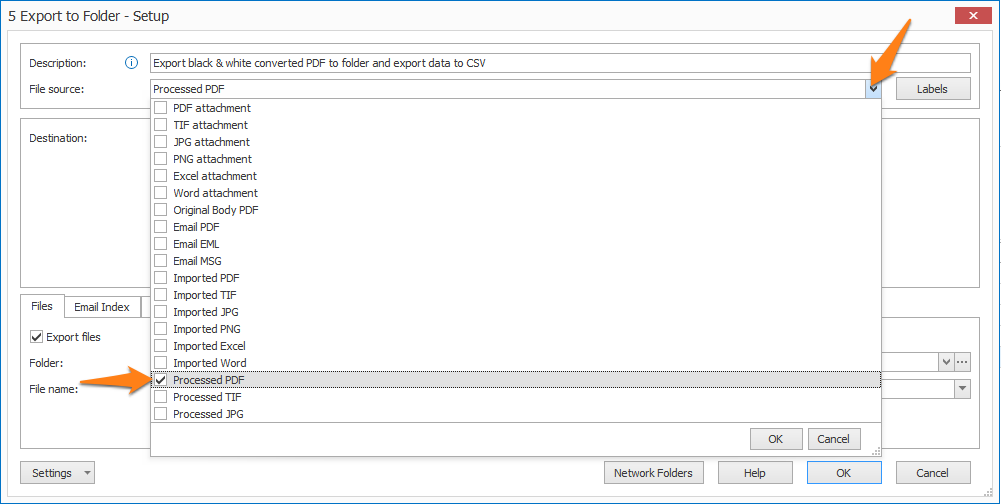
File source selection in Export to Folder
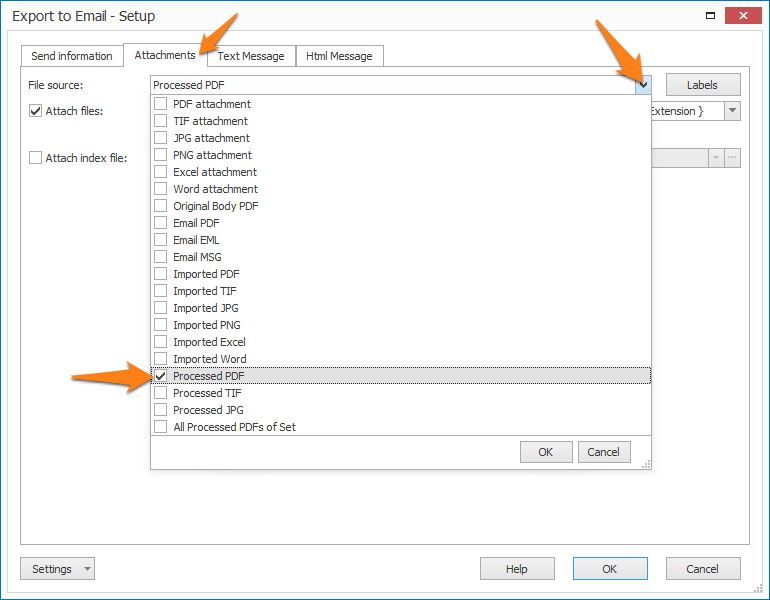
File source selection in Export to Email, if you want to attach the edited document to the email