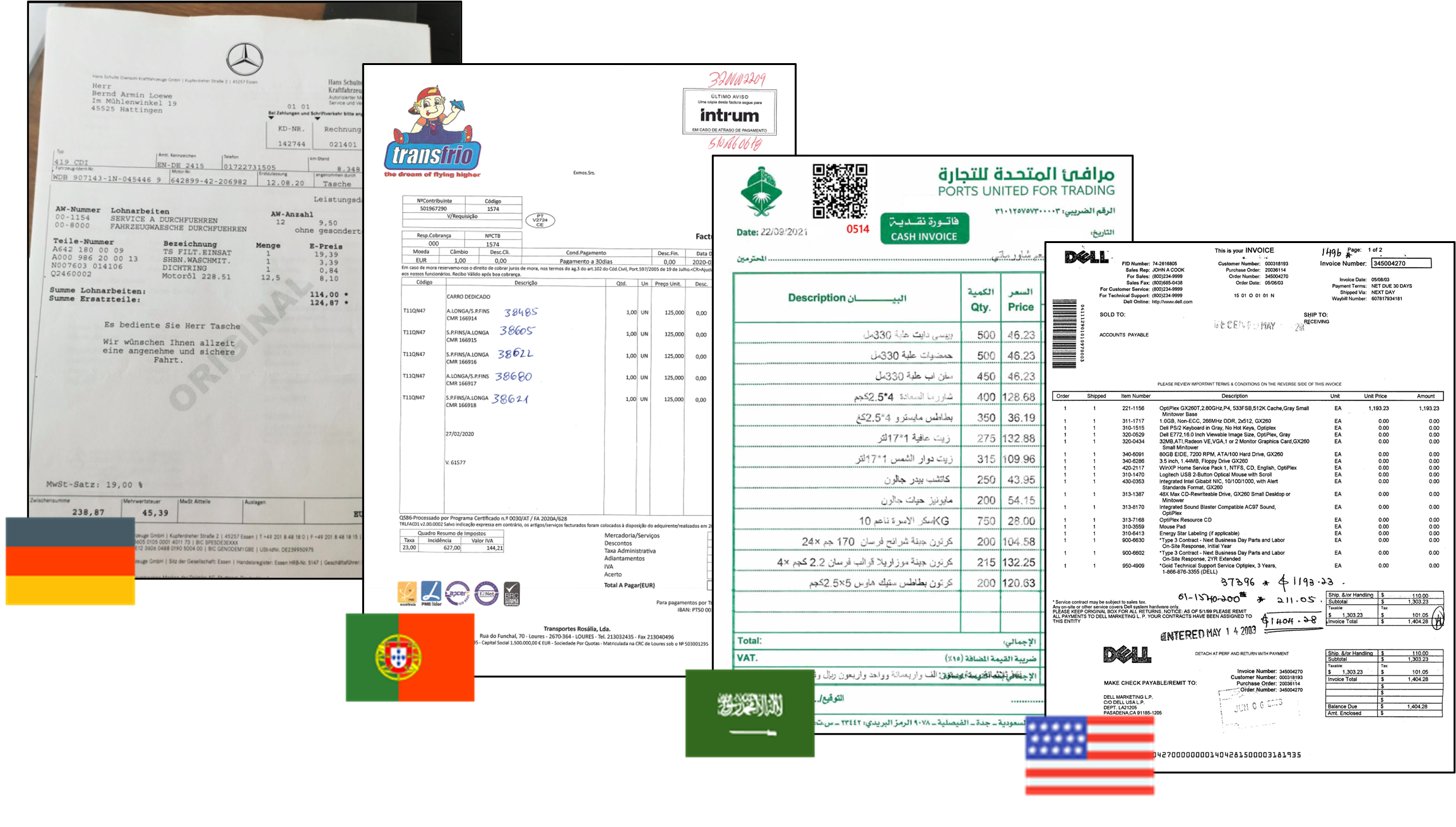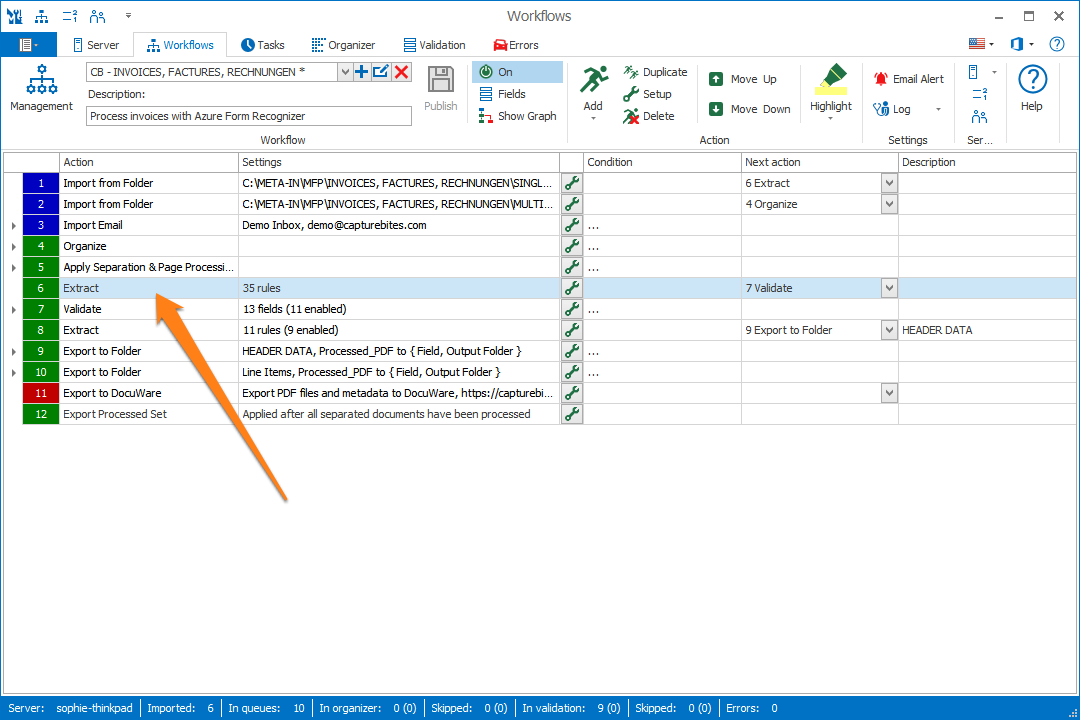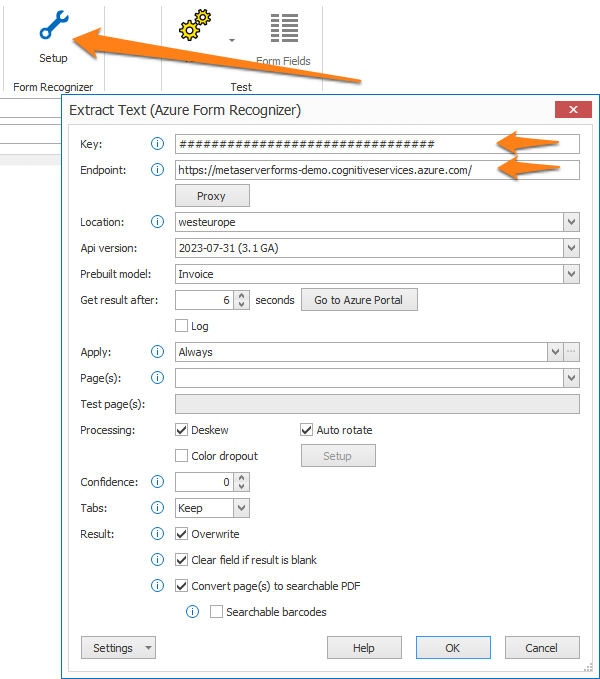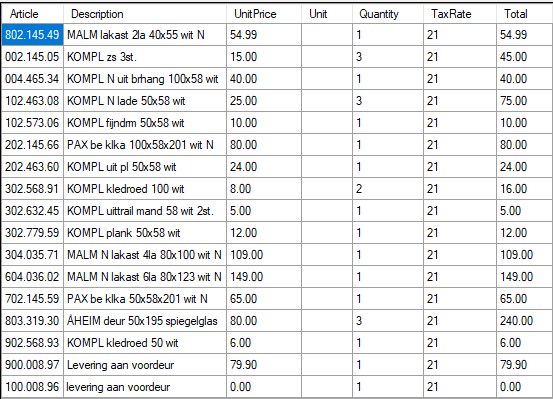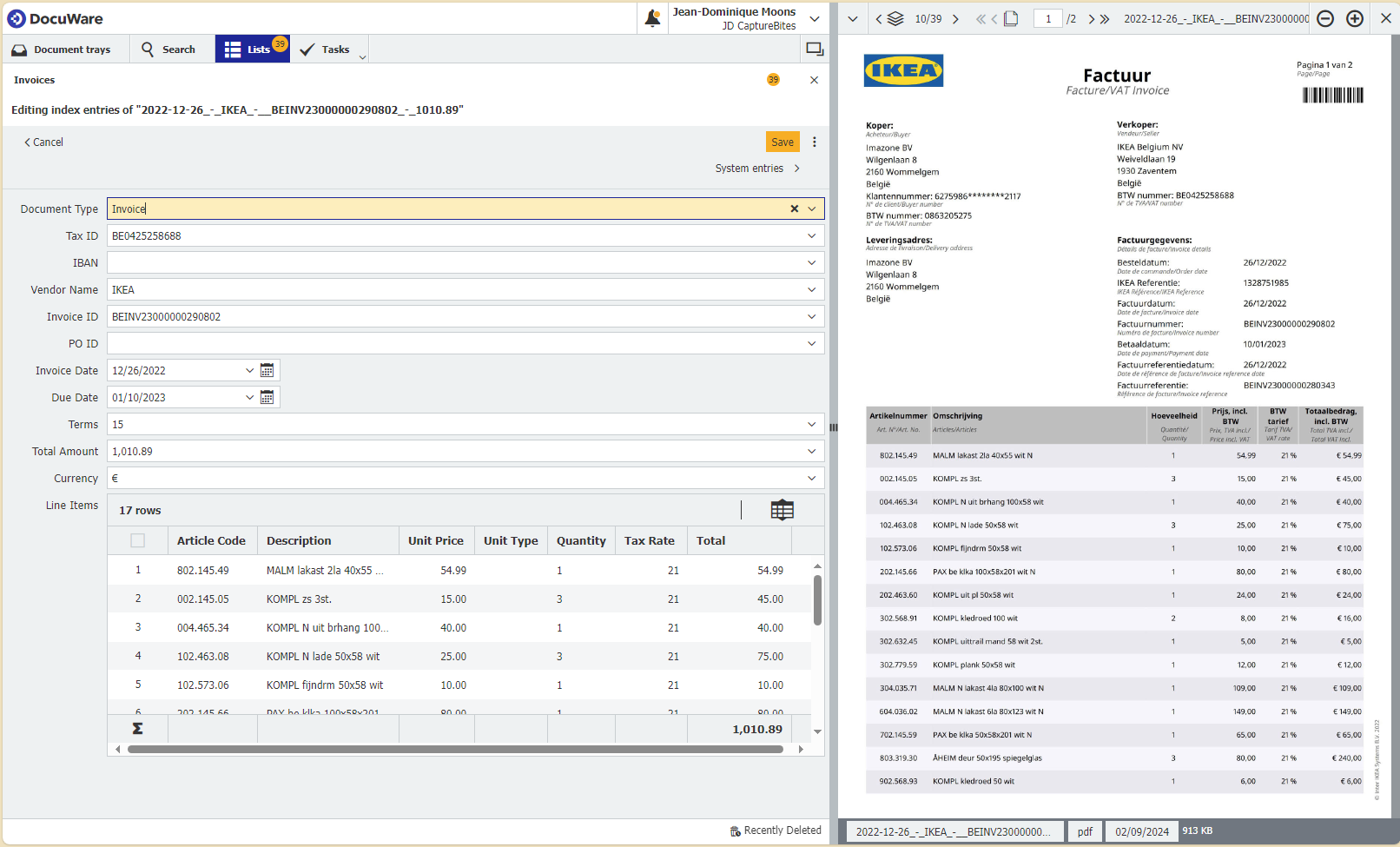MetaServer > Solutions > Vendor Invoices
010-010 MetaServer Solutions – Vendor Invoices
Process incoming invoices, extract header data and line items
The “Vendor Invoices Solution”, powered by MetaServer, can automatically separate batches of invoices in individual invoices, extract and look up printed or handwritten header data and line items. It is able to read data from invoices from any country in any language, including low quality images captured with a smartphone.
You will then have the option to review the extracted data in a Validation step.
Finally, the resulting data will be exported to a business system of choice, which can be multiple destinations, like a DMS or ERP system, folder structure, database or email.
The MetaServer service is triggered when it receives an invoice, which can be an email with attachments, scanned invoices using an MFP (multi-functional printers / digital copiers), document scanner or smartphone.
| MetaServer imports scanned or electronic invoices and email attachments | 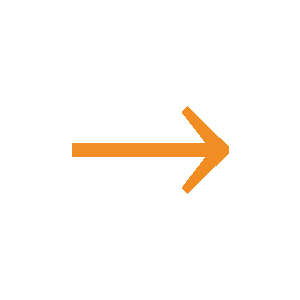 |
Batches of invoices are separated. Printed or handwritten data and line items are extracted. |
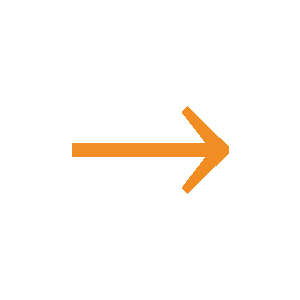 |
Optionally, use the Operator Client to validate the extracted data | 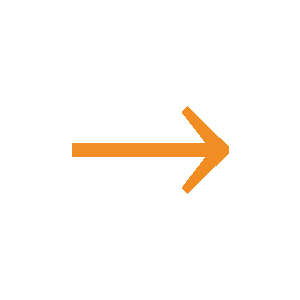 |
The resulting data is exported to a database, email, folder structure, DMS or ERP system of choice |
|---|
PDF Brochure (EN / FR)
Télécharger Brochure PDF – FR
Since the workflow for the “Vendor Invoices Solution” uses default values for the import and export paths and the vendor database, please make sure to go over the following questionnaire so you can tailor the solution to your customer’s needs.
Import:
1. What folder will your scanner or MFP scan vendor invoices to?
As a reference, the default samples and watched folder for the vendor invoice solution’s workflow are:
| Samples folder: | C:\META-DEMO\MFP\INVOICES, FACTURES, RECHNUNGEN |
| Watched folder: | C:\META-IN\MFP\INVOICES, FACTURES, RECHNUNGEN\SINGLE |
2. If you import vendor invoices from email, please provide the following details:
-
- Email account type? Office 365, Gmail or IMAP?
- Recipient email address and password?
- If IMAP, IMAP server and port
3. Will invoices be scanned as a batch or as individual invoices?
If they are scanned as a batch, we recommend using QR Code separator labels on the first page of each invoice. You can refer to the following guide on how to create and apply this separation method.
Output:
4. Do you want to output line items or only header data?
5. Do you want to output the data in a specific XML or CSV format?
-
- If yes, please provide us a working CSV or XML sample with corresponding vendor invoice.
6. If you export to a folder structure, what folder(s) do you want to output PDF files and corresponding metadata?
As a reference, the default output folder for the vendor invoice solution’s workflow is:
| Output folder: | C:\META-OUT\MFP\INVOICES, FACTURES, RECHNUNGEN |
7. To export to DocuWare, you’ll need a DocuWare subscription and map the MetaServer header and line item fields with the index fields and line item table of your Invoice cabinet.
8. If you want to export directly to an ERP or Content Management System, please provide the name of the system and link to the integration instructions.
Database:
9. Do you have an existing database that includes your vendors’ information?
- If yes, what type of database? SQL Server DB, CSV, etc.? Is this database regularly updated?
- If no, do you wish to create and update a vendor database?
As a reference, the vendor invoice’s solution workflow stores their databases here:
| Database files included: | vendors-fournisseurs-verkäufer.csv currency-symbols.csv |
| Database files folder: |
C:\ProgramData\CaptureBites\Programs\MetaServer\Data\DB |
You can download the latest version of the MetaServer Service and Clients and the solution from the installers listed below. These installers can also be found on our downloads page.
The workflow for the Vendor Invoices solution is called “CB – INVOICES, FACTURES, RECHNUNGEN”.
Installers without sample workflows or images
Solution Installer
MetaServer:
Version 3.1.31.68
Workflow:
Installers without sample workflows or images
MetaServer:
Version 3.1.31.68
Solution Installer
Workflow:
For more detailed instructions how to apply for an Azure AI Document Intelligence key, please refer to the Extract Text (Azure AI Document Intelligence) online help page.
IMPORTANT: Enter your Azure AI Document Intelligence resource key, end point and location in:
Action 6 -> Rule 1, the Extract (Azure AI Document Intelligence) rule’s setup window.
Per month:
- 1 PDF per invoice
- 1 CSV containing all line items and header data for all invoices