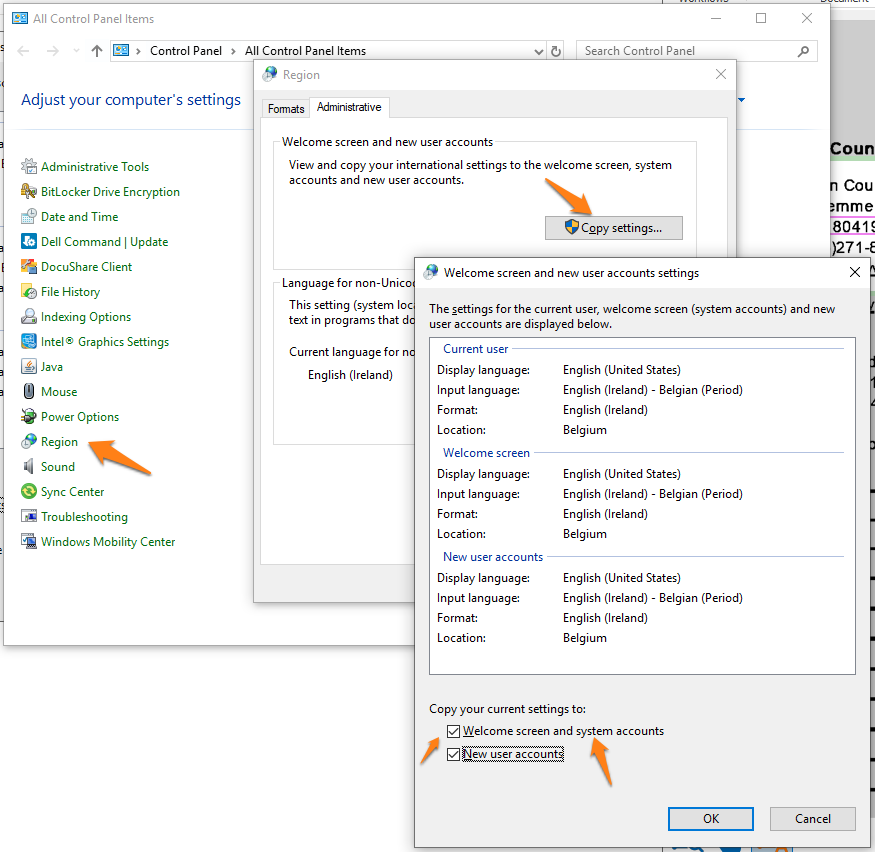MetaServer > Help > Troubleshoot > Regional Settings
Regional User Account and System Account Settings
The Windows Regional Settings set the language, country/region, number, date formats etc. Windows stores regional settings for each user account and system accounts separately. System account settings are used by services like MetaServer and if the regional system account settings are different from user account settings you may see unexpected results.
For example, if your MetaServer extraction rules lookup a date in a SQL database by means of an automatic Find Word rule, then the lookup is performed by the service and the retrieved date will be formatted according to the regional settings of the system account.
However, if the lookup is performed in the Operator Client, then the retrieved date will be formatted according to the regional settings of the user account who opened the Operator Client.
If the regional settings are different between system and user accounts, the date format will vary which is unwanted.
Typically the system and user account locale (another word for regional settings) are the same. But if they are different you synchronize them as follows.
Solution:
Step 1: On the machine running MetaServer, log in with a user account with the desired regional settings.
Step 2: Open the Windows Control Panel, press Region and select the Administrative tab.
Step 3: Look for the “Copy your current settings to:” setting in the bottom of the screen.
Step 4: Select “Welcome screen and system accounts” and press OK.
This will synchronize your system account regional settings with your current user account regional settings.