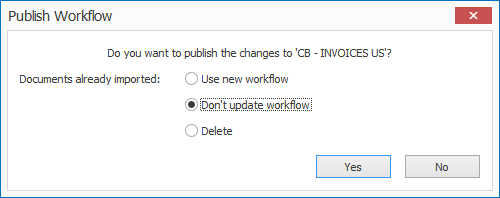How to migrate MetaServer to another system
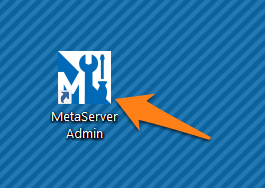
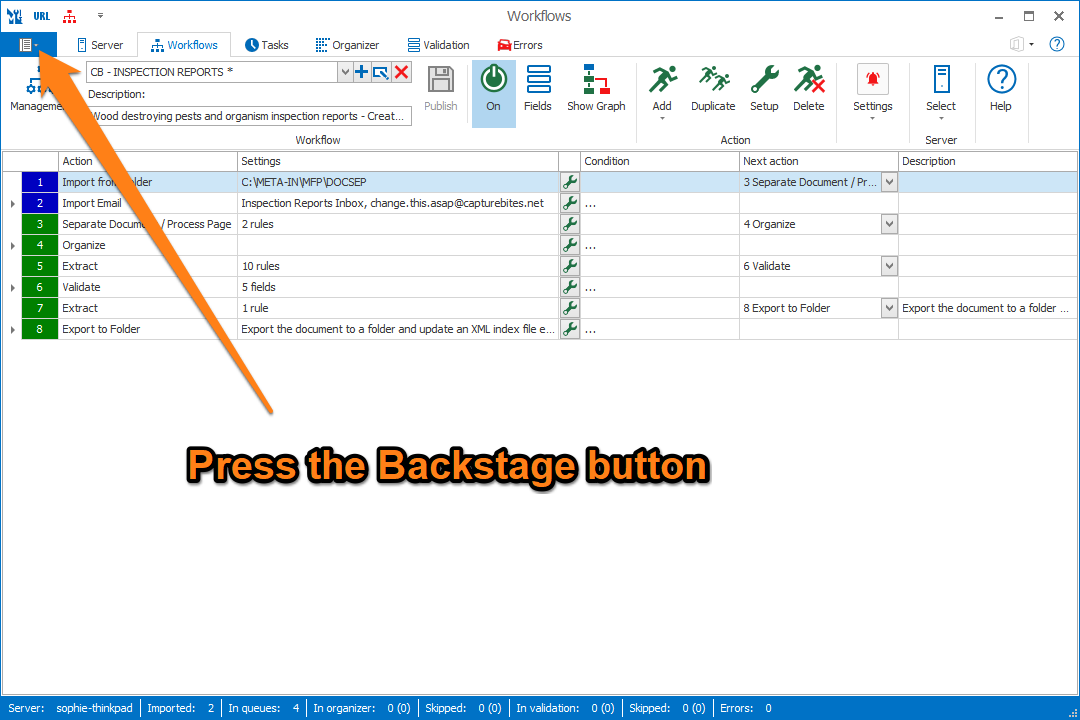
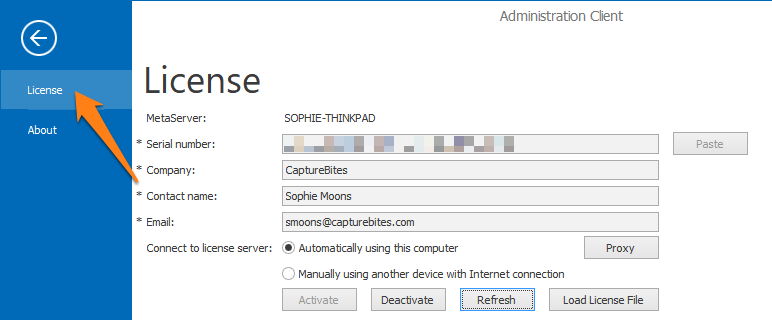
Step 4: to deactivate MetaServer, press the “Deactivate” button. If you don’t have an internet connection, you’ll need to deactivate MetaServer manually by following the instructions below.
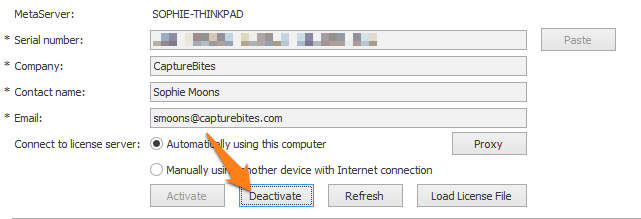
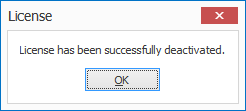
If your system does not have a network connection, MetaServer will create a deactivation request file in your downloads folder.
1) Open your downloads folder where your deactivation request file has been stored (“DeactivationRequest.DLIC”).
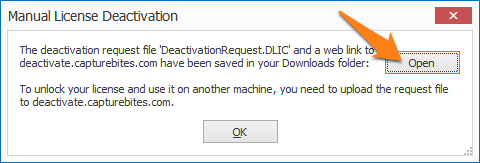
2) Share this deactivation request file with a device that has an internet connection. Browse to deactivate.capturebites.com and upload your deactivation request file ("DeactivationRequest.DLIC”).
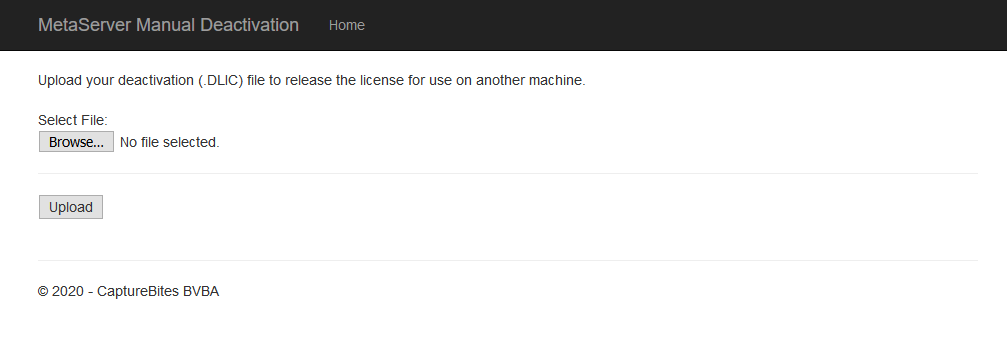
3) After a successful deactivation, you can now use the license on another machine.

Manual
NOTE: if you have the Create Installer Tool installed, please skip this step and go to the next section.
Step 1: Copy over the following folders from your old system to your new system in the same location:
C:\ProgramData\CaptureBites\Programs\MetaServer\Data\Workflows
C:\ProgramData\CaptureBites\Programs\MetaServer\Data\DB
C:\META-DEMO (if available)
.. or any other folders with custom demo or testing documents.
Create Installer Tool
Step 1: Open the Create Installer Tool and create a new profile.
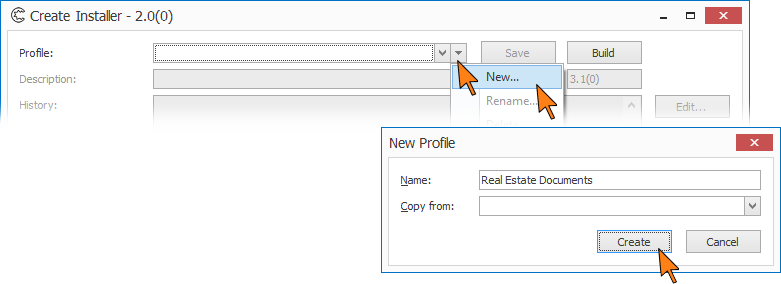
Add a description and document your installer by adding the version and date to the Version History. Press the “Insert Version“ button to add some descriptive text for later reference.
Step 2: Add the required programs (MetaServer, Admin / Operator Client), modules (Searchable PDF), workflows, database files and folders with demo documents (if applicable) to your installer.
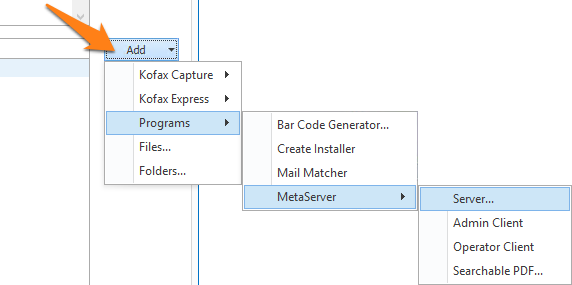
C:\ProgramData\CaptureBites\Programs\MetaServer\Data\DB
NOTE: if your new system already has MetaServer with an Admin / Operator Client installed, you don’t need to add these applications to the installer.
Step 3: Save and build your installer. It will automatically open the folder with the built installer. You can then choose to:
1) Copy the installer executable to the new system and run the installer.
2) Upload the installer to be published on the web. This link will stay active for 30 days. You can then easily share the link with your customer and download and run the installer on the new system.
IMPORTANT: Before refreshing or updating your MetaServer, please pause your MetaServer first. You can do this in your Admin Client, under the Server tab. As soon as all your action queues are "yellow" (= paused), you can perform your refresh or update.
This will ensure that no documents in your current queue become corrupted during your refresh or update.
IMPORTANT: If you are updating from a MetaServer version lower than 3.1.3
IMPORTANT: If you are updating from a MetaServer version lower than 3.1.3, it is possible that a Computer ID mismatch can occur.
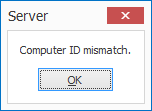
On most systems, the update will not cause any problems. However, occasionally, on some systems this may cause a Computer ID mismatch after upgrading. To fix this issue, please refer to the Computer ID Mismatch troubleshoot page.
IMPORTANT: If you are updating from a MetaServer version lower than 3.1.1
IMPORTANT: If you are updating from a MetaServer version lower than 3.1.1, a pop-up window will ask you to request a serial number. If you haven't received a serial number already, please press the "Request a Serial Number" button and fill out the form. We will send you your serial number as soon as possible.
Please also note that old MetaServer activation codes (e.g. "K-123F0-12345-123B4-CD12B-C0D12-E1EB2") are not compatible with this version and future releases of MetaServer. You can apply for a replacement serial number through our online request form.
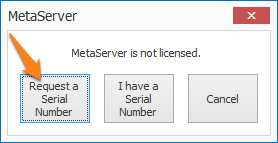
IMPORTANT: If you are updating from a MetaServer version lower than 3.0.23
IMPORTANT: If you are updating from a MetaServer version lower than 3.0.23, it is required to republish existing workflows. Select each of your workflows, make a small change, like adding and removing a space to the workflow description, and publish the workflow. If there are documents already imported in the workflow, then you do not have to apply the changes to these documents.