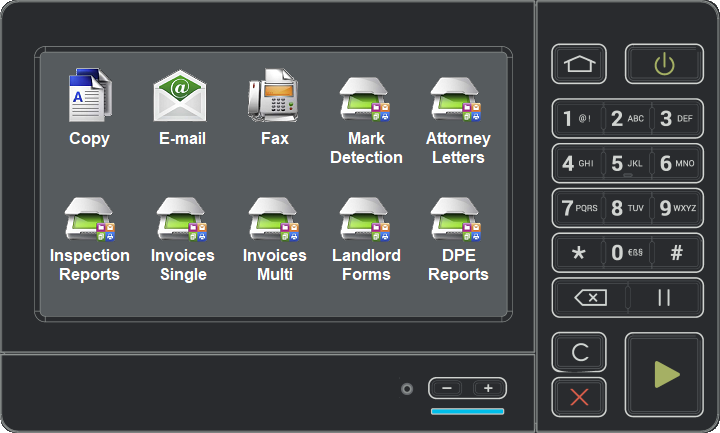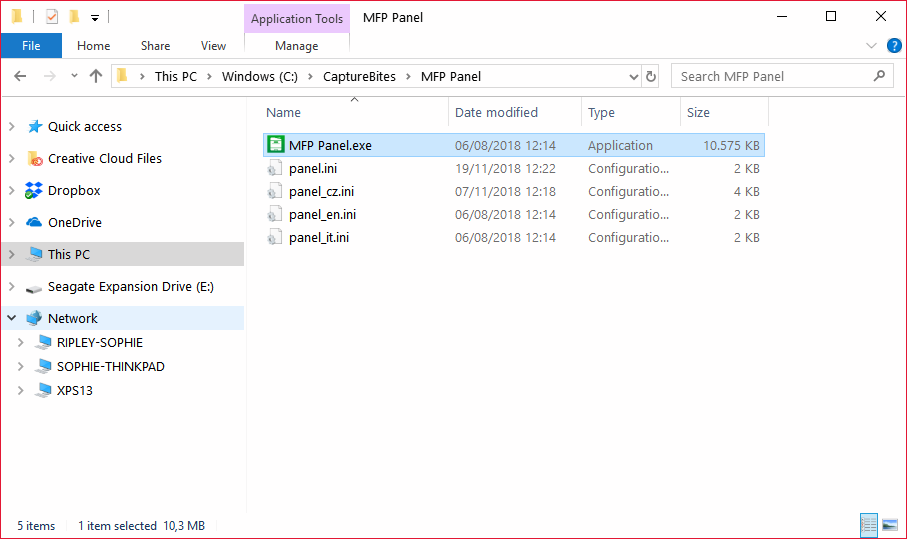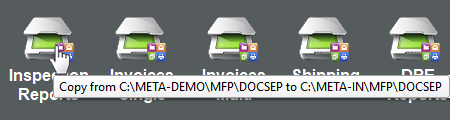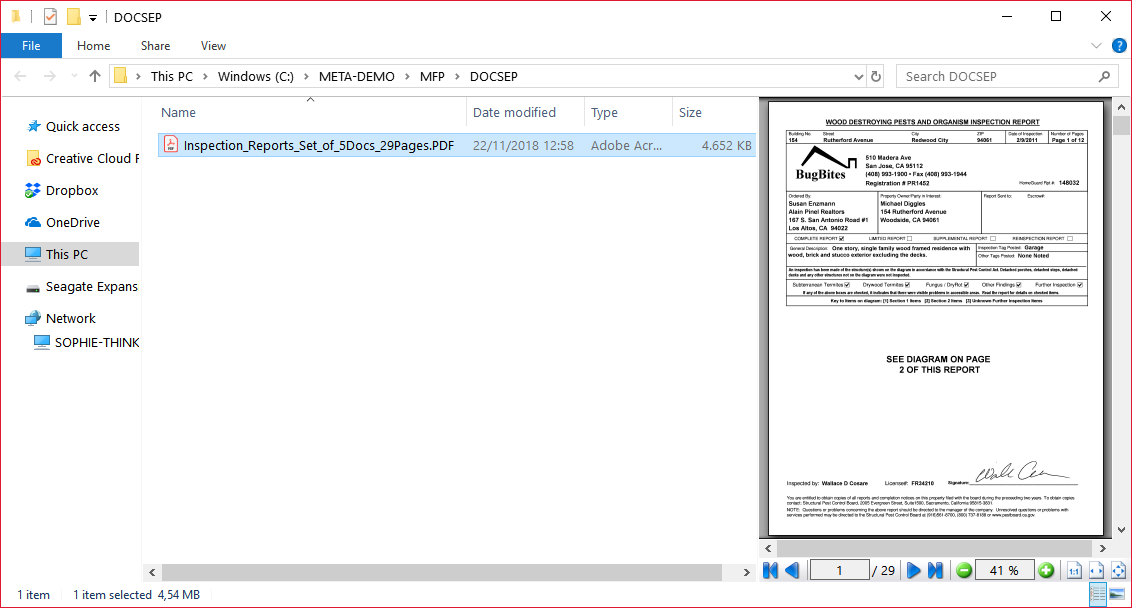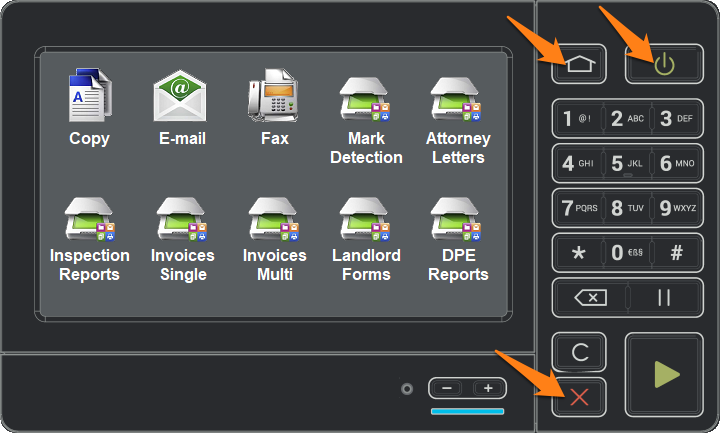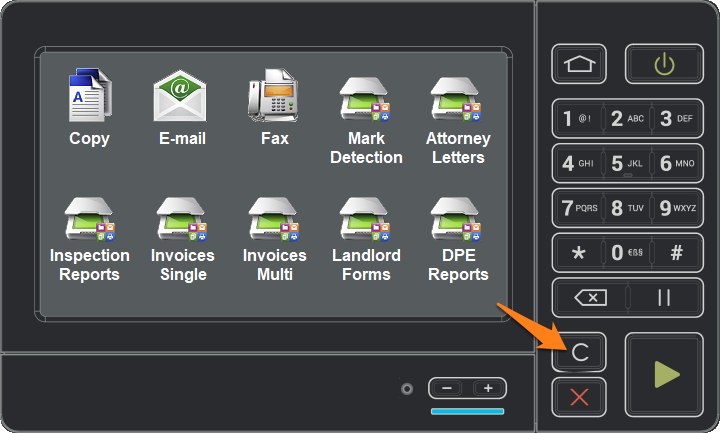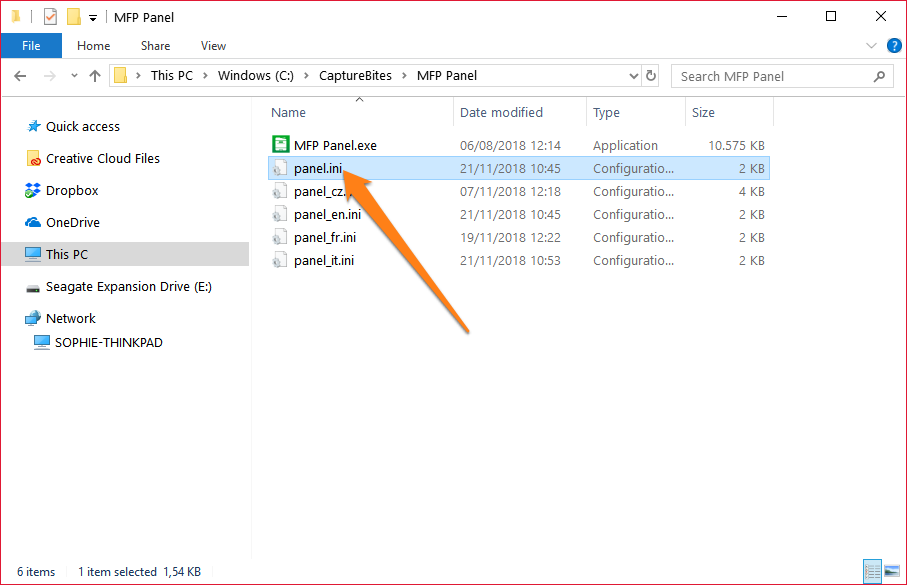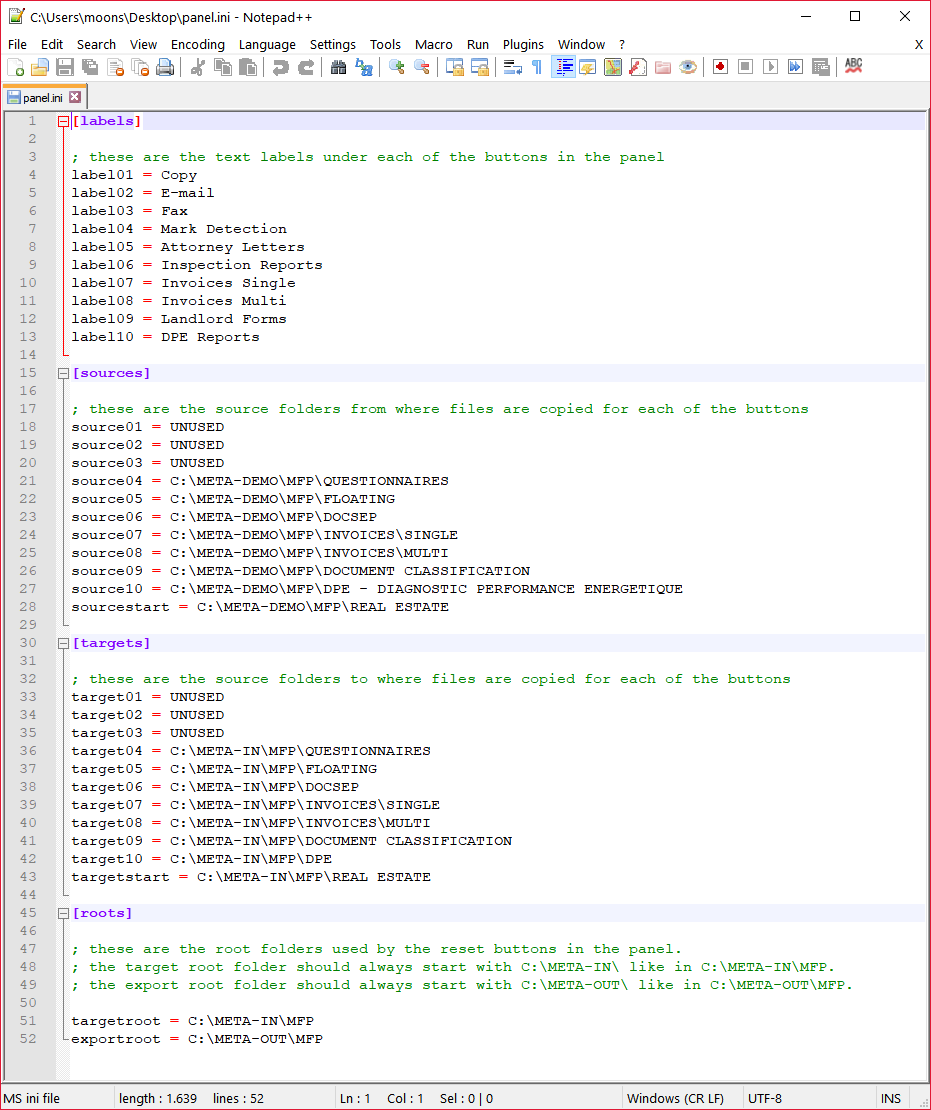MetaServer > Help > MFP panel
MetaServer – MFP Panel
01 What is the MFP panel?
Setting up a physical MFP is a bit of a hassle for a quick demonstration of MetaServer. To simulate this, you can use a digital MFP panel with configurable buttons. Like on a real MFP, you would define hot buttons for each workflow that “scan” to the correct folder watched by the corresponding workflow.
You press one of the scan buttons, it copies demo documents to the watched folder and MetaServer does the rest.
Step 2: Create a shortcut of “MFP panel.exe” on your desktop.
MFP Panel – Button overview
A quick overview of each button’s associated workflow in the default configuration of the MFP panel:
| Copy, E-mail, Fax: | Nothing, not linked to any workflow |
| Mark Detection: | CB – QUESTIONNAIRES |
| Attorney letters: | CB – FLOATING DATA |
| Inspection Reports: | CB – INSPECTION REPORTS |
| Invoices – Single: | CB – INVOICES US (goes directly to Extraction) |
| Invoices – Multi: | CB – INVOICES US (goes through the Organizer first) |
| Landlord Forms: | CB – DOCUMENT CLASSIFICATION (exports to other CB – DOCUMENT CLASS workflows) |
| DPE Reports: | CB – DPE |
Step 2: Open the panel.ini file in a text editor of choice. In the example shown below, we’ve used Notepad++.
Step 4: Save your .ini file and run your MFP panel.