MetaServer > Help > Where can I find my MetaServer License info
Where can I find my MetaServer License info?
To access your MetaServer license information, follow these simple steps below:
Step 1: install MetaServer and start the MetaServer Administration Client from your desktop.
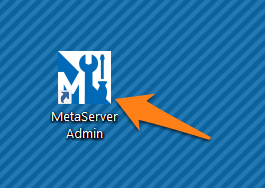
Step 2: press the backstage button.
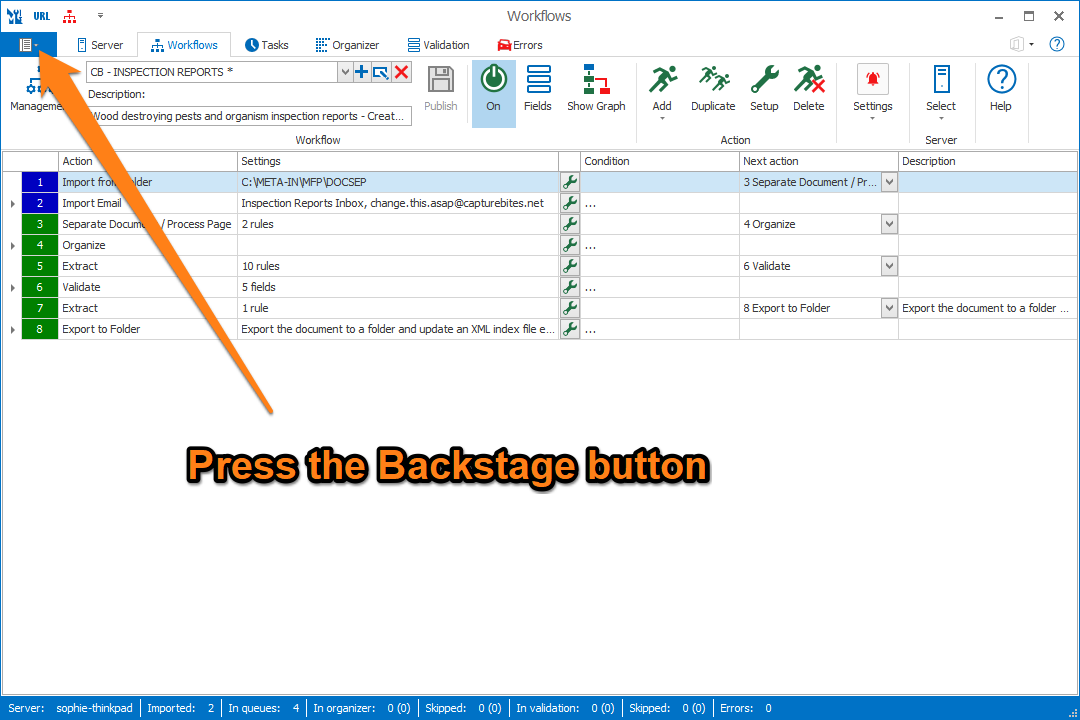
Step 3: select the Licenses section in the left side bar. You can find your serial number, company and contact info at the top.
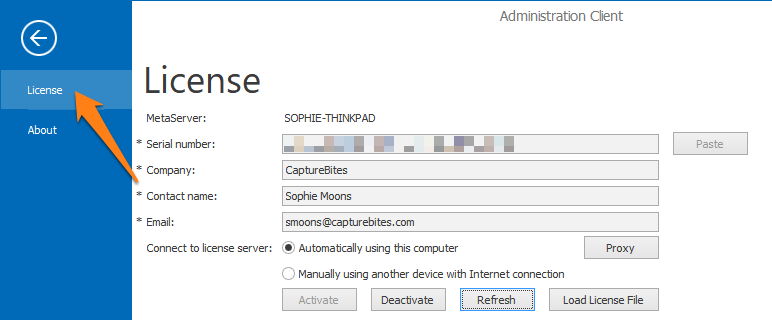
Step 4: to activate MetaServer, enter your serial number, company and contact information and press “Activate”.
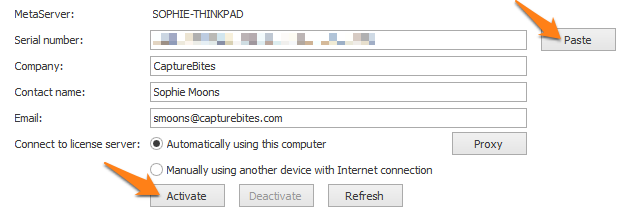
A pop-up message will appear to confirm if the activation was succesful or not.
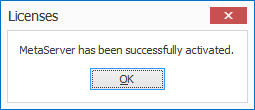
Step 5 (for already activated licenses): If you have been upgraded from a trial to a production license or requested to test an additional module to your existing production license, please press the “Refresh” button to activate these changes.
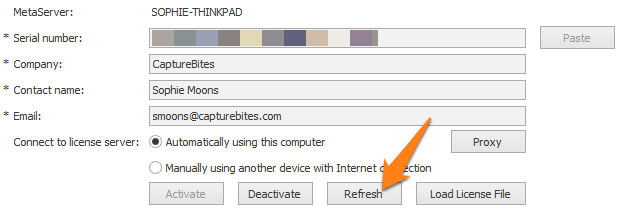
You will see the activated module(s) with a “Licensed” or “Expires on [Date]” status, if the production license is limited in time.
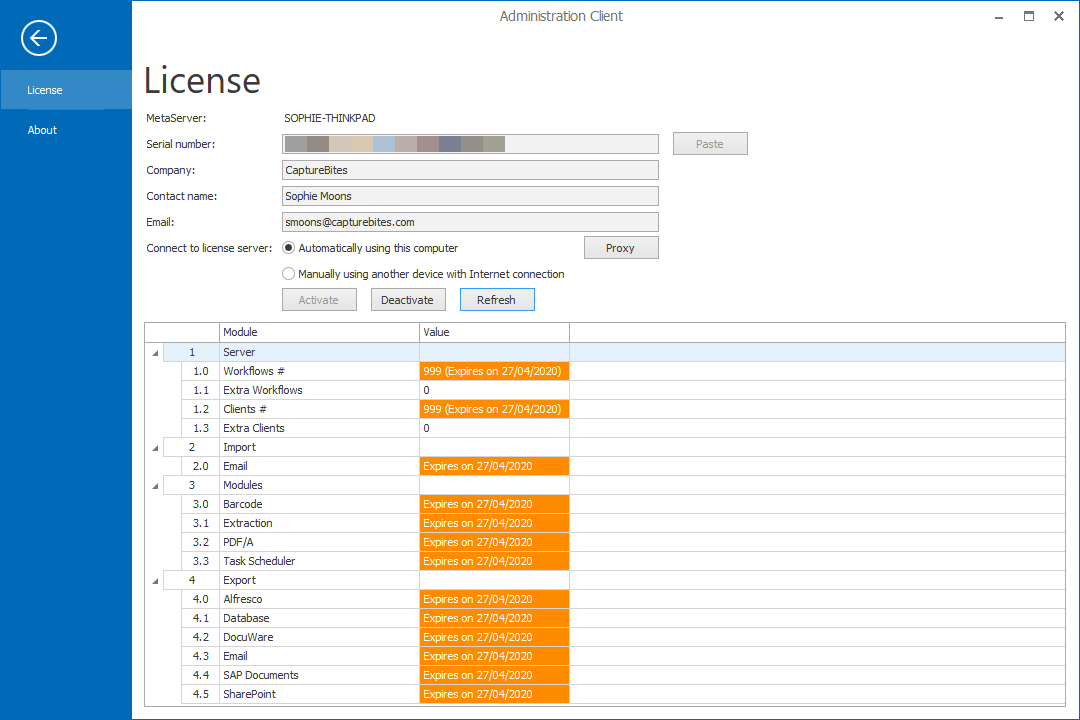
If your system does not have a network connection, you can activate your license using the “Connect to license server manually using another device with Internet connection” option.

1) Press activate and open your downloads folder where your activation request file has been stored (“ActivationRequest.ALIC”).
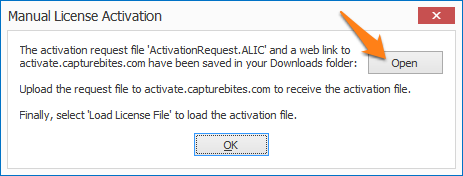
2) Share this activation request file with a device that has an internet connection. Browse to activate.capturebites.com and upload your activation request file ("ActivationRequest.ALIC”).
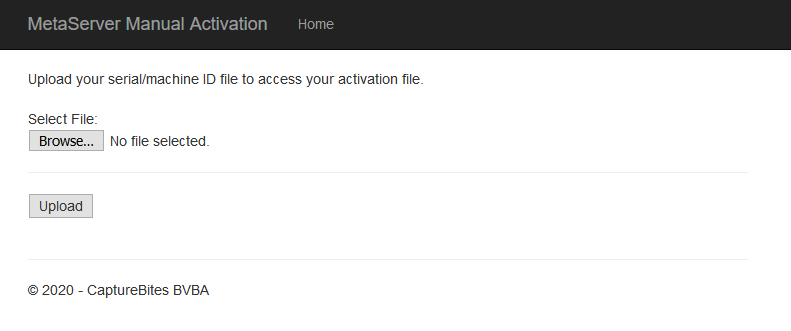
3) After a successful activation, download the activation file and share it with your system running MetaServer.
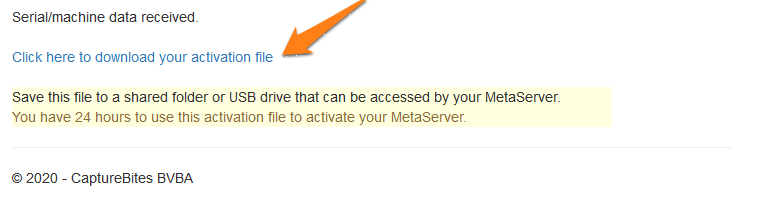
4) Press the “Load License File” button to upload the activation file.

After a successful activation, you will see the activated module(s) with a “Licensed” or “Expires on [Date]” status if the production license is limited in time.
