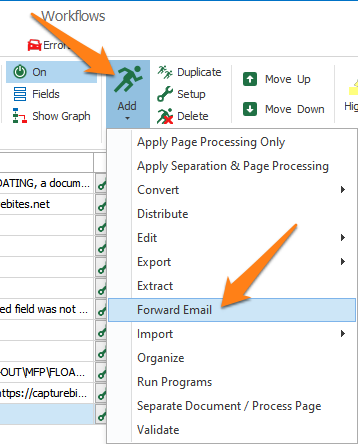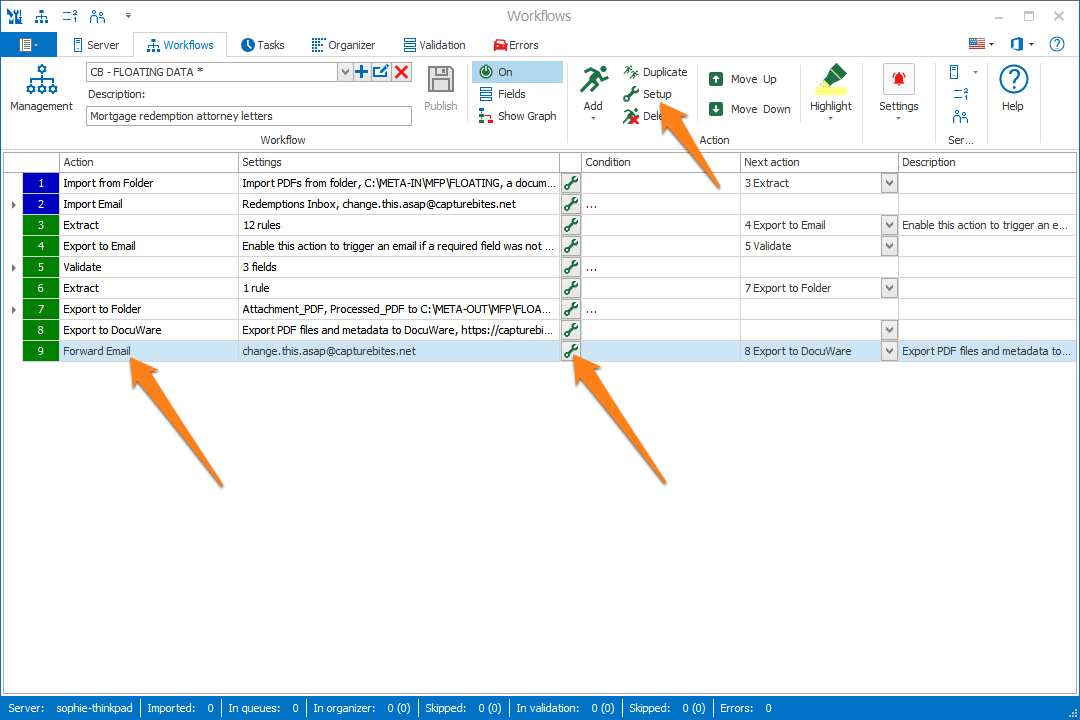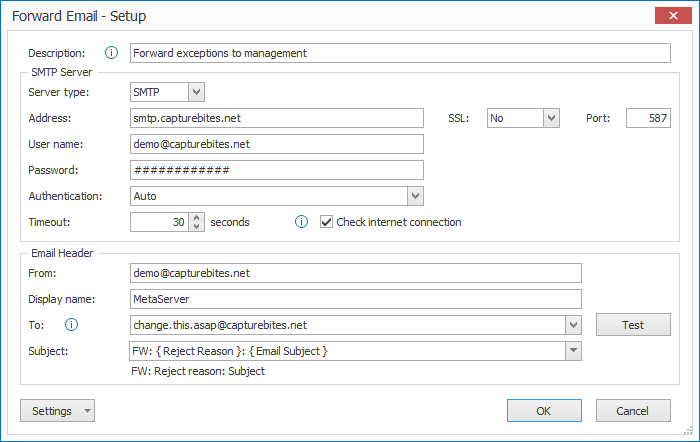MetaServer > Help > Forward Email
030-120 MetaServer Export – Forward Email
MetaServer’s Forward Email feature allows you to forward your original, imported email (including attachments, if applicable) to a specified recipient(s). Fields can be used to specify the email recipient(s) and subject.
Some example use-cases:
– Forward the original email to trigger a business process.
– Forward the original email to a predefined email address to save it in a document management system.
– Forward the original email if it has an invalid attachment to a pre-defined email address for exception processing.
In our example, we will make use of the “CB – FLOATING DATA” workflow. This workflow is automatically installed with CaptureBites MetaServer.
In this example workflow, if an email is rejected during import (invalid attachment, etc.), we will forward it to management.
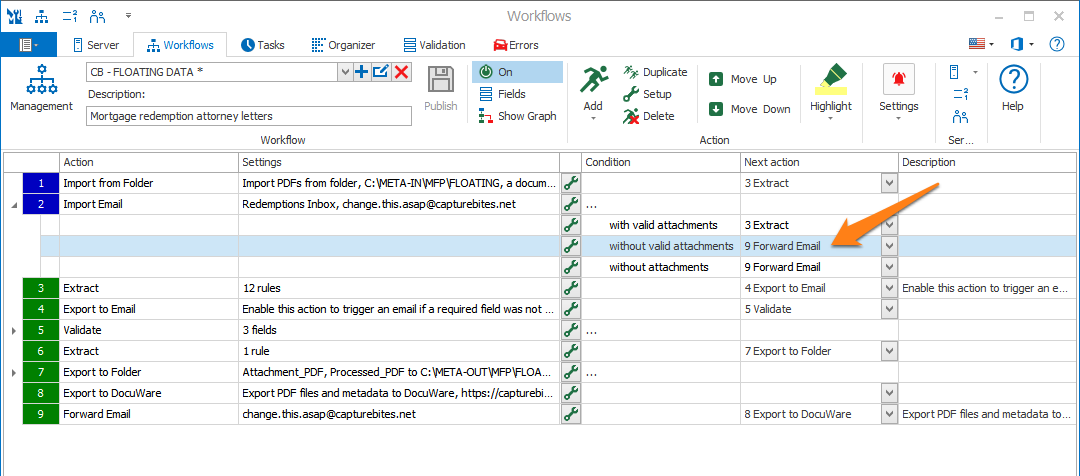
To add a Forward Email action, select the action after which you want to insert the Forward Email action and press Add -> Forward Email. The Setup window will automatically open.
You can also open an existing Forward Email action by double-clicking the action or by pressing the setup button on the right side of the action or in the ribbon, as shown below.
TIP: The thumbnail on the right will follow you, so you can easily refer to the Setup window. Click on the thumbnail to zoom in.
Don’t forget to add a description to your action.
01 – Server type: you can choose what type of SMTP Server you want to use to send your emails:
SMTP: replace the placeholder CaptureBites SMTP Server settings with your own SMTP Server details. The CaptureBites SMTP server is only meant for demo and test purposes, please use your own server settings when the workflow is used in production.
Your SMTP Server settings can be found by contacting your IT department or through your e-mail provider. SMTP settings for Gmail can be found as step 2 here. For Office 365, you can find the SMTP settings here.
1) Address: enter your email provider’s SMTP server address.
2) User name: the user name is typically your email address. When in doubt, contact your IT department.
3) Password: enter your SMTP server password. This is often the password you use to log into your email system. When in doubt, contact your IT department.
4) Timeout: if you have a slow or erratic internet connection, consider increasing the Timeout setting.
5) Check internet connection: if you only send internal email, which doesn’t require an internet connection, you can disable this option.
6) SSL: SSL (secure socket layer) is a way of encrypting your email data as it travels across the internet. Check with your email provider if they require SSL and enable this option if they do. Gmail, for example, requires SSL.
7) Port: the SMTP Port is often 25 or 587 if you don’t use SSL. Port 465 is typically used in combination with implicit SSL.
Gmail: you can use Gmail’s SMTP Server by signing in to your Gmail account using the “Sign in” button.
Office 365: you can use Ofice 365’s SMTP Server by signing in to your Office 365 account using the “Sign in” button.
02 – Email header: here, you enter the email header information.
1) From: enter the sender’s email address.
2) Display name: this is the sender’s “friendly” name. For example, you could send emails as noreply@company.com and use “Please do not reply” as the friendly name. The email address will then be converted into the “friendly” display name at the receiver’s end.
3) To: you can enter the recipient’s email address manually or select a field holding the value. You can enter multiple email addresses, or the selected field can hold multiple email addresses.
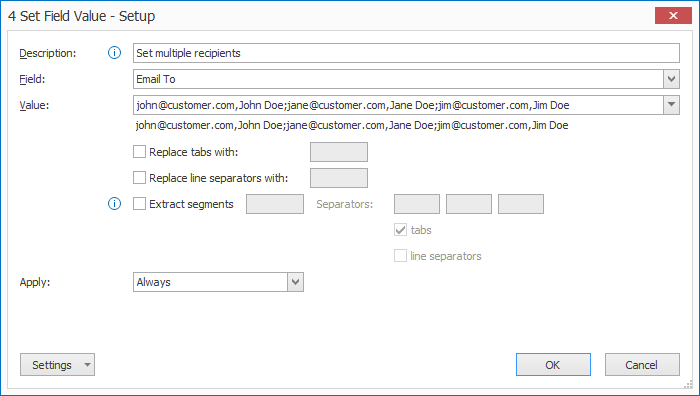
You can optionally specify the display name by separating it with a comma “,”.
For example: jps@customer.com, James P. Sullivan.
You can also specify multiple recipients by separating them with semi-colons “;” or colons “:”. For example: john@customer.com,John Doe;jane@customer.com,Jane Doe.
Some more examples of valid email addresses:
– jps@customer.com
– randallboggs@customer.com:mike.wazowski@customer.com,Mike Wazowksi;jps@customer.com,James P. Sullivan
TIP: You can use a field to hold multiple email addresses at once.
Use the same syntax when you set the field value using a Set Field Value rule in your Extract action preceding the Forward Email action. Then, in the To: field, select the MetaServer field holding your email addresses.
TIP: You can forward an email conditionally.
Use a Set Field value rule in an Extract Action preceding the Forward Email action. Then, in the To: field, select your MetaServer field holding your email address (e.g. “Email To”).
If you set the “Email To” field to blank with the Set Field value rule, the email will not be sent. If you set it to 1 or more email addresses, the email will be sent.
4) Subject: you can compose your email subject by combining fixed values, fields and metadata. Click on the drop-down arrow to pick from a list of possible values. You can see an example of your Subject line below the input field.
- Clear
- My text here
- {{}}
- { Space }
• Line:
-
- { Line Separator }
• System:
-
- Server:
- { Server User Name }
- { Server Computer Name }
- { Server Version }
- { Server Unit of Length }
- in
- cm
- Operator:
- { Operator User Name }
- { Operator Computer Name }
- { Operator Working Time }
- { Operator Total Working Time }
- Current Date:
- { Current Date, System }
- { Current Date, DDMMYYYY }
- { Current Date, DD }/{ Current Date, MM }/{ Current Date, YYYY }
- { Current Date, DD }-{ Current Date, MM }-{ Current Date, YYYY }
- { Current Date, MMDDYYY }
- { Current Date, MM }/{ Current Date, DD }/{ Current Date, YYYY }
- { Current Date, MM }-{ Current Date, DD }-{ Current Date, YYYY }
- { Current Date,YYYYMMDD }
- { Current Date, YYYY }/{ Current Date, MM }/{ Current Date, DD }
- { Current Date, YYYY }-{ Current Date, MM }-{ Current Date, DD }
- { Current Date, JJJ }
- { Current Date, YYJJJ }
- { Current Date, DD }
- { Current Date, DDD }
- { Current Date, MM }
- { Current Date, MMM }
- { Current Date, YY }
- { Current Date, YYYY }
- { Current Date, W }
- { Current Date, WW }
- Current Time:
- { Current Date, System }
- { Current Date, HHmmss }
- { Current Time, HH }:{ Current Time, mm }:{ Current Time, ss }
- { Current Date, HHmmsstt }
- { Current Time, HH }:{ Current Time, mm }:{ Current Time, ss }:{ Current Time, tt }
- { Current Time, HH }
- { Current Time, hh }
- { Current Time, ss }
- { Current Time, tt }
• Workflow:
-
- { Workflow Name }
• Document:
-
- { Document Unique Id }
- Reject:
- { Reject Reason Number }
- { Reject Reason }
- { Document Number }
- { Document Count }
- Page:
- { Document Page Number }
- { Document Page Count }
- { Document Page Width }
- { Document Page Height }
- { Document File Size }
- { Document Dominant Language }
- { Document Source }
- { Document File Type }
- { Document PDF Compliance }
• Email:
-
- Inbox:
- { Email Inbox Name }
- { Email Inbox Address }
- { Email Inbox SSL }
- { Email Inbox Port }
- { Email Inbox User Name }
- { Email Unique ID }
- { Email Import Condition }
- Date:
- { Email Date, System }
- { Email Date, DDMMYYYY }
- { Email Date, DD }/{ Email Date, MM }/{ Email Date, YYYY }
- { Email Date, DD }-{ Email Date, MM }-{ Email Date, YYYY }
- { Email Date, MMDDYYY }
- { Email Date, MM }/{ Email Date, DD }/{ Email Date, YYYY }
- { Email Date, MM }-{ Email Date, DD }-{ Email Date, YYYY }
- { Email Date,YYYYMMDD }
- { Email Date, YYYY }/{ Email Date, MM }/{ Email Date, DD }
- { Email Date, YYYY }-{ Email Date, MM }-{ Email Date, DD }
- { Email Date, JJJ }
- { Email Date, YYJJJ }
- { Email Date, DD }
- { Email Date, DDD }
- { Email Date, MM }
- { Email Date, MMM }
- { Email Date, YY }
- { Email Date, YYYY }
- { Email Date, W }
- { Email Date, WW }
- Time:
- { Email Date, System }
- { Email Date, HHmmss }
- { Email Time, HH }:{ Email Time, mm }:{ Email Time, ss }
- { Email Date, HHmmsstt }
- { Email Time, HH }:{ Email Time, mm }:{ Email Time, ss }:{ Email Time, tt }
- { Email Time, HH }
- { Email Time, hh }
- { Email Time, ss }
- { Email Time, tt }
- From:
- { Email From Name }
- { Email From Address }
- { Email From Full }
- To:
- { Email To Name }
- { Email To Address }
- { Email To Full }
- { Email To Name, 1 }
- { Email To Address, 1 }
- { Email To Full, 1 }
- Cc:
- { Email Cc Name }
- { Email Cc Address }
- { Email Cc Full }
- { Email Cc Name, 1 }
- { Email Cc Address, 1 }
- { Email Cc Full, 1 }
- { Email Subject }
- { Email Body Text }
• Import:
-
- Date:
- { Import Date, System }
- { Import Date, DDMMYYYY }
- { Import Date, DD }/{ Import Date, MM }/{ Import Date, YYYY }
- { Import Date, DD }-{ Import Date, MM }-{ Import Date, YYYY }
- { Import Date, MMDDYYY }
- { Import Date, MM }/{ Import Date, DD }/{ Import Date, YYYY }
- { Import Date, MM }-{ Import Date, DD }-{ Import Date, YYYY }
- { Import Date,YYYYMMDD }
- { Import Date, YYYY }/{ Import Date, MM }/{ Import Date, DD }
- { Import Date, YYYY }-{ Import Date, MM }-{ Import Date, DD }
- { Import Date, JJJ }
- { Import Date, YYJJJ }
- { Import Date, DD }
- { Import Date, DDD }
- { Import Date, MM }
- { Import Date, MMM }
- { Import Date, YY }
- { Import Date, YYYY }
- { Import Date, W }
- { Import Date, WW }
- Time:
- { Import Date, System }
- { Import Date, HHmmss }
- { Import Time, HH }:{ Import Time, mm }:{ Import Time, ss }
- { Import Date, HHmmsstt }
- { Import Time, HH }:{ Import Time, mm }:{ Import Time, ss }:{ Import Time, tt }
- { Import Time, HH }
- { Import Time, hh }
- { Import Time, ss }
- { Import Time, tt }
- File:
- { Import File Page Count }
- { Import File Full Path and Name }
- { Import File Full Name }
- { Import File Name }
- { Import File Extension }
- { Import File Root }
- { Import File Full Path }
- { Import File Subfolder }
- Subfolder level (1-10):
- { Import File Subfolder, (1-10) }
- Date:
• Export:
-
- Date:
- { Export Date, System }
- { Export Date, DDMMYYYY }
- { Export Date, DD }/{ Export Date, MM }/{ Export Date, YYYY }
- { Export Date, DD }-{ Export Date, MM }-{ Export Date, YYYY }
- { Export Date, MMDDYYY }
- { Export Date, MM }/{ Export Date, DD }/{ Export Date, YYYY }
- { Export Date, MM }-{ Export Date, DD }-{ Export Date, YYYY }
- { Export Date,YYYYMMDD }
- { Export Date, YYYY }/{ Export Date, MM }/{ Export Date, DD }
- { Export Date, YYYY }-{ Export Date, MM }-{ Export Date, DD }
- { Export Date, JJJ }
- { Export Date, YYJJJ }
- { Export Date, DD }
- { Export Date, DDD }
- { Export Date, MM }
- { Export Date, MMM }
- { Export Date, YY }
- { Export Date, YYYY }
- { Export Date, W }
- { Export Date, WW }
- Time:
- { Export Date, System }
- { Export Date, HHmmss }
- { Export Time, HH }:{ Export Time, mm }:{ Export Time, ss }
- { Export Date, HHmmsstt }
- { Export Time, HH }:{ Export Time, mm }:{ Export Time, ss }:{ Export Time, tt }
- { Export Time, HH }
- { Export Time, hh }
- { Export Time, ss }
- { Export Time, tt }
• Creation:
-
- Date:
- { Creation Date, System }
- { Creation Date, DDMMYYYY }
- { Creation Date, DD }/{ Creation Date, MM }/{ Creation Date, YYYY }
- { Creation Date, DD }-{ Creation Date, MM }-{ Creation Date, YYYY }
- { Creation Date, MMDDYYY }
- { Creation Date, MM }/{ Creation Date, DD }/{ Creation Date, YYYY }
- { Creation Date, MM }-{ Creation Date, DD }-{ Creation Date, YYYY }
- { Creation Date,YYYYMMDD }
- { Creation Date, YYYY }/{ Creation Date, MM }/{ Creation Date, DD }
- { Creation Date, YYYY }-{ Creation Date, MM }-{ Creation Date, DD }
- { Creation Date, JJJ }
- { Creation Date, YYJJJ }
- { Creation Date, DD }
- { Creation Date, DDD }
- { Creation Date, MM }
- { Creation Date, MMM }
- { Creation Date, YY }
- { Creation Date, YYYY }
- { Creation Date, W }
- { Creation Date, WW }
- Time:
- { Creation Date, System }
- { Creation Date, HHmmss }
- { Creation Time, HH }:{ Creation Time, mm }:{ Creation Time, ss }
- { Creation Date, HHmmsstt }
- { Creation Time, HH }:{ Creation Time, mm }:{ Creation Time, ss }:{ Creation Time, tt }
- { Creation Time, HH }
- { Creation Time, hh }
- { Creation Time, ss }
- { Creation Time, tt }
- Fields
- Field labels
- Field confidence levels
- Field line counts
03 – Test: enter your email address in the “To” input field as the recipient and press the “Test” button to check your connection. You will receive an email confirming that the connection is successful. Don’t forget to change it back to the correct recipient after testing.
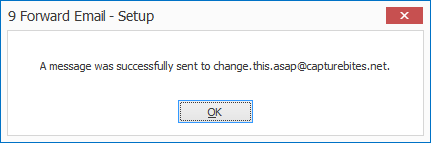
TIP: you can copy the current settings and paste them in another setup window of the same type. Do this by pressing the Settings button in the bottom left of the Setup window and by selecting Copy. Then open another setup window of the same type and select Paste.