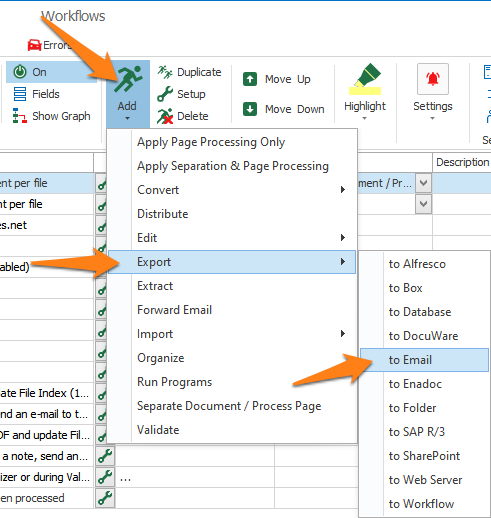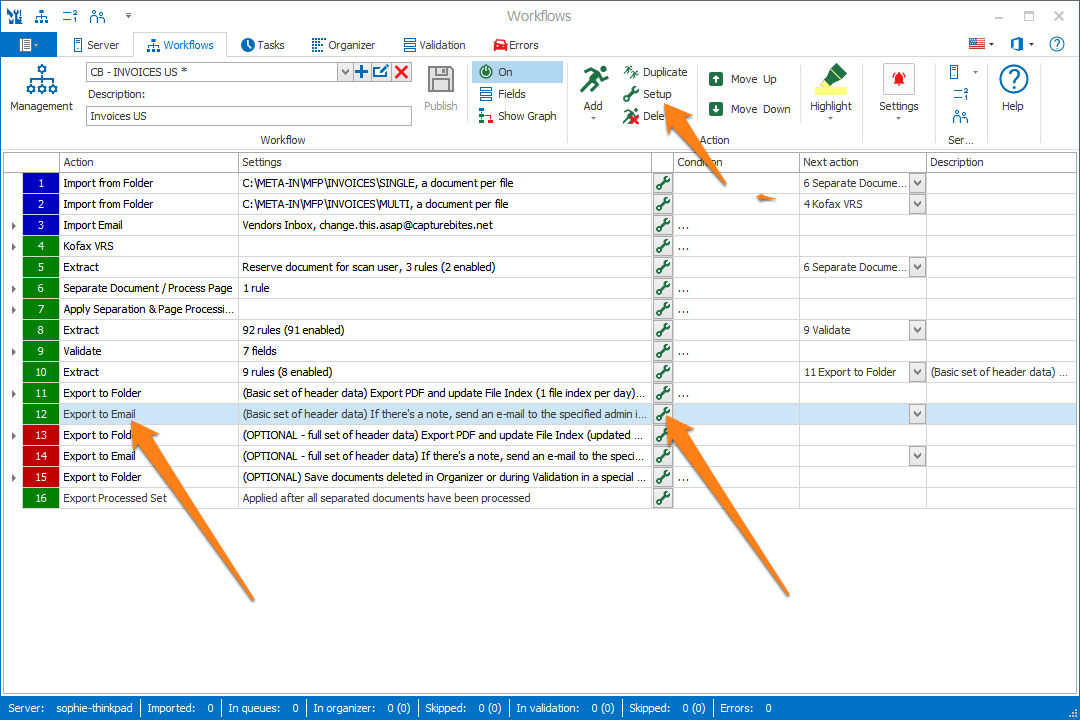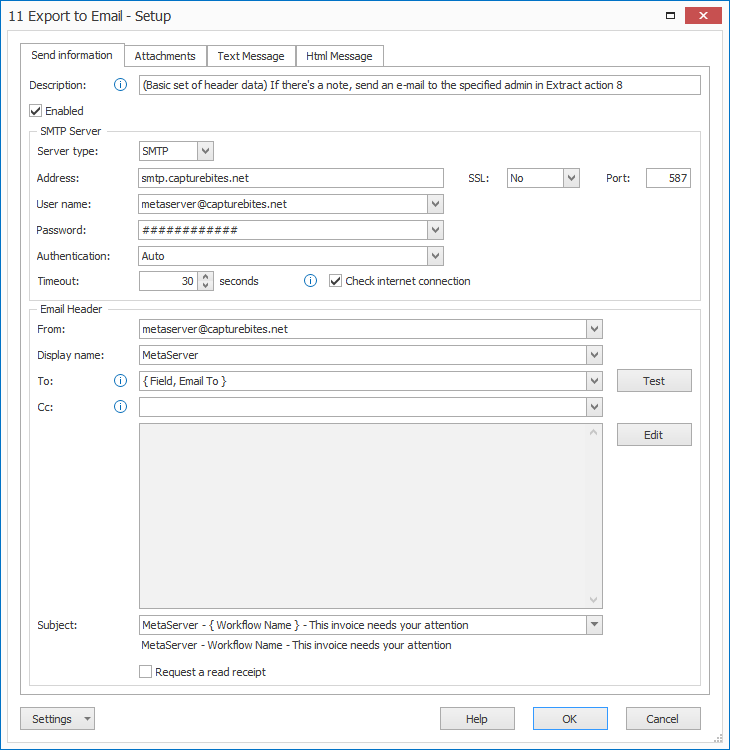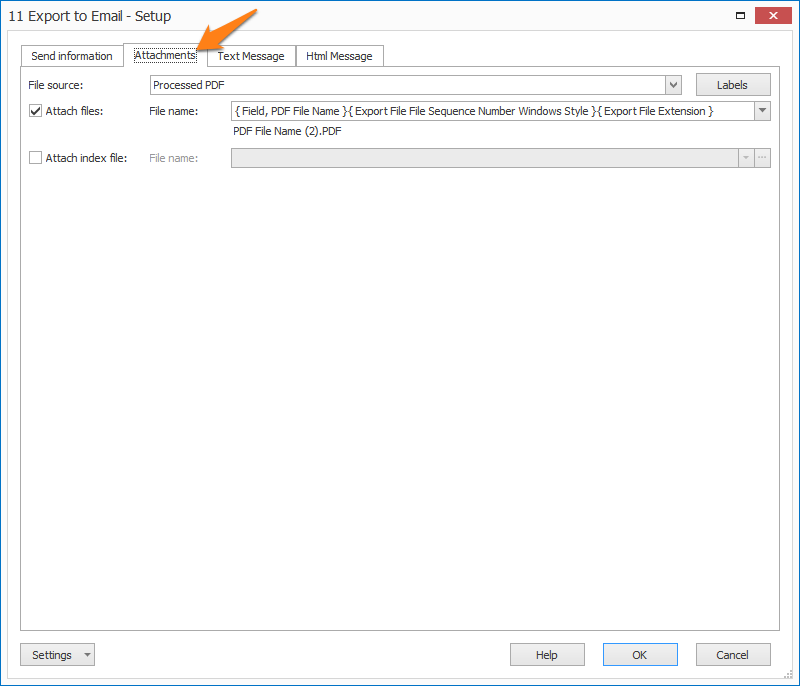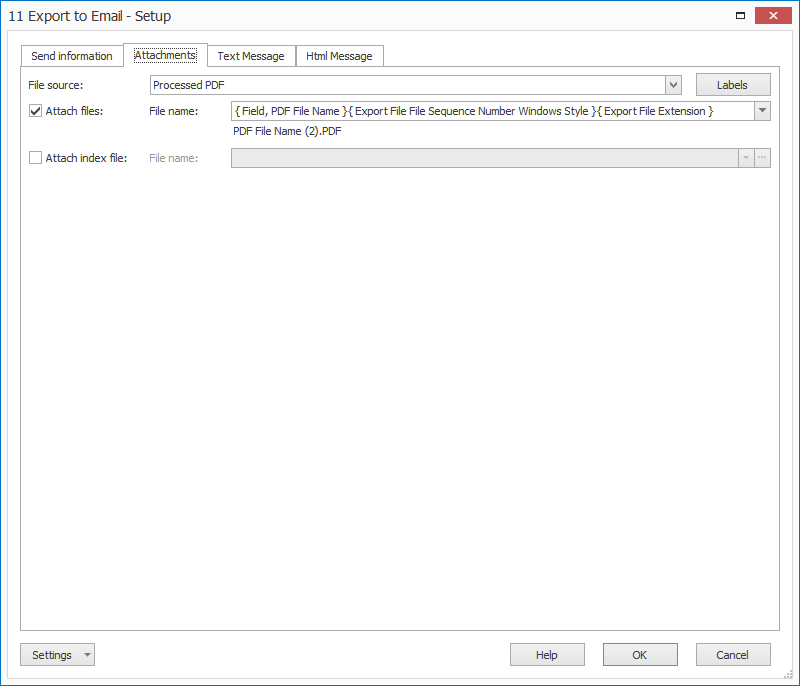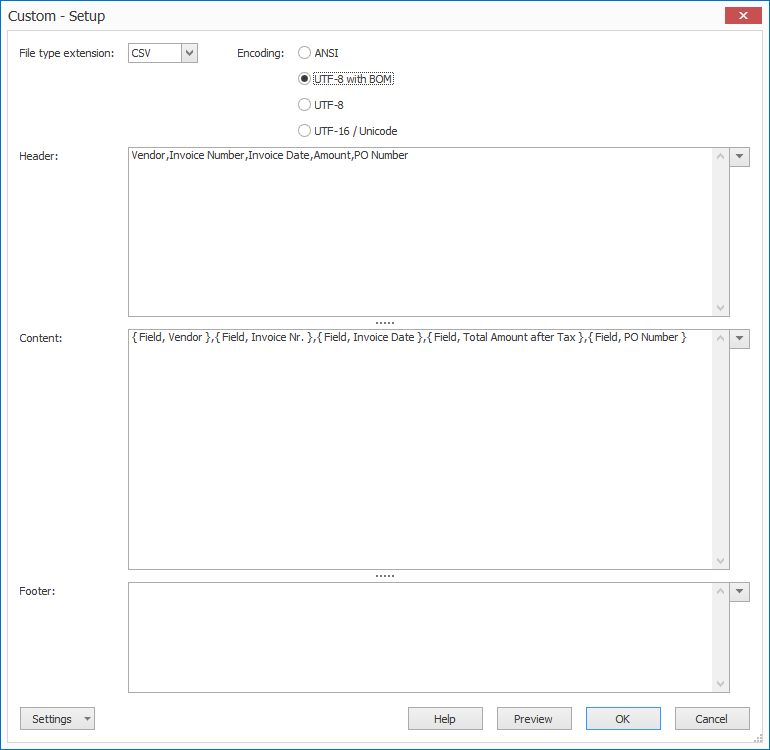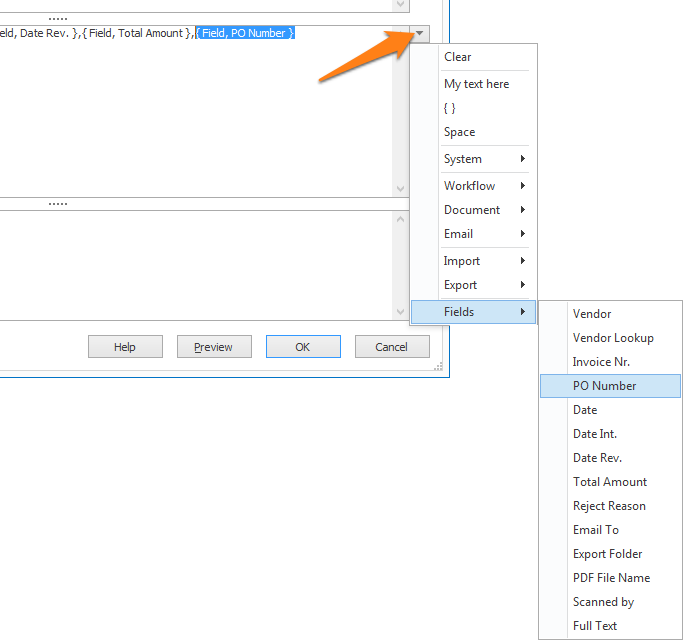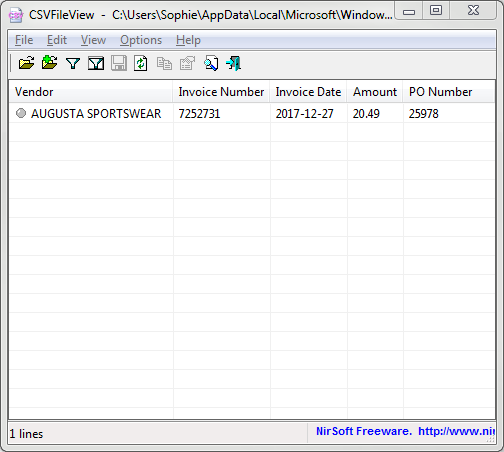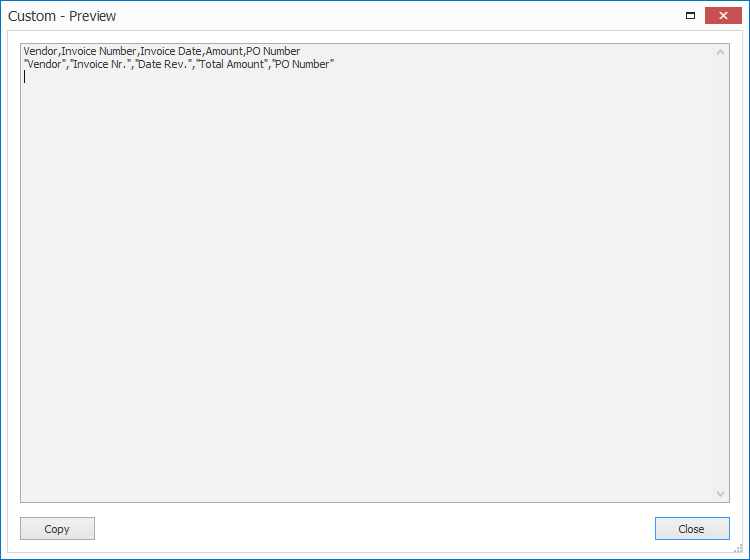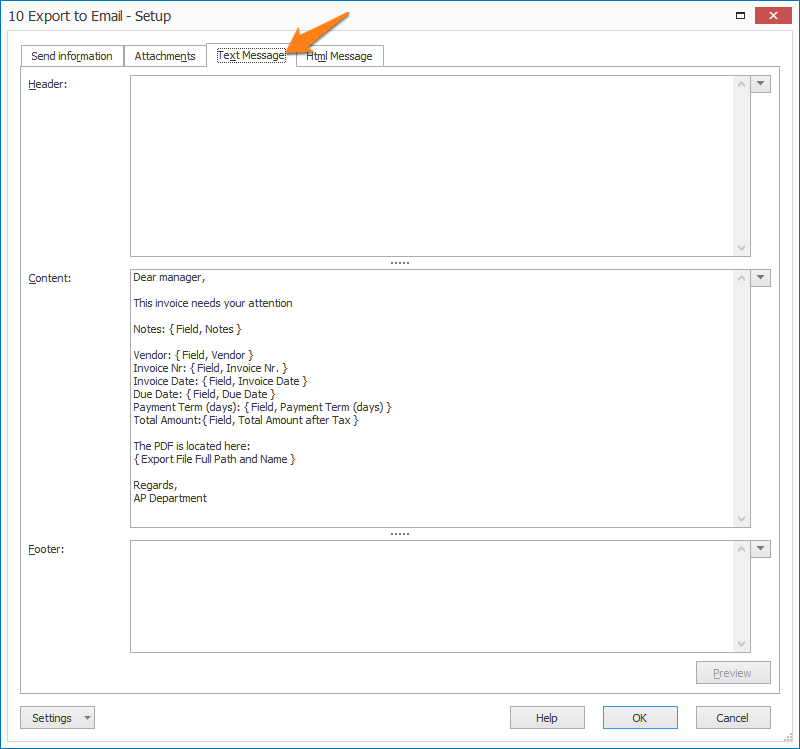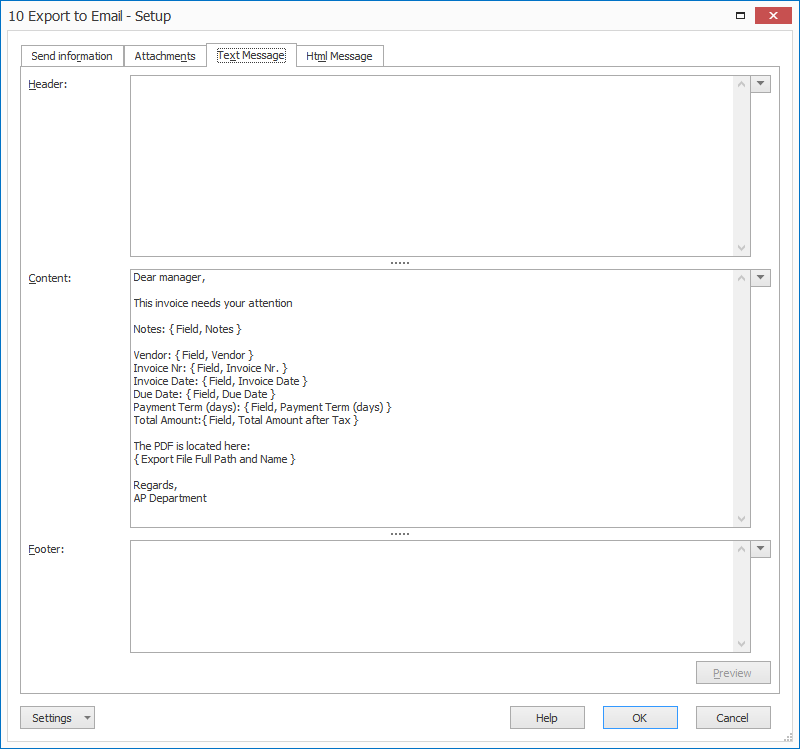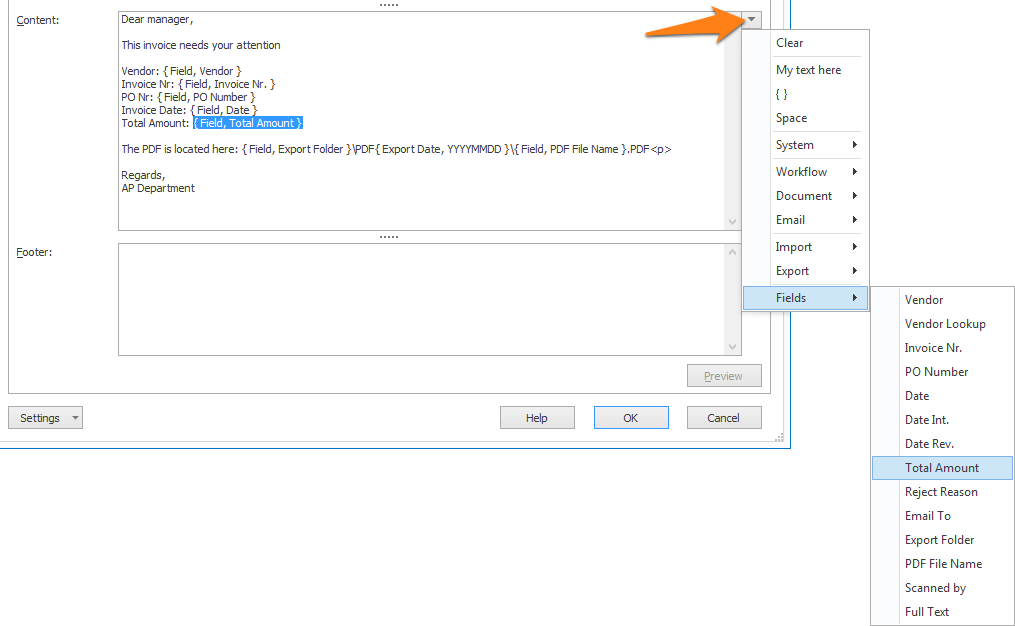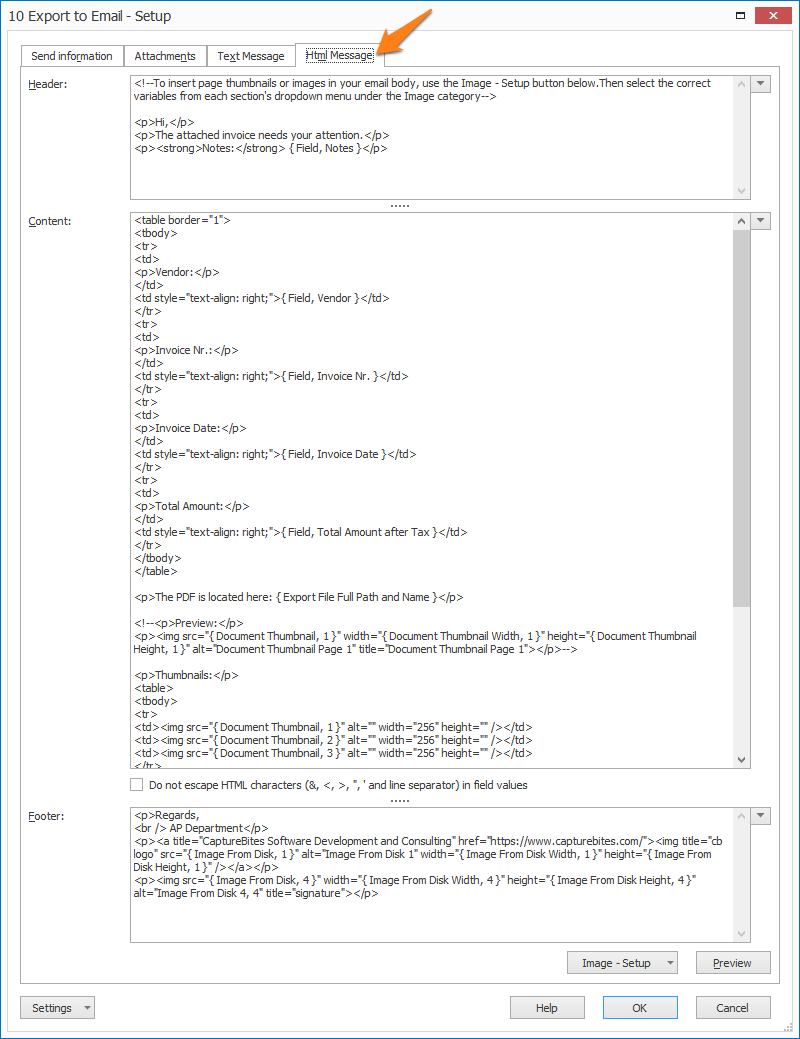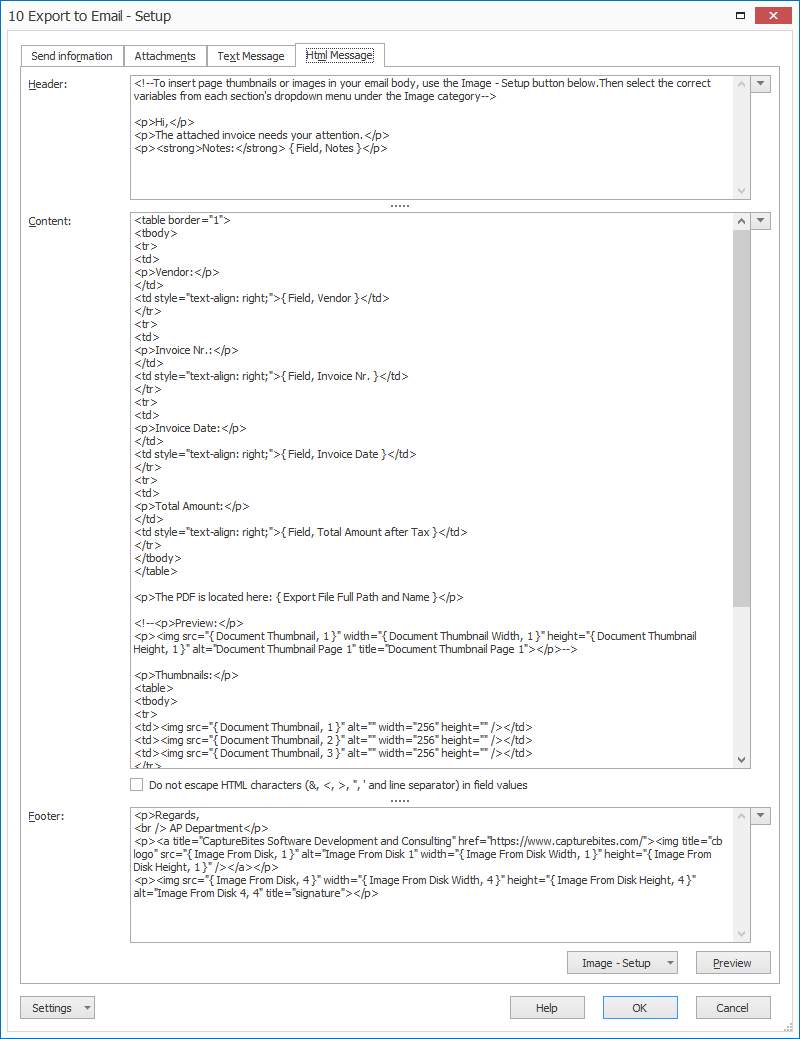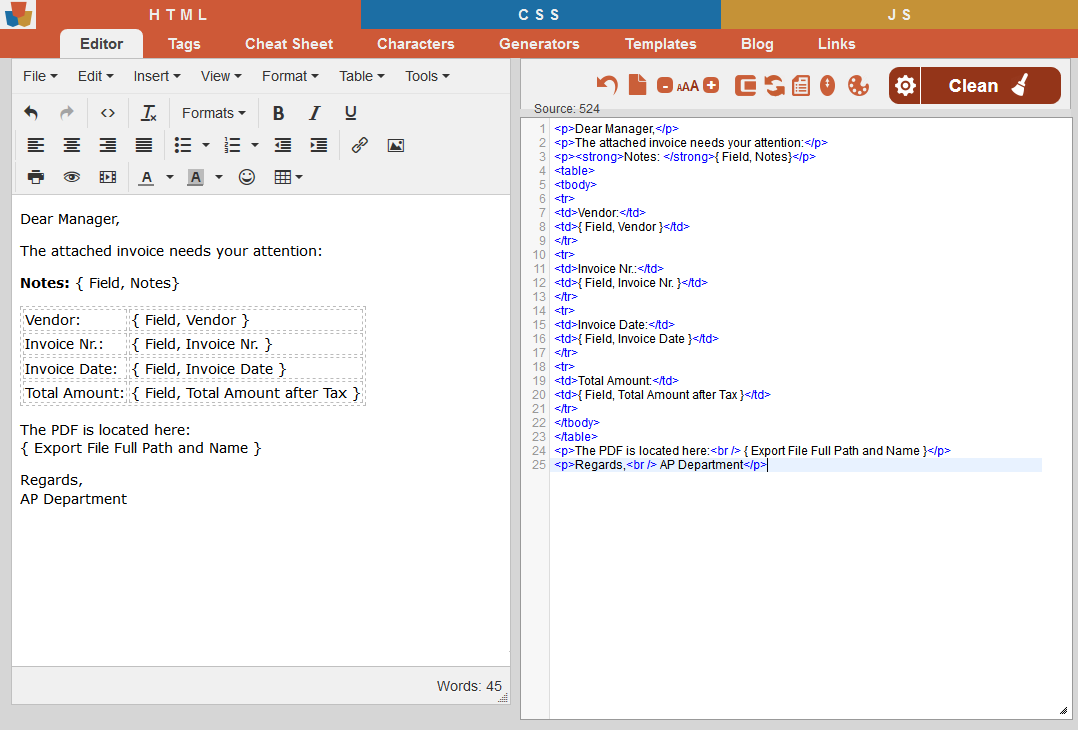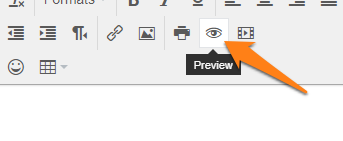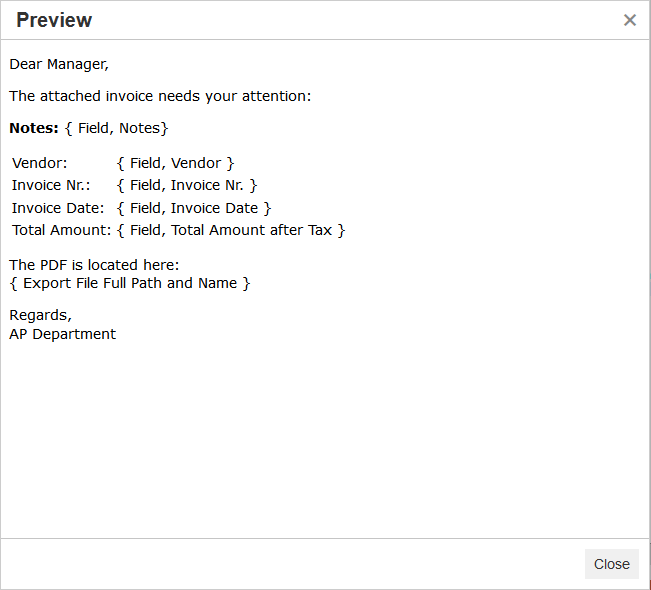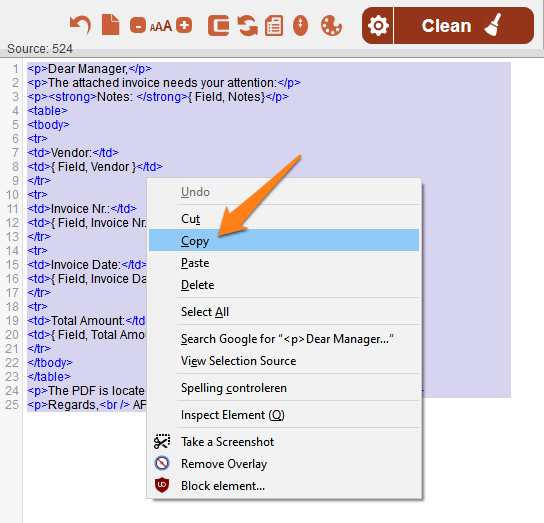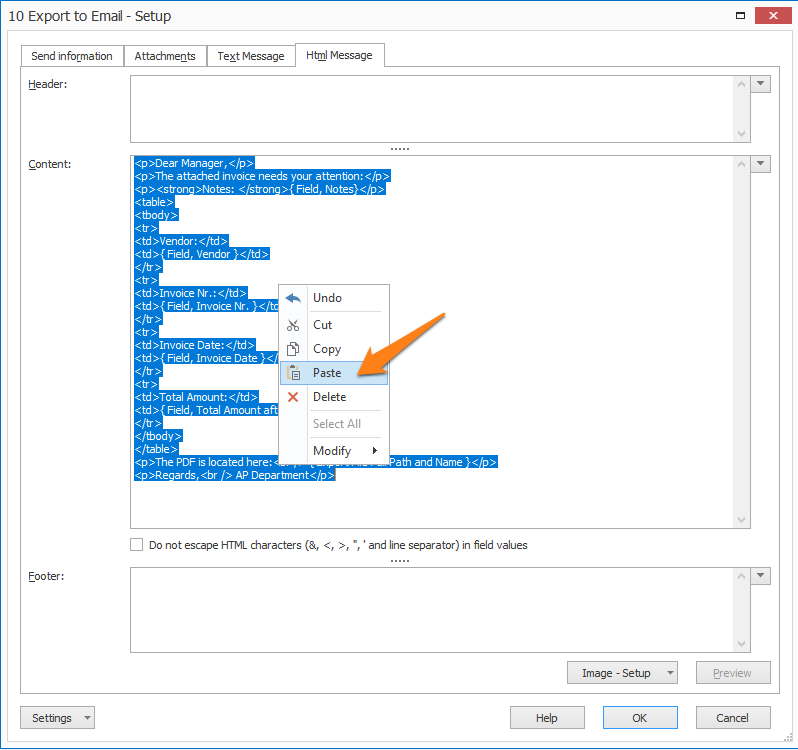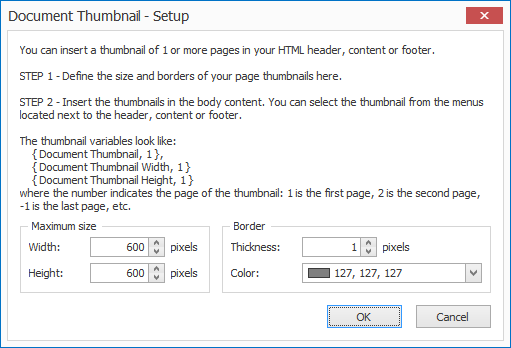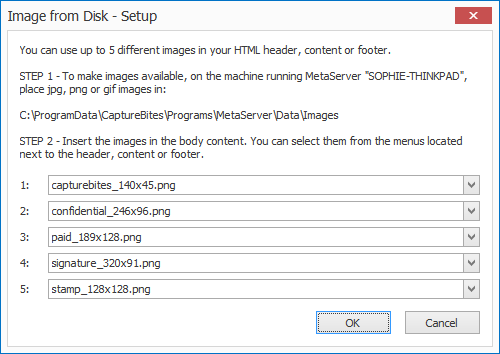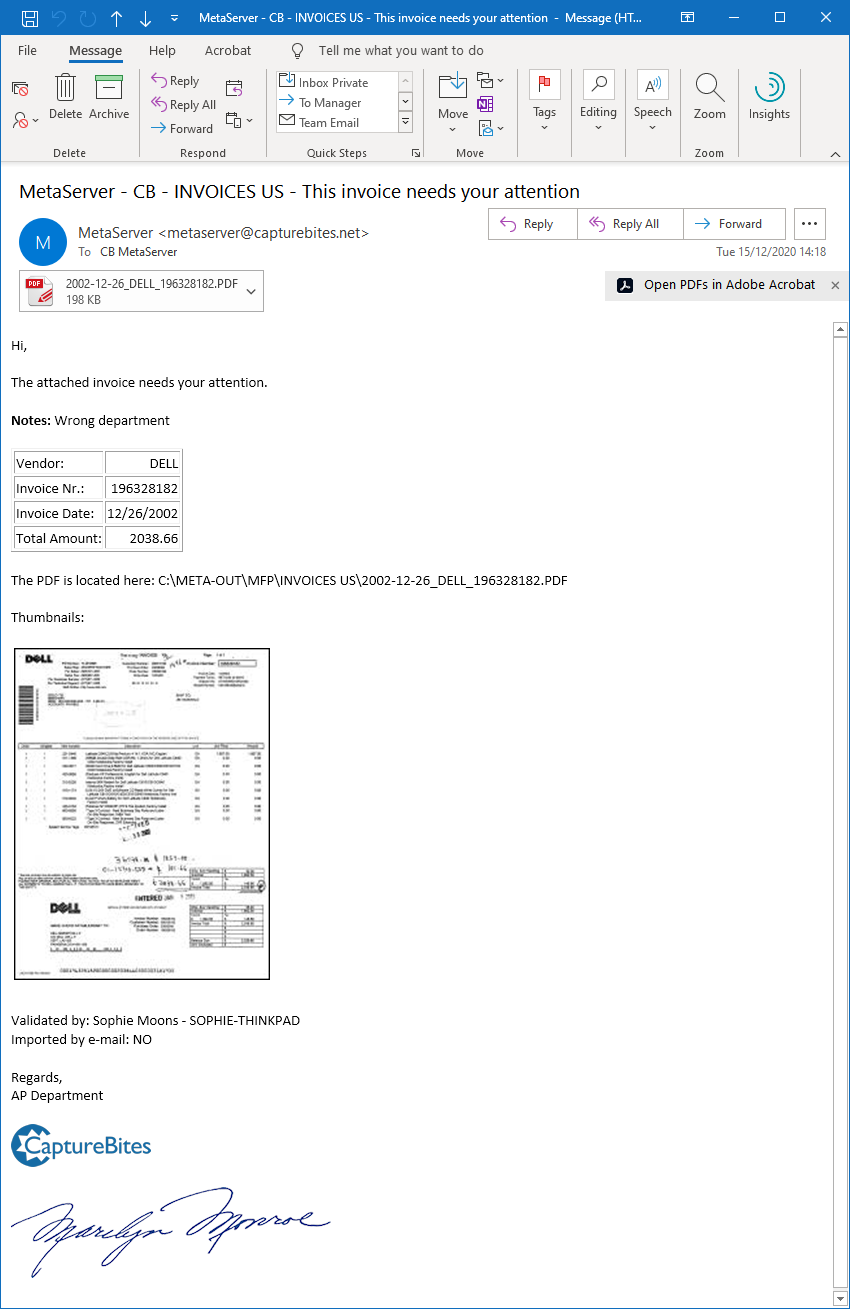MetaServer > Help > Export to Email
030-010 MetaServer Export – Export to Email
Some example use-cases:
– Email the processed documents to trigger a business process.
– Email documents to a predefined email address to save it in a document management system.
– Automatically send the processed documents as PDF attachments to specified recipients.
– Email documents with missing information, for example, a missing signature, to a pre-defined email address for exception processing.
In our example, we will make use of the “CB – INVOICES US” workflow. This workflow is automatically installed with CaptureBites MetaServer.
We want to make it possible to mark invoices during validation for being emailed to management. For example, if an invoice is higher than $20,000, we want to email it to management:
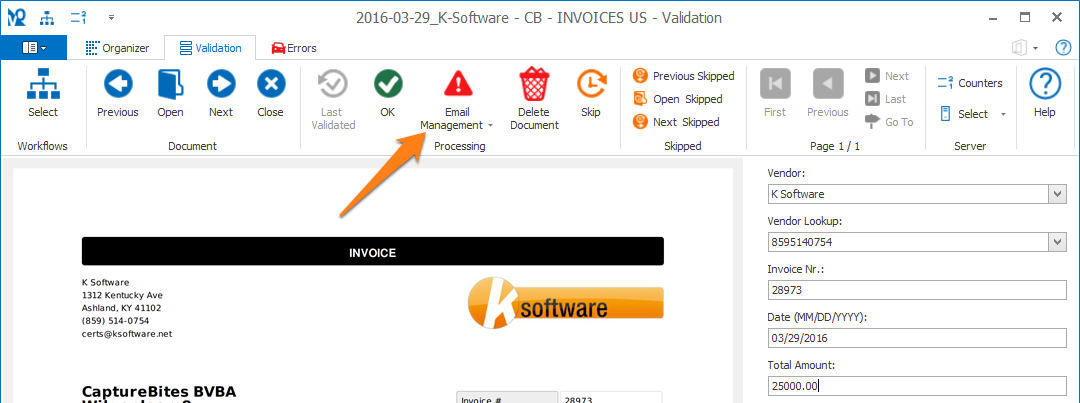
The email will have a dynamic body text where the document’s extracted fields are filled out. The recipient’s address is specified in a field.
To add an Export to Email action, select the action after which you want to insert the Export to Email action and press Add -> Export -> to Email. The Setup window will automatically open.
You can also open an existing Export to Email action by double-clicking the action or by pressing the setup button on the right side of the action or in the ribbon, as shown below.
When opening the Export to Email setup window, the Send Information tab is opened by default. Here, you specify your SMTP server and Email header settings.
TIP: The thumbnail on the right will follow you, so you can easily refer to the Setup window. Click on the thumbnail to zoom in.
Don’t forget to add a description to your action.
01 – Server type: you can choose what type of SMTP Server you want to use to send your emails:
SMTP: replace the placeholder CaptureBites SMTP Server settings with your own SMTP Server details. The CaptureBites SMTP server is only meant for demo and test purposes, please use your own server settings when the workflow is used in production.
Your SMTP Server settings can be found by contacting your IT department or through your e-mail provider.
SMTP settings for Gmail can be found as step 2 here.
For Office 365, we have a simplified guide where to enable the “Authenticated SMTP” option here. You can find a more detailed overview of the SMTP settings here.
1) Address: enter your email provider’s SMTP server address.
2) User name: the user name is typically your email address. When in doubt, contact your IT department.
3) Password: enter your SMTP server password. This is often the password you use to log into your email system. When in doubt, contact your IT department.
4) Timeout: if you have a slow or erratic internet connection, consider increasing the Timeout setting.
5) Check internet connection: if you only send internal email, which doesn’t require an internet connection, you can disable this option.
6) SSL: SSL (secure socket layer) is a way of encrypting your email data as it travels across the internet. Check with your email provider if they require SSL and enable this option if they do. Gmail, for example, requires SSL.
7) Port: the SMTP Port is often 25 or 587 if you don’t use SSL. Port 465 is typically used in combination with implicit SSL.
Gmail: you can use Gmail’s SMTP Server by signing in to your Gmail account using the “Sign in” button.
Office 365: you can use Ofice 365’s SMTP Server by signing in to your Office 365 account using the “Sign in” button.
02 – Email header: here, you enter the email header information.
1) From: enter the sender’s email address or select a field holding that value.
2) Display name: this is the sender’s “friendly” name. For example, you could send emails as noreply@company.com and use “Please do not reply” as the friendly name. The email address will then be converted into the “friendly” display name at the receiver’s end. You can enter this manually or select a field holding the value.
3) To: you can enter the recipient’s email address manually or select a field holding the value. You can enter multiple email addresses, or the selected field can hold multiple email addresses.
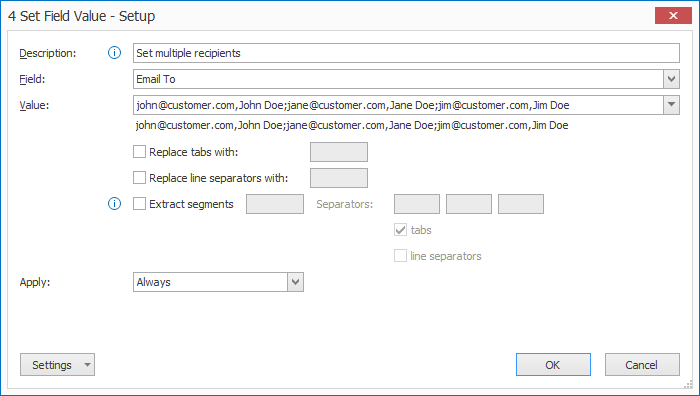
You can optionally specify the display name by separating it with a comma “,”.
For example: jps@customer.com, James P. Sullivan.
You can also specify multiple recipients by separating them with semi-colons “;” or colons “:”. For example: john@customer.com,John Doe;jane@customer.com,Jane Doe.
Some more examples of valid email addresses:
– jps@customer.com
– randallboggs@customer.com:mike.wazowski@customer.com,Mike Wazowksi;jps@customer.com,James P. Sullivan
TIP: You can use a field to hold multiple email addresses at once.
Use the same syntax when you set the field value using a Set Field Value rule in your Extract action preceding the Export to Email action. Then, in the To: field, select the MetaServer field holding your email addresses.
TIP: You can send an email conditionally.
Use a Set Field value rule in an Extract Action preceding the Export to Email action. Then, in the To: field, select your MetaServer field holding your email address (e.g. “Email To”).
If you set the “Email To” field to blank with the Set Field value rule, the email will not be sent. If you set it to 1 or more email addresses, the email will be sent.
4) Cc: with cc recipients you can, for example, import incoming orders and email them to your customers as a confirmation. You can also cc a person in sales administration to fulfill the order. Another example is an “Archive” email address, to archive all outgoing email for later reference.
Press the Edit button next to the Cc box to open its setup window and specify one or more cc email addresses.
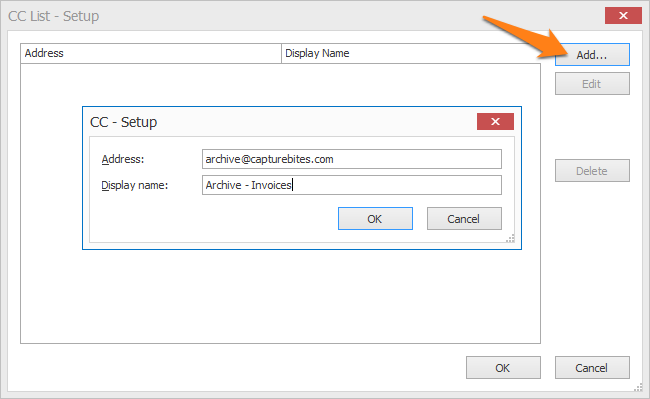
5) Subject: you can compose your email subject by combining fixed values, fields and metadata. Click on the drop-down arrow to pick from a list of possible values. You can see an example of your Subject line below the input field.
- Clear
- My text here
- {{}}
- { Space }
• Line:
-
- { Line Separator }
• System:
-
- Server:
- { Server User Name }
- { Server Computer Name }
- { Server Version }
- { Server Unit of Length }
- in
- cm
- Operator:
- { Operator User Name }
- { Operator Computer Name }
- { Operator Working Time }
- { Operator Total Working Time }
- Current Date:
- { Current Date, System }
- { Current Date, DDMMYYYY }
- { Current Date, DD }/{ Current Date, MM }/{ Current Date, YYYY }
- { Current Date, DD }-{ Current Date, MM }-{ Current Date, YYYY }
- { Current Date, MMDDYYY }
- { Current Date, MM }/{ Current Date, DD }/{ Current Date, YYYY }
- { Current Date, MM }-{ Current Date, DD }-{ Current Date, YYYY }
- { Current Date,YYYYMMDD }
- { Current Date, YYYY }/{ Current Date, MM }/{ Current Date, DD }
- { Current Date, YYYY }-{ Current Date, MM }-{ Current Date, DD }
- { Current Date, JJJ }
- { Current Date, YYJJJ }
- { Current Date, DD }
- { Current Date, DDD }
- { Current Date, MM }
- { Current Date, MMM }
- { Current Date, YY }
- { Current Date, YYYY }
- { Current Date, W }
- { Current Date, WW }
- Current Time:
- { Current Date, System }
- { Current Date, HHmmss }
- { Current Time, HH }:{ Current Time, mm }:{ Current Time, ss }
- { Current Date, HHmmsstt }
- { Current Time, HH }:{ Current Time, mm }:{ Current Time, ss }:{ Current Time, tt }
- { Current Time, HH }
- { Current Time, hh }
- { Current Time, ss }
- { Current Time, tt }
• Workflow:
-
- { Workflow Name }
• Document:
-
- { Document Unique Id }
- Reject:
- { Reject Reason Number }
- { Reject Reason }
- { Document Number }
- { Document Count }
- Page:
- { Document Page Number }
- { Document Page Count }
- { Document Page Width }
- { Document Page Height }
- { Document File Size }
- { Document Dominant Language }
- { Document Source }
- { Document File Type }
- { Document PDF Compliance }
• Email:
-
- Inbox:
- { Email Inbox Name }
- { Email Inbox Address }
- { Email Inbox SSL }
- { Email Inbox Port }
- { Email Inbox User Name }
- { Email Unique ID }
- { Email Import Condition }
- Date:
- { Email Date, System }
- { Email Date, DDMMYYYY }
- { Email Date, DD }/{ Email Date, MM }/{ Email Date, YYYY }
- { Email Date, DD }-{ Email Date, MM }-{ Email Date, YYYY }
- { Email Date, MMDDYYY }
- { Email Date, MM }/{ Email Date, DD }/{ Email Date, YYYY }
- { Email Date, MM }-{ Email Date, DD }-{ Email Date, YYYY }
- { Email Date,YYYYMMDD }
- { Email Date, YYYY }/{ Email Date, MM }/{ Email Date, DD }
- { Email Date, YYYY }-{ Email Date, MM }-{ Email Date, DD }
- { Email Date, JJJ }
- { Email Date, YYJJJ }
- { Email Date, DD }
- { Email Date, DDD }
- { Email Date, MM }
- { Email Date, MMM }
- { Email Date, YY }
- { Email Date, YYYY }
- { Email Date, W }
- { Email Date, WW }
- Time:
- { Email Date, System }
- { Email Date, HHmmss }
- { Email Time, HH }:{ Email Time, mm }:{ Email Time, ss }
- { Email Date, HHmmsstt }
- { Email Time, HH }:{ Email Time, mm }:{ Email Time, ss }:{ Email Time, tt }
- { Email Time, HH }
- { Email Time, hh }
- { Email Time, ss }
- { Email Time, tt }
- From:
- { Email From Name }
- { Email From Address }
- { Email From Full }
- To:
- { Email To Name }
- { Email To Address }
- { Email To Full }
- { Email To Name, 1 }
- { Email To Address, 1 }
- { Email To Full, 1 }
- Cc:
- { Email Cc Name }
- { Email Cc Address }
- { Email Cc Full }
- { Email Cc Name, 1 }
- { Email Cc Address, 1 }
- { Email Cc Full, 1 }
- { Email Subject }
- { Email Body Text }
• Import:
-
- Date:
- { Import Date, System }
- { Import Date, DDMMYYYY }
- { Import Date, DD }/{ Import Date, MM }/{ Import Date, YYYY }
- { Import Date, DD }-{ Import Date, MM }-{ Import Date, YYYY }
- { Import Date, MMDDYYY }
- { Import Date, MM }/{ Import Date, DD }/{ Import Date, YYYY }
- { Import Date, MM }-{ Import Date, DD }-{ Import Date, YYYY }
- { Import Date,YYYYMMDD }
- { Import Date, YYYY }/{ Import Date, MM }/{ Import Date, DD }
- { Import Date, YYYY }-{ Import Date, MM }-{ Import Date, DD }
- { Import Date, JJJ }
- { Import Date, YYJJJ }
- { Import Date, DD }
- { Import Date, DDD }
- { Import Date, MM }
- { Import Date, MMM }
- { Import Date, YY }
- { Import Date, YYYY }
- { Import Date, W }
- { Import Date, WW }
- Time:
- { Import Date, System }
- { Import Date, HHmmss }
- { Import Time, HH }:{ Import Time, mm }:{ Import Time, ss }
- { Import Date, HHmmsstt }
- { Import Time, HH }:{ Import Time, mm }:{ Import Time, ss }:{ Import Time, tt }
- { Import Time, HH }
- { Import Time, hh }
- { Import Time, ss }
- { Import Time, tt }
- File:
- { Import File Page Count }
- { Import File Full Path and Name }
- { Import File Full Name }
- { Import File Name }
- { Import File Extension }
- { Import File Root }
- { Import File Full Path }
- { Import File Subfolder }
- Subfolder level (1-10):
- { Import File Subfolder, (1-10) }
- Date:
• Export:
-
- Date:
- { Export Date, System }
- { Export Date, DDMMYYYY }
- { Export Date, DD }/{ Export Date, MM }/{ Export Date, YYYY }
- { Export Date, DD }-{ Export Date, MM }-{ Export Date, YYYY }
- { Export Date, MMDDYYY }
- { Export Date, MM }/{ Export Date, DD }/{ Export Date, YYYY }
- { Export Date, MM }-{ Export Date, DD }-{ Export Date, YYYY }
- { Export Date,YYYYMMDD }
- { Export Date, YYYY }/{ Export Date, MM }/{ Export Date, DD }
- { Export Date, YYYY }-{ Export Date, MM }-{ Export Date, DD }
- { Export Date, JJJ }
- { Export Date, YYJJJ }
- { Export Date, DD }
- { Export Date, DDD }
- { Export Date, MM }
- { Export Date, MMM }
- { Export Date, YY }
- { Export Date, YYYY }
- { Export Date, W }
- { Export Date, WW }
- Time:
- { Export Date, System }
- { Export Date, HHmmss }
- { Export Time, HH }:{ Export Time, mm }:{ Export Time, ss }
- { Export Date, HHmmsstt }
- { Export Time, HH }:{ Export Time, mm }:{ Export Time, ss }:{ Export Time, tt }
- { Export Time, HH }
- { Export Time, hh }
- { Export Time, ss }
- { Export Time, tt }
• Creation:
-
- Date:
- { Creation Date, System }
- { Creation Date, DDMMYYYY }
- { Creation Date, DD }/{ Creation Date, MM }/{ Creation Date, YYYY }
- { Creation Date, DD }-{ Creation Date, MM }-{ Creation Date, YYYY }
- { Creation Date, MMDDYYY }
- { Creation Date, MM }/{ Creation Date, DD }/{ Creation Date, YYYY }
- { Creation Date, MM }-{ Creation Date, DD }-{ Creation Date, YYYY }
- { Creation Date,YYYYMMDD }
- { Creation Date, YYYY }/{ Creation Date, MM }/{ Creation Date, DD }
- { Creation Date, YYYY }-{ Creation Date, MM }-{ Creation Date, DD }
- { Creation Date, JJJ }
- { Creation Date, YYJJJ }
- { Creation Date, DD }
- { Creation Date, DDD }
- { Creation Date, MM }
- { Creation Date, MMM }
- { Creation Date, YY }
- { Creation Date, YYYY }
- { Creation Date, W }
- { Creation Date, WW }
- Time:
- { Creation Date, System }
- { Creation Date, HHmmss }
- { Creation Time, HH }:{ Creation Time, mm }:{ Creation Time, ss }
- { Creation Date, HHmmsstt }
- { Creation Time, HH }:{ Creation Time, mm }:{ Creation Time, ss }:{ Creation Time, tt }
- { Creation Time, HH }
- { Creation Time, hh }
- { Creation Time, ss }
- { Creation Time, tt }
- Fields
- Field labels
- Field confidence levels
- Field line counts
03 – Request a read receipt: enable this option to send a read receipt to the sender once the email has been opened by the recipient.
04 – Test: enter your email address in the “To” input field as the recipient and press the “Test” button to check your connection. You will receive an email confirming that the connection is successful. Don’t forget to change it back to the correct recipient after testing.
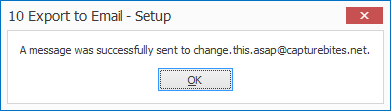
Use the attachments tab to specify your email’s attachments’ settings.
Don't forget to add a description to your action.
01 - File Source: press the dropdown button to specify the source of your files.
By default, Processed PDF is selected. This means that the output will be a PDF, no matter what the original imported file type was.
- PDF/TIF/JPG/PNG attachment: refers to the original PDF, TIF, JPG or PNG files that were imported with an Import Email action.
- Excel / Word attachment*: refers to Excel or Word files that were imported with an Import Email action.
- Original Body PDF: refers to the email body converted to PDF format.
- Email PDF: refers to the complete imported email, including all its attachments, converted to PDF format.
- Email EML: refers to the complete imported email including all its attachments in EML format.
- Email MSG: refers to the complete imported email including all its attachments in MSG format.
- Imported PDF/TIF/JPG/PNG*: refers to the original PDF, TIF, JPG or PNG files that were imported with an Import from Folder action.
- Imported Excel / Word: refers to the original Excel or Word files that were imported by with an Import from Folder action.
- Processed PDF: refers to the PDF after every prior action. For example, if you've applied a Scale Page(s) action before exporting to a folder, it will export the scaled PDF.
- Processed TIF: refers to the TIF version of an imported document or attachment converted to TIF with a Convert to Multipage TIF action.
- Processed JPG: refers to the JPG version of an imported document or attachment convert to JPG with a Convert to JPG action.
NOTE: Technically any imported file format such as TIF, JPG and PNG are internally converted to PDF first. So, if you want to separate an imported multipage TIF file and export the separated TIF files, you need to add a Convert to Multipage TIF action before exporting. In the export action, select "Processed TIF" as the File Source.
* = To import Excel or Word documents, you'll need to have a license of the “Import Office Documents” module.
1) Labels: you can change the labels of each file source if you want to use them later as metadata values in your settings.
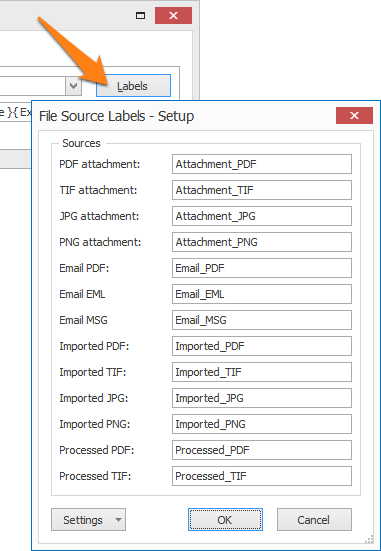
02 – Attach files: enable this option if you want to attach image or email files (as specified in the File Source) to your email.
1) File name: compose your attachment file name by combining fixed values, fields and metadata. Click on the drop-down arrow to pick from a list of possible values. You can see an example of your file name below the input field.
03 – Attach index file: enable this option if you want to attach an index file to your email.
1) File name: compose your attachment index file name by combining fixed values, fields and metadata. Click on the drop-down arrow to pick from a list of possible values. You can see an example of your index file name below the input field.
To set up the format and content of your index file attachment, press the “…” button next to the File name’s input box.
The index file setup window opens. Below is an example of a CSV index file. In this case, it holds every extracted field value.
02 – Encoding: specify the required encoding method.
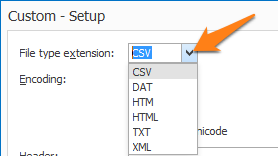
03 – Header, Content & Footer: you can freely define the header, body and footer of your index file by combining fixed words, fields and metadata.
- Clear
- My text here
- {{}}
- { Space }
• Line:
-
- { Line Separator }
- { Line Number }
- { Line Count }
• System:
-
- Server:
- { Server User Name }
- { Server Computer Name }
- { Server Version }
- { Server Unit of Length }
- in
- cm
- Operator:
- { Operator User Name }
- { Operator Computer Name }
- { Operator Working Time }
- { Operator Total Working Time }
- Current Date:
- { Current Date, System }
- { Current Date, DDMMYYYY }
- { Current Date, DD }/{ Current Date, MM }/{ Current Date, YYYY }
- { Current Date, DD }-{ Current Date, MM }-{ Current Date, YYYY }
- { Current Date, MMDDYYY }
- { Current Date, MM }/{ Current Date, DD }/{ Current Date, YYYY }
- { Current Date, MM }-{ Current Date, DD }-{ Current Date, YYYY }
- { Current Date,YYYYMMDD }
- { Current Date, YYYY }/{ Current Date, MM }/{ Current Date, DD }
- { Current Date, YYYY }-{ Current Date, MM }-{ Current Date, DD }
- { Current Date, JJJ }
- { Current Date, YYJJJ }
- { Current Date, DD }
- { Current Date, DDD }
- { Current Date, MM }
- { Current Date, MMM }
- { Current Date, YY }
- { Current Date, YYYY }
- { Current Date, W }
- { Current Date, WW }
- Current Time:
- { Current Date, System }
- { Current Date, HHmmss }
- { Current Time, HH }:{ Current Time, mm }:{ Current Time, ss }
- { Current Date, HHmmsstt }
- { Current Time, HH }:{ Current Time, mm }:{ Current Time, ss }:{ Current Time, tt }
- { Current Time, HH }
- { Current Time, hh }
- { Current Time, ss }
- { Current Time, tt }
• Workflow:
-
- { Workflow Name }
• Document:
-
- { Document Unique Id }
- Reject:
- { Reject Reason Number }
- { Reject Reason }
- { Document Number }
- { Document Count }
- Page:
- { Document Page Number }
- { Document Page Count }
- { Document Page Width }
- { Document Page Height }
- { Document File Size }
- { Document Dominant Language }
- { Document Source }
- { Document File Type }
- { Document PDF Compliance }
• Email:
-
- Inbox:
- { Email Inbox Name }
- { Email Inbox Address }
- { Email Inbox SSL }
- { Email Inbox Port }
- { Email Inbox User Name }
- { Email Unique ID }
- { Email Import Condition }
- Date:
- { Email Date, System }
- { Email Date, DDMMYYYY }
- { Email Date, DD }/{ Email Date, MM }/{ Email Date, YYYY }
- { Email Date, DD }-{ Email Date, MM }-{ Email Date, YYYY }
- { Email Date, MMDDYYY }
- { Email Date, MM }/{ Email Date, DD }/{ Email Date, YYYY }
- { Email Date, MM }-{ Email Date, DD }-{ Email Date, YYYY }
- { Email Date,YYYYMMDD }
- { Email Date, YYYY }/{ Email Date, MM }/{ Email Date, DD }
- { Email Date, YYYY }-{ Email Date, MM }-{ Email Date, DD }
- { Email Date, JJJ }
- { Email Date, YYJJJ }
- { Email Date, DD }
- { Email Date, DDD }
- { Email Date, MM }
- { Email Date, MMM }
- { Email Date, YY }
- { Email Date, YYYY }
- { Email Date, W }
- { Email Date, WW }
- Time:
- { Email Date, System }
- { Email Date, HHmmss }
- { Email Time, HH }:{ Email Time, mm }:{ Email Time, ss }
- { Email Date, HHmmsstt }
- { Email Time, HH }:{ Email Time, mm }:{ Email Time, ss }:{ Email Time, tt }
- { Email Time, HH }
- { Email Time, hh }
- { Email Time, ss }
- { Email Time, tt }
- From:
- { Email From Name }
- { Email From Address }
- { Email From Full }
- To:
- { Email To Name }
- { Email To Address }
- { Email To Full }
- { Email To Name, 1 }
- { Email To Address, 1 }
- { Email To Full, 1 }
- Cc:
- { Email Cc Name }
- { Email Cc Address }
- { Email Cc Full }
- { Email Cc Name, 1 }
- { Email Cc Address, 1 }
- { Email Cc Full, 1 }
- { Email Subject }
- Attachment:
- { Email Attachment Name }
- { Email Extension }
- { Email Page Count }
- { Email Attachments List }
- { Email Body Text }
• Import:
-
- Date:
- { Import Date, System }
- { Import Date, DDMMYYYY }
- { Import Date, DD }/{ Import Date, MM }/{ Import Date, YYYY }
- { Import Date, DD }-{ Import Date, MM }-{ Import Date, YYYY }
- { Import Date, MMDDYYY }
- { Import Date, MM }/{ Import Date, DD }/{ Import Date, YYYY }
- { Import Date, MM }-{ Import Date, DD }-{ Import Date, YYYY }
- { Import Date,YYYYMMDD }
- { Import Date, YYYY }/{ Import Date, MM }/{ Import Date, DD }
- { Import Date, YYYY }-{ Import Date, MM }-{ Import Date, DD }
- { Import Date, JJJ }
- { Import Date, YYJJJ }
- { Import Date, DD }
- { Import Date, DDD }
- { Import Date, MM }
- { Import Date, MMM }
- { Import Date, YY }
- { Import Date, YYYY }
- { Import Date, W }
- { Import Date, WW }
- Time:
- { Import Date, System }
- { Import Date, HHmmss }
- { Import Time, HH }:{ Import Time, mm }:{ Import Time, ss }
- { Import Date, HHmmsstt }
- { Import Time, HH }:{ Import Time, mm }:{ Import Time, ss }:{ Import Time, tt }
- { Import Time, HH }
- { Import Time, hh }
- { Import Time, ss }
- { Import Time, tt }
- File:
- { Import File Page Count }
- { Import File Full Path and Name }
- { Import File Full Name }
- { Import File Name }
- { Import File Extension }
- { Import File Root }
- { Import File Full Path }
- { Import File Subfolder }
- Subfolder level (1-10):
- { Import File Subfolder, (1-10) }
- Date:
• Export:
-
- Date:
- { Export Date, System }
- { Export Date, DDMMYYYY }
- { Export Date, DD }/{ Export Date, MM }/{ Export Date, YYYY }
- { Export Date, DD }-{ Export Date, MM }-{ Export Date, YYYY }
- { Export Date, MMDDYYY }
- { Export Date, MM }/{ Export Date, DD }/{ Export Date, YYYY }
- { Export Date, MM }-{ Export Date, DD }-{ Export Date, YYYY }
- { Export Date,YYYYMMDD }
- { Export Date, YYYY }/{ Export Date, MM }/{ Export Date, DD }
- { Export Date, YYYY }-{ Export Date, MM }-{ Export Date, DD }
- { Export Date, JJJ }
- { Export Date, YYJJJ }
- { Export Date, DD }
- { Export Date, DDD }
- { Export Date, MM }
- { Export Date, MMM }
- { Export Date, YY }
- { Export Date, YYYY }
- { Export Date, W }
- { Export Date, WW }
- Time:
- { Export Date, System }
- { Export Date, HHmmss }
- { Export Time, HH }:{ Export Time, mm }:{ Export Time, ss }
- { Export Date, HHmmsstt }
- { Export Time, HH }:{ Export Time, mm }:{ Export Time, ss }:{ Export Time, tt }
- { Export Time, HH }
- { Export Time, hh }
- { Export Time, ss }
- { Export Time, tt }
- File:
- { Export File Page Count }
- { Export File Full Path and Name }
- { Export File Full Name }
- { Export File Name }
- { Export File Extension }
- SHA256
- Content - base64
• Creation:
-
- Date:
- { Creation Date, System }
- { Creation Date, DDMMYYYY }
- { Creation Date, DD }/{ Creation Date, MM }/{ Creation Date, YYYY }
- { Creation Date, DD }-{ Creation Date, MM }-{ Creation Date, YYYY }
- { Creation Date, MMDDYYY }
- { Creation Date, MM }/{ Creation Date, DD }/{ Creation Date, YYYY }
- { Creation Date, MM }-{ Creation Date, DD }-{ Creation Date, YYYY }
- { Creation Date,YYYYMMDD }
- { Creation Date, YYYY }/{ Creation Date, MM }/{ Creation Date, DD }
- { Creation Date, YYYY }-{ Creation Date, MM }-{ Creation Date, DD }
- { Creation Date, JJJ }
- { Creation Date, YYJJJ }
- { Creation Date, DD }
- { Creation Date, DDD }
- { Creation Date, MM }
- { Creation Date, MMM }
- { Creation Date, YY }
- { Creation Date, YYYY }
- { Creation Date, W }
- { Creation Date, WW }
- Time:
- { Creation Date, System }
- { Creation Date, HHmmss }
- { Creation Time, HH }:{ Creation Time, mm }:{ Creation Time, ss }
- { Creation Date, HHmmsstt }
- { Creation Time, HH }:{ Creation Time, mm }:{ Creation Time, ss }:{ Creation Time, tt }
- { Creation Time, HH }
- { Creation Time, hh }
- { Creation Time, ss }
- { Creation Time, tt }
- Fields
- Field labels
- Field confidence levels
- Field line counts
- Field page number
04 – Preview: to see a preview of your index file, press the Preview button. The preview window opens and shows an example output of your index file. In the example below, you see the preview of our CSV file.
In this example, we export a CSV index file. If we open it in a CSV Viewer, it looks like this:
The Text Message tab allows you to set up and format your email’s body text as a plain text. This is only used if your recipient’s e-mail application does not support HTML text.
IMPORTANT: your message needs to be available in both an HTML and plain text version.
You can freely define the header, body and footer of your body by combining fixed values, fields and metadata using the dropdown arrows.
- Clear
- My text here
- {{}}
- { Space }
• Line:
-
- { Line Separator }
- { Line Number }
- { Line Count }
• System:
-
- Server:
- { Server User Name }
- { Server Computer Name }
- { Server Version }
- { Server Unit of Length }
- in
- cm
- Operator:
- { Operator User Name }
- { Operator Computer Name }
- { Operator Working Time }
- { Operator Total Working Time }
- Current Date:
- { Current Date, System }
- { Current Date, DDMMYYYY }
- { Current Date, DD }/{ Current Date, MM }/{ Current Date, YYYY }
- { Current Date, DD }-{ Current Date, MM }-{ Current Date, YYYY }
- { Current Date, MMDDYYY }
- { Current Date, MM }/{ Current Date, DD }/{ Current Date, YYYY }
- { Current Date, MM }-{ Current Date, DD }-{ Current Date, YYYY }
- { Current Date,YYYYMMDD }
- { Current Date, YYYY }/{ Current Date, MM }/{ Current Date, DD }
- { Current Date, YYYY }-{ Current Date, MM }-{ Current Date, DD }
- { Current Date, JJJ }
- { Current Date, YYJJJ }
- { Current Date, DD }
- { Current Date, DDD }
- { Current Date, MM }
- { Current Date, MMM }
- { Current Date, YY }
- { Current Date, YYYY }
- { Current Date, W }
- { Current Date, WW }
- Current Time:
- { Current Date, System }
- { Current Date, HHmmss }
- { Current Time, HH }:{ Current Time, mm }:{ Current Time, ss }
- { Current Date, HHmmsstt }
- { Current Time, HH }:{ Current Time, mm }:{ Current Time, ss }:{ Current Time, tt }
- { Current Time, HH }
- { Current Time, hh }
- { Current Time, ss }
- { Current Time, tt }
• Workflow:
-
- { Workflow Name }
• Document:
-
- { Document Unique Id }
- Reject:
- { Reject Reason Number }
- { Reject Reason }
- { Document Number }
- { Document Count }
- Page:
- { Document Page Number }
- { Document Page Count }
- { Document Page Width }
- { Document Page Height }
- { Document File Size }
- { Document Dominant Language }
- { Document Source }
- { Document File Type }
- { Document PDF Compliance }
• Email:
-
- Inbox:
- { Email Inbox Name }
- { Email Inbox Address }
- { Email Inbox SSL }
- { Email Inbox Port }
- { Email Inbox User Name }
- { Email Unique ID }
- { Email Import Condition }
- Date:
- { Email Date, System }
- { Email Date, DDMMYYYY }
- { Email Date, DD }/{ Email Date, MM }/{ Email Date, YYYY }
- { Email Date, DD }-{ Email Date, MM }-{ Email Date, YYYY }
- { Email Date, MMDDYYY }
- { Email Date, MM }/{ Email Date, DD }/{ Email Date, YYYY }
- { Email Date, MM }-{ Email Date, DD }-{ Email Date, YYYY }
- { Email Date,YYYYMMDD }
- { Email Date, YYYY }/{ Email Date, MM }/{ Email Date, DD }
- { Email Date, YYYY }-{ Email Date, MM }-{ Email Date, DD }
- { Email Date, JJJ }
- { Email Date, YYJJJ }
- { Email Date, DD }
- { Email Date, DDD }
- { Email Date, MM }
- { Email Date, MMM }
- { Email Date, YY }
- { Email Date, YYYY }
- { Email Date, W }
- { Email Date, WW }
- Time:
- { Email Date, System }
- { Email Date, HHmmss }
- { Email Time, HH }:{ Email Time, mm }:{ Email Time, ss }
- { Email Date, HHmmsstt }
- { Email Time, HH }:{ Email Time, mm }:{ Email Time, ss }:{ Email Time, tt }
- { Email Time, HH }
- { Email Time, hh }
- { Email Time, ss }
- { Email Time, tt }
- From:
- { Email From Name }
- { Email From Address }
- { Email From Full }
- To:
- { Email To Name }
- { Email To Address }
- { Email To Full }
- { Email To Name, 1 }
- { Email To Address, 1 }
- { Email To Full, 1 }
- Cc:
- { Email Cc Name }
- { Email Cc Address }
- { Email Cc Full }
- { Email Cc Name, 1 }
- { Email Cc Address, 1 }
- { Email Cc Full, 1 }
- { Email Subject }
- Attachment:
- { Email Attachment Name }
- { Email Extension }
- { Email Page Count }
- { Email Attachments List }
- { Email Body Text }
• Import:
-
- Date:
- { Import Date, System }
- { Import Date, DDMMYYYY }
- { Import Date, DD }/{ Import Date, MM }/{ Import Date, YYYY }
- { Import Date, DD }-{ Import Date, MM }-{ Import Date, YYYY }
- { Import Date, MMDDYYY }
- { Import Date, MM }/{ Import Date, DD }/{ Import Date, YYYY }
- { Import Date, MM }-{ Import Date, DD }-{ Import Date, YYYY }
- { Import Date,YYYYMMDD }
- { Import Date, YYYY }/{ Import Date, MM }/{ Import Date, DD }
- { Import Date, YYYY }-{ Import Date, MM }-{ Import Date, DD }
- { Import Date, JJJ }
- { Import Date, YYJJJ }
- { Import Date, DD }
- { Import Date, DDD }
- { Import Date, MM }
- { Import Date, MMM }
- { Import Date, YY }
- { Import Date, YYYY }
- { Import Date, W }
- { Import Date, WW }
- Time:
- { Import Date, System }
- { Import Date, HHmmss }
- { Import Time, HH }:{ Import Time, mm }:{ Import Time, ss }
- { Import Date, HHmmsstt }
- { Import Time, HH }:{ Import Time, mm }:{ Import Time, ss }:{ Import Time, tt }
- { Import Time, HH }
- { Import Time, hh }
- { Import Time, ss }
- { Import Time, tt }
- File:
- { Import File Page Count }
- { Import File Full Path and Name }
- { Import File Full Name }
- { Import File Name }
- { Import File Extension }
- { Import File Root }
- { Import File Full Path }
- { Import File Subfolder }
- Subfolder level (1-10):
- { Import File Subfolder, (1-10) }
- Date:
• Export:
-
- Date:
- { Export Date, System }
- { Export Date, DDMMYYYY }
- { Export Date, DD }/{ Export Date, MM }/{ Export Date, YYYY }
- { Export Date, DD }-{ Export Date, MM }-{ Export Date, YYYY }
- { Export Date, MMDDYYY }
- { Export Date, MM }/{ Export Date, DD }/{ Export Date, YYYY }
- { Export Date, MM }-{ Export Date, DD }-{ Export Date, YYYY }
- { Export Date,YYYYMMDD }
- { Export Date, YYYY }/{ Export Date, MM }/{ Export Date, DD }
- { Export Date, YYYY }-{ Export Date, MM }-{ Export Date, DD }
- { Export Date, JJJ }
- { Export Date, YYJJJ }
- { Export Date, DD }
- { Export Date, DDD }
- { Export Date, MM }
- { Export Date, MMM }
- { Export Date, YY }
- { Export Date, YYYY }
- { Export Date, W }
- { Export Date, WW }
- Time:
- { Export Date, System }
- { Export Date, HHmmss }
- { Export Time, HH }:{ Export Time, mm }:{ Export Time, ss }
- { Export Date, HHmmsstt }
- { Export Time, HH }:{ Export Time, mm }:{ Export Time, ss }:{ Export Time, tt }
- { Export Time, HH }
- { Export Time, hh }
- { Export Time, ss }
- { Export Time, tt }
- File:
- { Export File Page Count }
- { Export File Full Path and Name }
- { Export File Full Name }
- { Export File Name }
- { Export File Extension }
- SHA256
- Content - base64
• Creation:
-
- Date:
- { Creation Date, System }
- { Creation Date, DDMMYYYY }
- { Creation Date, DD }/{ Creation Date, MM }/{ Creation Date, YYYY }
- { Creation Date, DD }-{ Creation Date, MM }-{ Creation Date, YYYY }
- { Creation Date, MMDDYYY }
- { Creation Date, MM }/{ Creation Date, DD }/{ Creation Date, YYYY }
- { Creation Date, MM }-{ Creation Date, DD }-{ Creation Date, YYYY }
- { Creation Date,YYYYMMDD }
- { Creation Date, YYYY }/{ Creation Date, MM }/{ Creation Date, DD }
- { Creation Date, YYYY }-{ Creation Date, MM }-{ Creation Date, DD }
- { Creation Date, JJJ }
- { Creation Date, YYJJJ }
- { Creation Date, DD }
- { Creation Date, DDD }
- { Creation Date, MM }
- { Creation Date, MMM }
- { Creation Date, YY }
- { Creation Date, YYYY }
- { Creation Date, W }
- { Creation Date, WW }
- Time:
- { Creation Date, System }
- { Creation Date, HHmmss }
- { Creation Time, HH }:{ Creation Time, mm }:{ Creation Time, ss }
- { Creation Date, HHmmsstt }
- { Creation Time, HH }:{ Creation Time, mm }:{ Creation Time, ss }:{ Creation Time, tt }
- { Creation Time, HH }
- { Creation Time, hh }
- { Creation Time, ss }
- { Creation Time, tt }
- Fields
- Field labels
- Field confidence levels
- Field line counts
- Field page number
The last tab opens the HTML Message Setup screen. You can define your message in HTML format here.
IMPORTANT: your message needs to be available in both an HTML and plain text version.
With HTML you can use various font styles and insert hyperlinks and images in your body text.
Using the Preview button, you can check your HTML code in a pop-up viewer that shows you your result.
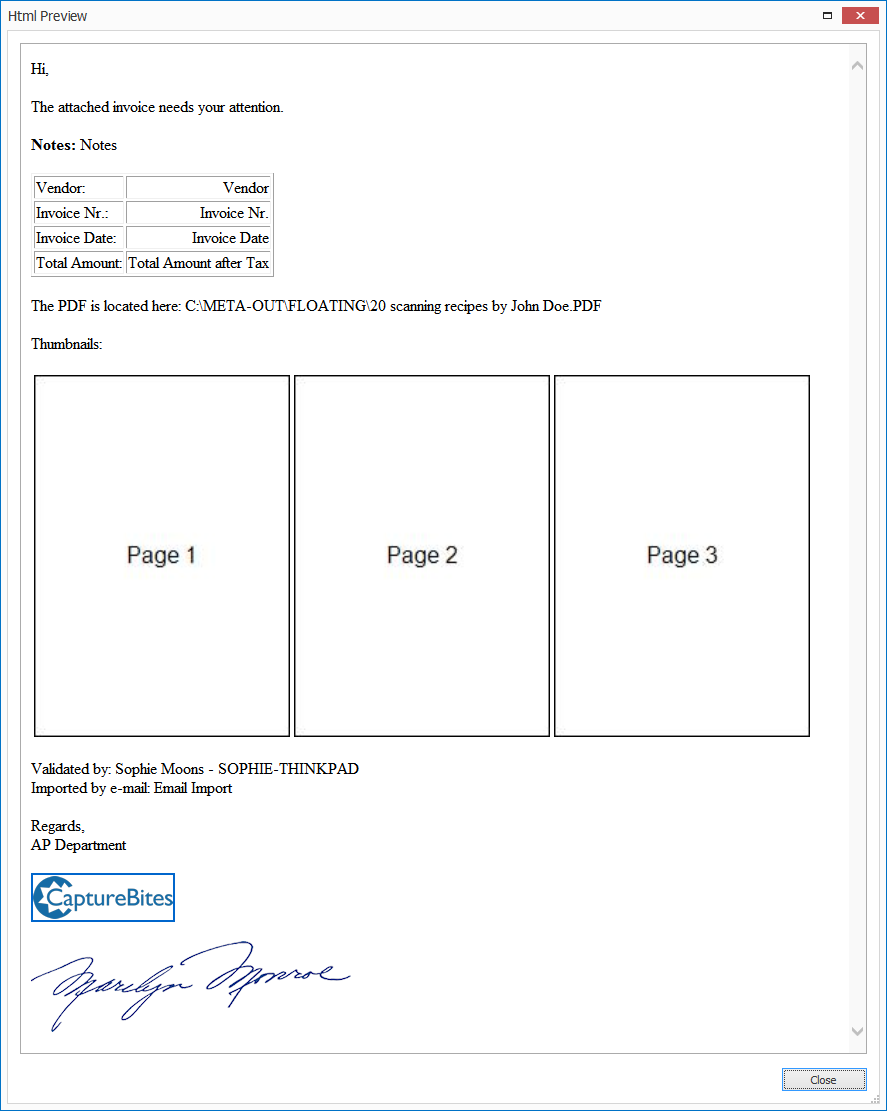
If you prefer using an external HTML editor, we can recommend HTML-Online or offline tools like Brackets or KompoZer. These kinds of editors allow you to format the text with standard word processing tools. The tool will then generate the HTML code for you, which you can copy and paste into the Header, Content and / or Footer input boxes.
For example, using the HTML-Online tool:
Use the text editor on the left to set up your body. On the right, your HTML code will be generated on the fly.
Press the Preview button to see the result in a Preview window.
When you’re satisfied with the result, copy the HTML code…
…and paste it in the Content input box.
For example:
HTML:
<p>Please use your preferred social media platform<br>
{{Twitter, Instagram, Facebook, Tiktok}}</p>
Result:
Please use your preferred social media platform
{Twitter, Instagram, Facebook, Tiktok}
You can insert one or more images in your email body. These can be thumbnails from the document or up to 5 images from disk.
You can insert the images to your email by adding Document thumbnail or From disk variables to your header, content or footer:
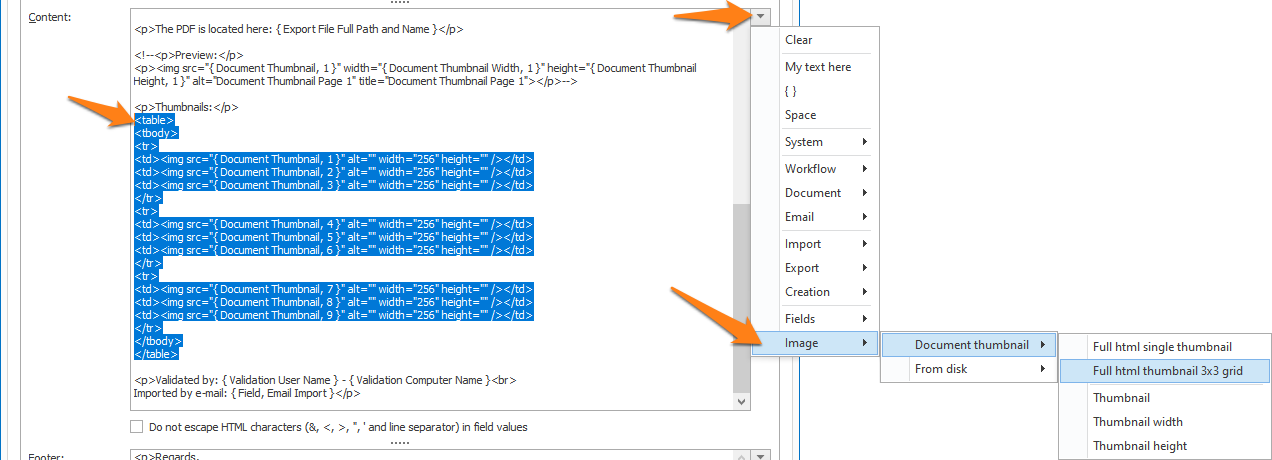
01 – Document thumbnail: you can insert 1 or more pages of the document in your HTML header, content or footer.
1) Maximum size: define the maximum width and height of the bounding box your document thumbnails will be fitted in. We recommend using the same value for both width and height. In that way, portrait and landscape pages will both be displayed with the same dimensions.
2) Border: if you want a border around your thumbnails, you can specify the thickness and the color. If you don’t want a border, set the thickness to 0 pixels.
3) Variables: to insert a document thumbnail in your email body, you can choose between the following variables:
- Full HTML: this option generates the full HTML code to insert the thumbnail of page 1 in the email body. The thumbnail will be displayed in a 1:1 ratio using the exact width and height of the thumbnail. The thumbnail’s dimensions are defined in the Image setup.
If you prefer to create your own custom HTML code, you can use the following variables:
- { Document Thumbnail, 1 }: this field holds the document’s image pf page 1. In your HTML code, use this as the image source.
- { Document Thumbnail Width, 1 }: this field holds the width of page 1 fitting to a bounding rectangle of 600 x 600 pixels. You can change the bounding rectangle in the Image Setup. In your HTML code, use this as the width to fit your thumbnail to the exact width of the thumbnail image.
- { Document Thumbnail Height, 1 }: this field holds the height of page 1 fitting to a bounding rectangle of 600 x 600 pixels. You can change the bounding rectangle in the Image Setup. In your HTML code, use this as the height to fit your thumbnail to the exact height of the thumbnail image.
Once selected, set the page number parameter (default: 1) to the desired page number. Use a negative number to start counting from the end.
For example:
– Enter 1 for the 1st page
– Enter -1 for the last page
– Enter -2 for the page before the last page
– Etc.
02 – From disk: you can insert 1 to 5 images from disk in your HTML header, content or footer.
To make your own images available to MetaServer, you need to image files (JPG, PNG, static and animated GIF) to the following folder:
C:\ProgramData\CaptureBites\Programs\MetaServer\Data\Images
Next, map them with Image 1 through 5 in the Image from Disk setup.
- Full HTML: this option generates the full HTML code to insert image 1 in the email body. By default, the image will not be scaled and will display in a 1:1 ratio using the exact width and height of the image. Tweak the HTML code to scale the image.
- Full HTML including hyperlink: this option generates the full HTML code to insert image 1 in the email body, opening a hyperlink in the default browser. You can use this, for example, to insert your company logo in the email footer pointing to your company’s website.
- By default, the image will display in a 1:1 ratio using the exact width and height of the image. Change the number to 2, 3, 4 or 5 to insert another image. Images 1 through 5 can be mapped in the Image from Disk setup.
- f you prefer to use your own custom HTML code, you can adjust the values using the following variables:
- { Image From Disk, 1 }: this field holds the image value. In your HTML code, use this as the image source.
- { Image From Disk Width, 1 }: this field holds the width value of your image. In your HTML code, use this as the width to display your image to its original size.
- { Image From Disk Height, 1 }: this field holds the height value of your image value. In your HTML code, use this as the height to display your image to its original size.
03 – Preview: to check the result of your HTML code in a pop-up viewer, press the Preview button.
TIP: you can copy the current settings and paste them in another setup window of the same type. Do this by pressing the Settings button in the bottom left of the Setup window and by selecting Copy. Then open another setup window of the same type and select Paste.