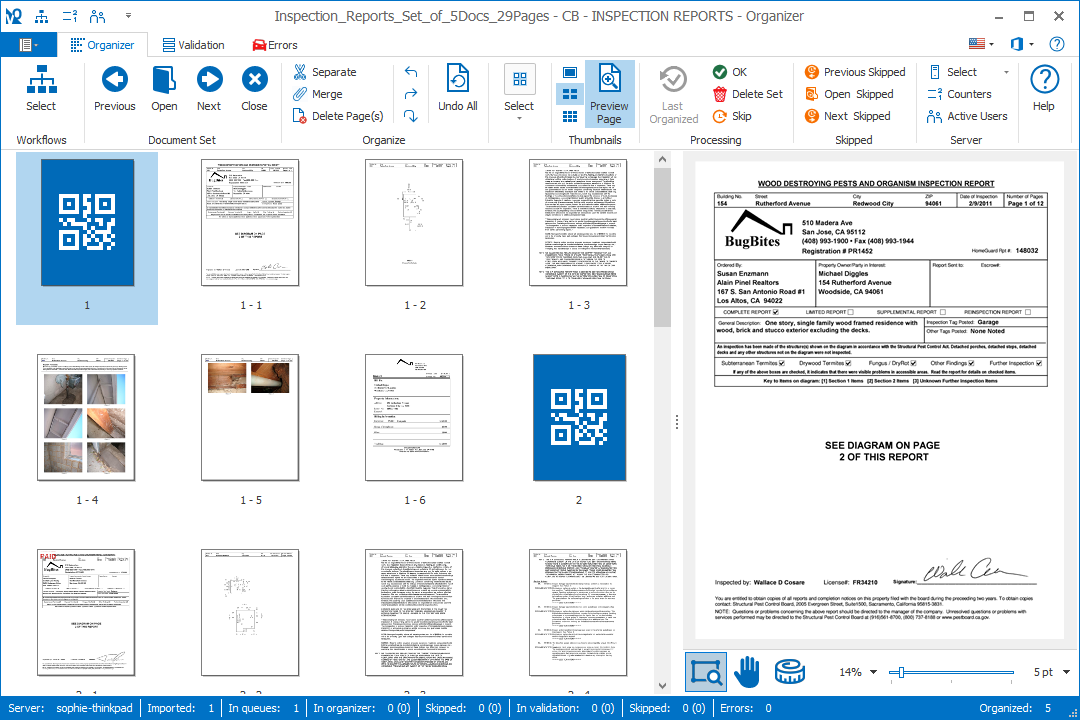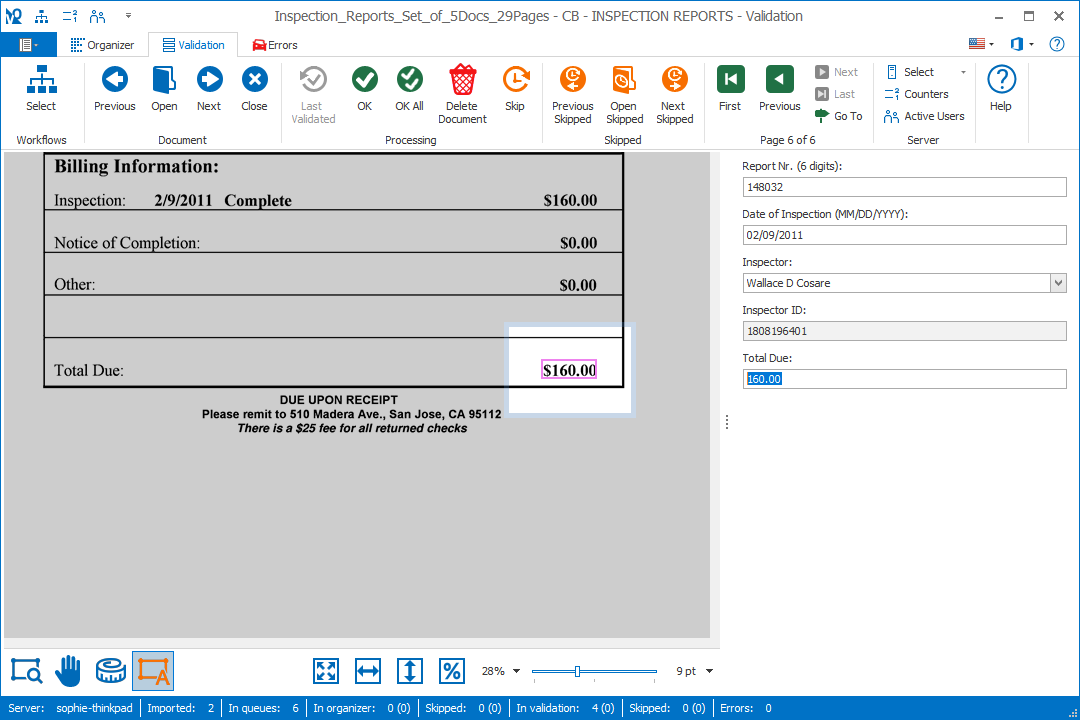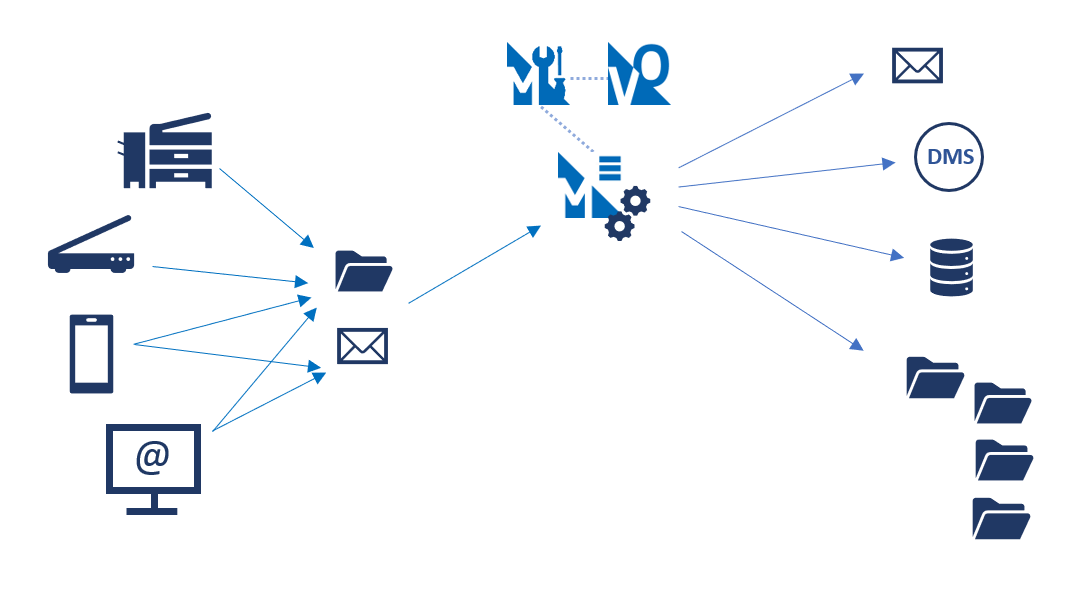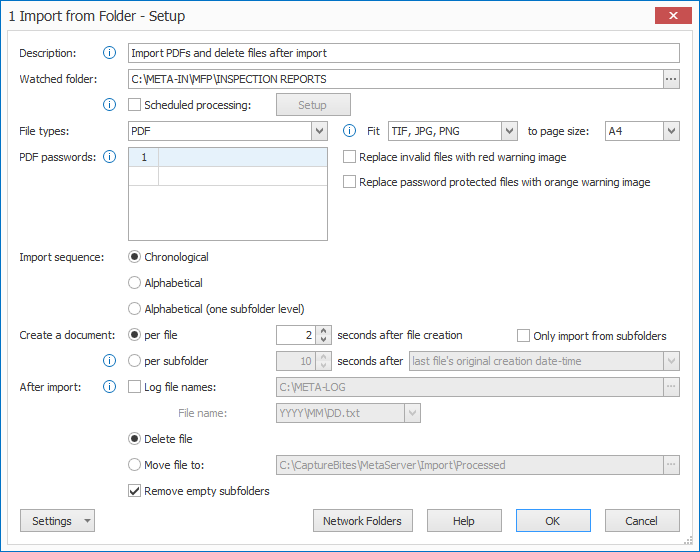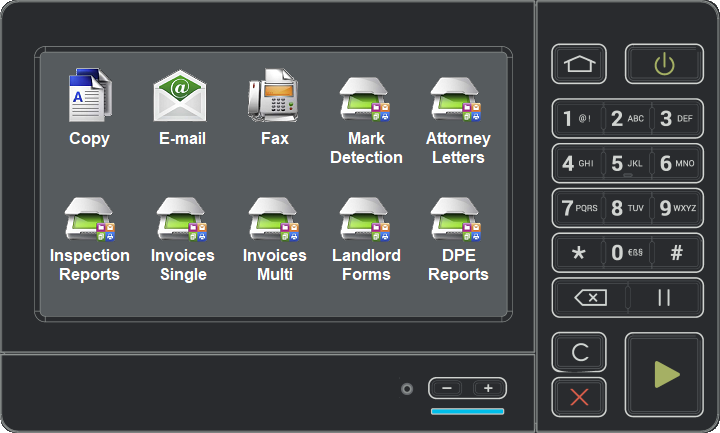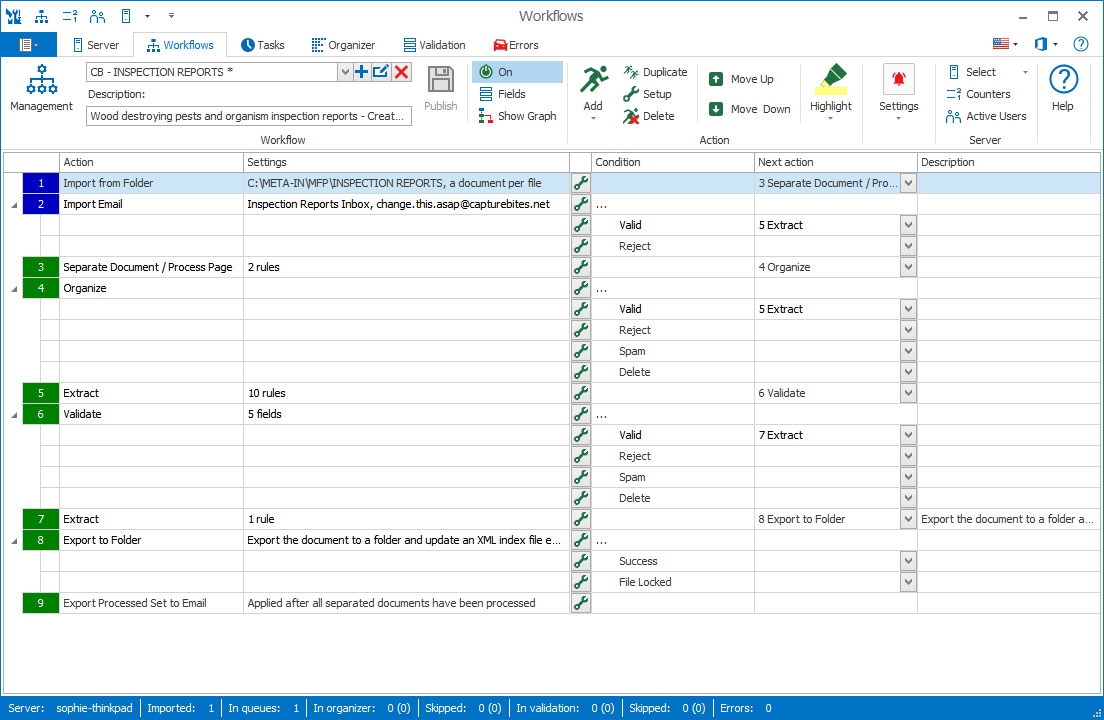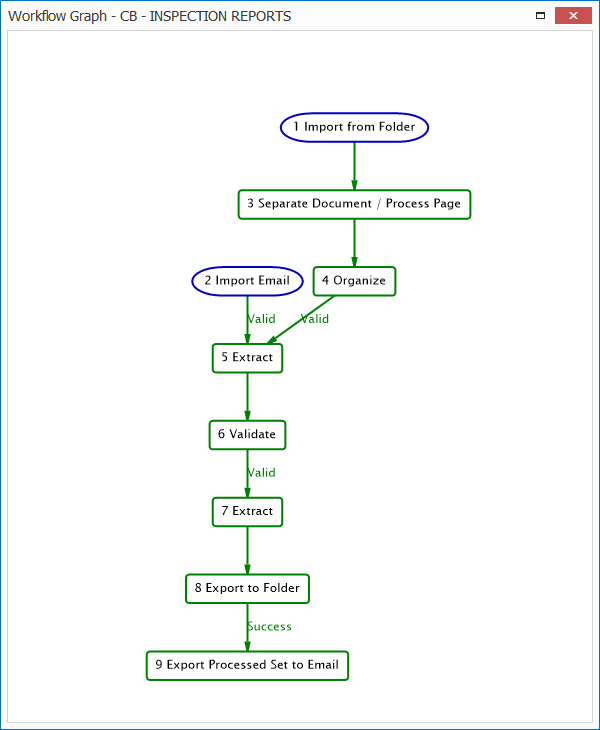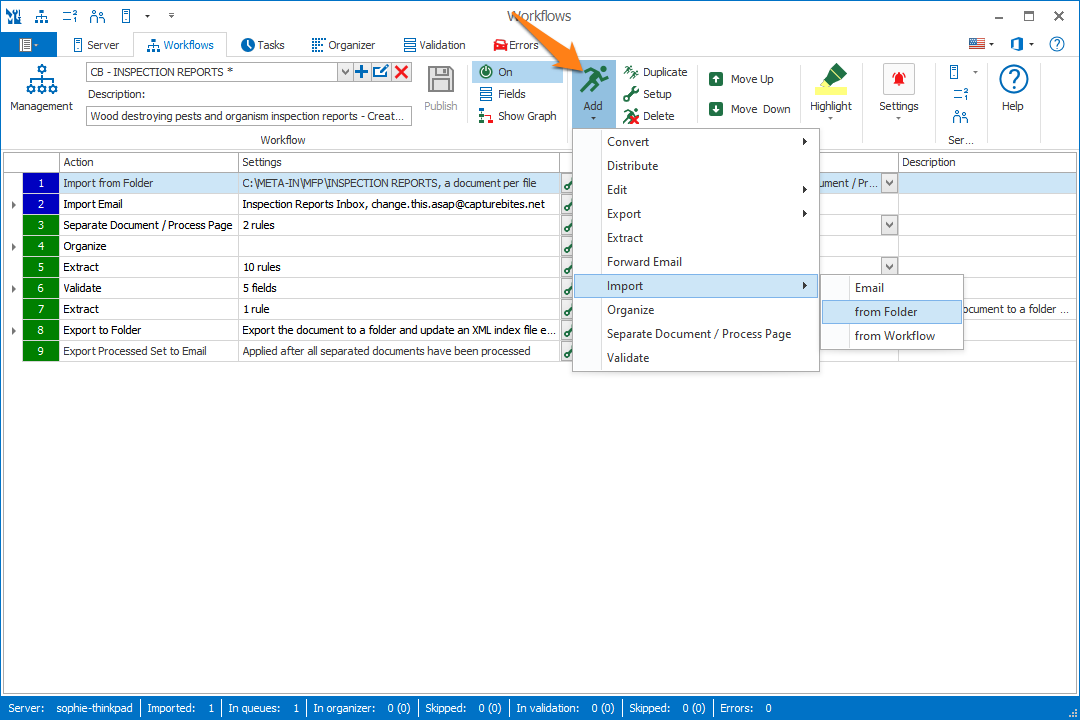MetaServer
RPA Software to automatically process scanned and electronic documents from folders or email inboxes.
MetaServer is RPA (Robotic Process Automation) software that does repetitive work so that you and your employees don’t have to.
For example, MetaServer can automatically split a stack of documents in individual documents by detecting separator words on the first page, classify them per document type, extract and look up key data, send email notifications if certain conditions apply and update a business system with the resulting information.
The robot is triggered when receiving a document. A document can be an email with PDF attachments, a document scanned with an MFP (multi-functional printers / digital copiers), document scanner or smartphone.
Because PDF is the adopted standard format for business documents, MetaServer is fine-tuned to handle PDF documents.
A common use case for MetaServer is to auto-classify scanned documents or PDFs attached to emails.
Typically, organizations use their MFPs to generate PDF files with a random name generated by the machine. Next, the user finds the file, renames it and puts it in the correct folder structure. This process is OK for the occasional scan but if you have to process multiple documents, it is cumbersome and prone to error.
This is where MetaServer comes in. You just scan the documents and the robot takes over. Relevant data is extracted and looked up and used to automatically organize the documents in folders and apply a meaningful name to each file.
Version 3.1.31.68
Demo Pack (EN / FR)
Version 3.1.31.68
The MetaServer Server runs as a background service to perform a number of automatic processes such as:
- Import PDF / TIF / JPG / PNG / Word / Excel / Text (TXT, CSV) files from folders and sub folders
- Watch email inboxes and import PDF / TIF / JPG / PNG / Word / Excel / Text (TXT, CSV) file attachments
- Separate, process and organize documents based on rules
- Delete blank pages, auto-rotate pages based on their text and/or barcode orientation
- Enhance image quality using Kofax VRS
- Convert scanned PDF / TIF / JPG / PNG or Word / Excel / Text (TXT, CSV) files to searchable PDFs
- Auto-Detect PDF Type: Extract data accessing the text of an electronic PDF without passing through OCR or automatically use OCR if the PDF is image-only
- Extract:
- machine printed text and barcodes.
- low quality text, deformed text (smart phone pictures of documents)
- Western language handwriting
- Arabic machine printed text
- Complete data by means of database lookup
- Check validity of data using validation rules
- Convert color scanned PDF / TIF / JPG / PNG files or Word / Excel files to black & white and scale to a lower resolution to reduce file size
- Super Compress color images using Convert to PDF MRC (MRC compression = Mixed Raster Content) to reduce color documents to one-tenth of their original file size.
- Export the result (document files and metadata) to one or more destinations of choice
- Send email notifications if certain conditions apply

The MetaServer Administration Client gives access to all functionalities. This includes access to the configuration of the Workflows, server status, error management, client settings, etc.

The MetaServer Operator Client hides all administrative functions to avoid accidental changes to the configuration. It can be used for validation, organizing and error management. Through the Administration Client, you can configure the operator client(s) and hide certain functions to simplify the user interface even further.
The Organizer is used to visually organize documents. You can access the Organizer through the Administration Client and the Operator Client.
For example, if you scan a large number of invoices with the ADF (Automatic Document Feeder) of a multifunctional printer, they arrive as a single PDF or TIF containing multiple invoices. Based on rules, you can automatically separate documents, delete or rotate pages, etc.
With the Organizer, you can visually separate the document using virtual separator sheets. The Organizer can also be used to delete or rotate pages and change the sequence of the documents.
The Organizer as seen in the MetaServer Operator Client
MetaServer Validation: if the server is not able to extract data automatically, you can use validation to complete the data using a number of techniques such as:
- Select Text tool
- Select Barcode tool
- Database lookup
- Manual data entry
To speed up the validation process, the extracted data is highlighted on the document. If the data is located on another page, the correct page is automatically displayed.
For example, the total amount on the document below was found on the last page in the bottom corner. By simply navigating in the Total Due field, the viewer jumps to the last page and highlights the zone where the data was found.
Validation can be configured to only display documents with invalid data. Documents with correct data will go straight through without any user interaction. You can access Validation through the Administration Client and the Operator Client.
Validation (MetaServer Operator Client)
MetaServer processes PDF, TIF, JPG, Word, Excel and Text (TXT, CSV) files generated by any device that can scan to folder or to email. Or you can ask your customers / vendors to email documents to a dedicated email address watched by MetaServer.
| Documents are scanned to a folder or emails arrive in a watched email inbox |
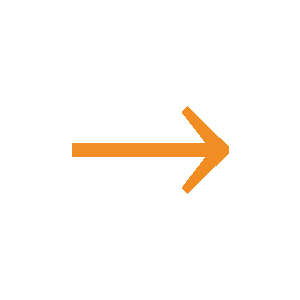 |
MetaServer automatically processes these documents | 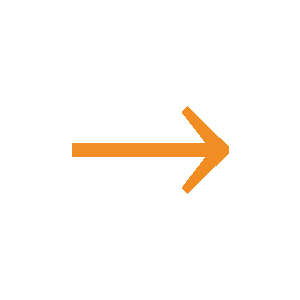 |
Optionally, use the Operator Client(s) to organize and validate the documents |
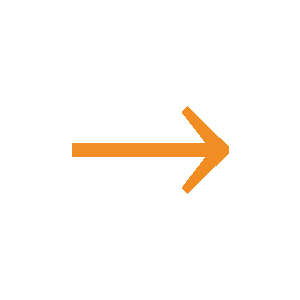 |
The documents and/or data are exported to the specified destination(s) |
|---|
| Documents are scanned to a folder or emails arrive in a watched email inbox |
|---|
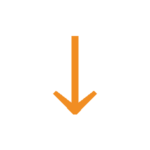 |
| MetaServer automatically processes these documents |
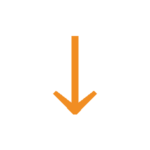 |
| Optionally, use the Operator Client(s) to organize and validate the documents |
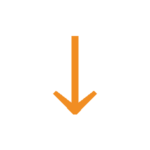 |
| The documents and/or data are exported to the specified destination(s) |
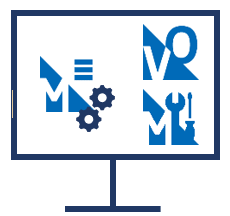
In its most basic configuration, you can run MetaServer, the Administration client and/or Operator Client on a single workstation.
But you can also run MetaServer as an unattended service on a separate machine to do all the automatic processing and have other users validate and/or organize the documents using the Operator Client on their PC.
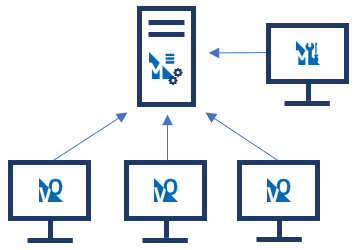
No Coding, Only Configuration
Instead of using custom scripting unique for each implementation, you configure MetaServer with the Administration Client using a range of actions, such as “Import”, “Extract”, “Validate”, etc. with easy to configure setup panels.
For example, this is what the Import from Folder setup looks like:
MetaServer Functionality
MetaServer Workflows
MetaServer configurations are defined in the Administration Client under the “Workflows” tab.
In a workflow you define how to process a certain document type. It’s a combination of actions and rules to process the documents and starts with one or more import actions followed by a combination of document separation, image processing, extraction and validation actions to finally exit through one or more export actions.
Typically, you have a workflow per document type. For example, a vendor invoice workflow, a POD workflow, a delivery ticket workflow and so on.
In combination with a multi-functional printer, you would define hot buttons for each workflow to scan to the correct folder watched by each workflow.
Scan buttons on your MFP panel could, for example, look like this:
The user would just press the button corresponding to his document type and MetaServer does the rest.
This is what a workflow looks like in in the MetaServer Administration Client:
You can also visualize your workflow by pressing the Graph button:
Before defining a workflow, you need a set of sample documents. You will use these to test your Extraction rules. You will be able to select the folder holding your sample documents and test your rules on any of the documents in your sample set.
A workflow consists of different actions. To construct a workflow, you simply add actions using the Add button.
This is a short summary of the available actions:
– Import Email*: import email from a specified inbox (using IMAP) or from disk.
– Import from Folder: import PDF / TIF / JPG / PNG / *Word / *Excel / *Text (TXT, CSV) files from a specified folder and its sub folders.
– Import from Workflow: import documents and metadata from another workflow. This action is the entry point for another workflow’s Export to Workflow action.
– Separate Document / Process Page: automatically separate documents and delete or rotate pages based on rules.
– Organize: send the file to the organizer to visually separate the document, edit the order of pages, delete pages, etc.
– Extract*: define a sequence of rules to extract and format data.
– Validate: based on the validation rules, send invalid documents to the validation viewer to complete or check the data.
– Distribute: based on the value of a specific field, you can send a document to a different action in the workflow
– Run Programs: run one or more windows commands or external programs accepting command line parameters before and after Export.
– Delete Page(s): delete certain pages of the document (e.g. delete separator sheets)
– Add External Documents: append or prepend additional documents that already exist on disk to the document processed by MetaServer.
– Digital Imprinter*: digitally imprint fixed text, field or metadata values or a QR code on the first page, on all pages of your documents or on an additional blank header sheet, automatically prepended to each document
– Split Booklets*: split booklets in individual pages in the correct order without cutting the original document.
– Convert to Black and White: convert specific pages of your document to black & white.
– Convert to Image PDF: convert any of the supported file types to an Image-only PDF.
– Convert to JPG: convert any of the supported file types to JPG.
– Kofax VRS*: enhance scanned images with Kofax VRS to autorotate, deskew, detect color, remove background noise, convert to black and white to optimize file size, OCR processing and overall readability.
– Convert to Multipage TIF: convert your document to a multipage TIF.
– Convert to PDF/A*: convert standard PDF files to archivable PDF files for long-term preservation (PDF/A).
– Convert to PDF MRC*: reduce the size of a 300 dpi JPG image to about 90 to 95%. You can also compress images using JPEG 2000 (J2K). This results in excellent image quality with a file that is about 70% smaller than a traditional JPG compressed image.
– Scale Page(s): automatically scale your document images and reduce the file size.
– Set PDF Properties: password-protect PDFs and set permissions for certain operations.
– Convert to Searchable PDF: convert image-based (scanned) PDF / TIF / JPG / PNG / *Word / *Excel or *Text (including CSV, XML and JSON) files to searchable PDF files, partially or completely.
– Export to Alfresco*: send the result to an Alfresco server.
– Export to Box*: send the result to Box.
– Export to Database*: send the result to a file server, FTP server and database.
– Export to DocuWare*: send the result to File Cabinets in and Document Trays DocuWare Cloud and On-Premise.
– Export to Email*: send the result to a specified email address.
– Export Processed Set: send an email or export an index file after all documents of a set have been processed.
– Export to Enadoc*: send documents to a specific Enadoc library using a Tag profile of choice to set the document’s security level.
– Export to Folder: send the result to a folder or FTP Server.
– Export to SAP R/3*: send the result to SAP R/3.
– Export to SharePoint*: send the result to a SharePoint server.
– Export to Workflow: send the result to another workflow for further processing. The receiving workflow will need an Import from Workflow action to function as an entry point.
– Forward Email: forward the original imported email including its original body text and attachments to a specified email address.
* = Optional module
The MetaServer installer and Demo Pack (EN) include 21 demo workflows to help you get acquainted with MetaServer’s different functions and features.
You can also install a French Demo Pack that includes 7 French demo workflows, with French descriptions and labels.
Recommended System Requirements
MetaServer requirements:
- Processor: Intel i7 (minimum) or equivalent server processor - For high volumes and high processing needs, a server build around a recent Xeon Gold Scalable processor or equivalent is recommended.
- Number of cores: More cores means faster performance. You can simulate the recommended number of cores for your solution using our online core calculator.
- Memory: 8 GB RAM or above (Recommended)
- OS: Windows 10 or 11* or Windows Server 2008 R2 and more recent
- Microsoft .Net Framework: 4.6.2 or higher. Find the latest .Net Framework here.
- Microsoft Visual C++ Redistributable: for Visual Studio 2015, 2017 and 2019 for x86. You can find the latest vc_redist.x86.exe here.
- Storage: 500 GB (minimum) - 1 TB (Recommended) HDD or SSD
- A stable internet connection
- Adjust Firewall and port settings on the machine running MetaServer. You can find instructions on our MetaServer online help page.
- In case you use Office 365 products for your databases (e.g. MS Access, MS Excel) it's required to install the 32-bit version. This will allow you to use and create ODBC data sources (need to be 32-bit).
MetaServer Administration Client / Operator Client specifications:
Note: These are the specifications for machines only running the MetaServer Administration or Operator Client software. If the Client(s) run on the server, the specifications for MetaServer apply (see previous).
- Processor: Intel i5 (minimum) - Intel i7, equivalent or above
- Memory: 4 GB RAM or above
- OS: Windows 10 or 11*
- Microsoft .Net Framework: 4.6.2 or higher. Find the latest .Net Framework here.
- Microsoft Visual C++ Redistributable: for Visual Studio 2015, 2017 and 2019 for x86. You can find the latest vc_redist.x86.exe here.
- Storage: 500 GB HDD or SSD
* Our products are technically compatible with Windows 7, 8, 10 and 11. Since Microsoft discontinued support for Windows 7 in January 2020, we recommend working with the most recent Microsoft OS system, Windows 10 or 11.
How Does MetaServer Compare to Kofax Express with MetaTool?
Kofax Express with MetaTool is recommended when you want to use a production scanner directly connected to your PC through USB. Production scanners are ideal for high-speed, high-volume document scanning.
MetaServer is recommended in combination with MFPs, networked devices, network scanners or scan-to-folder oriented systems such as Fujitsu ScanSnap. It is also recommended to process electronic PDFs or documents that arrive as attachments to email.