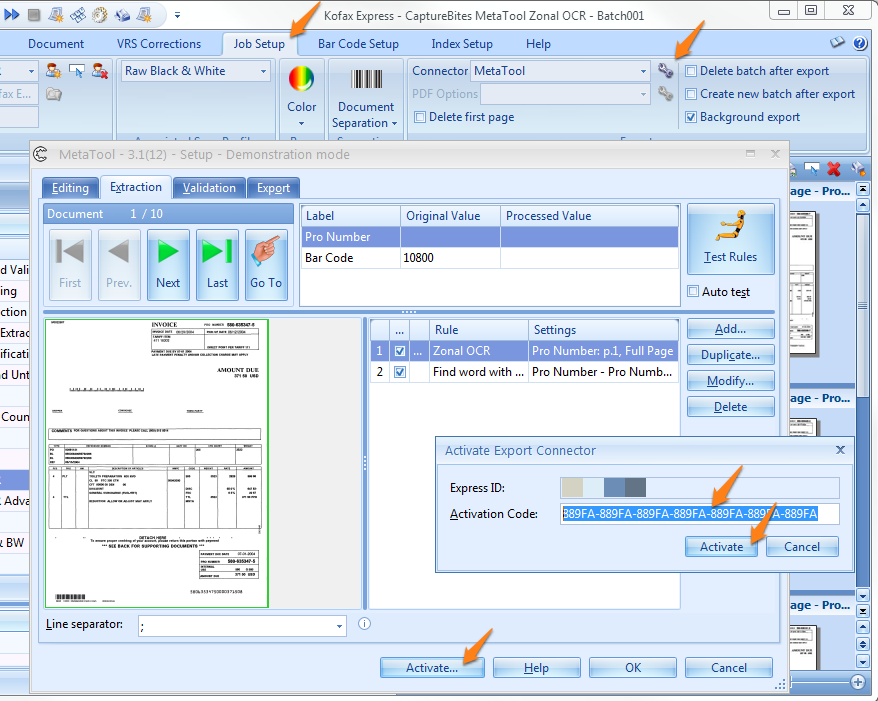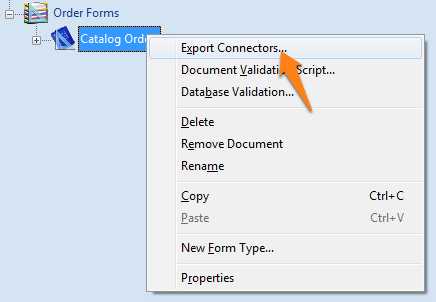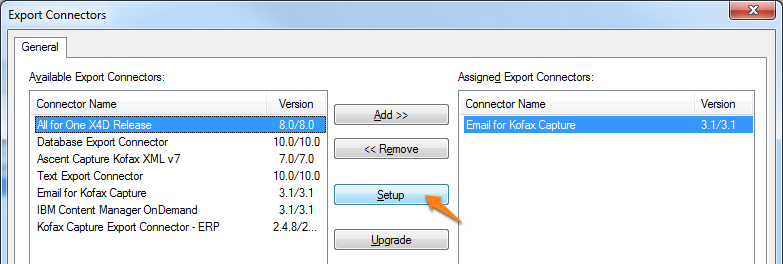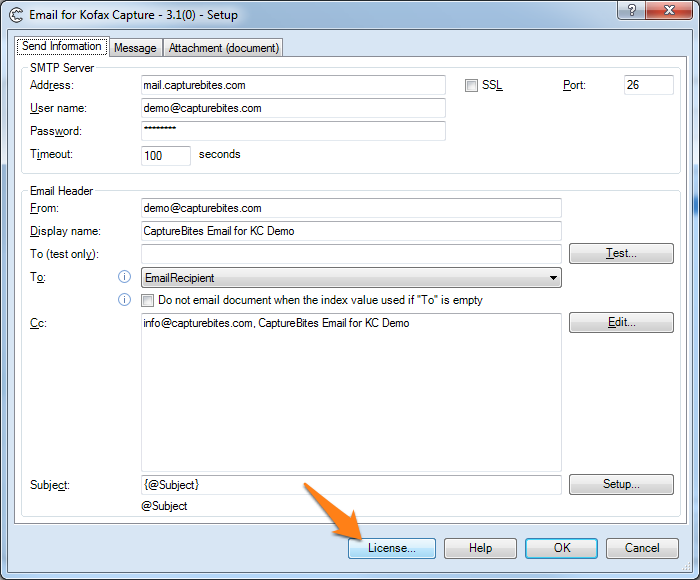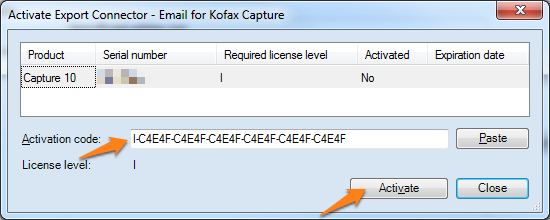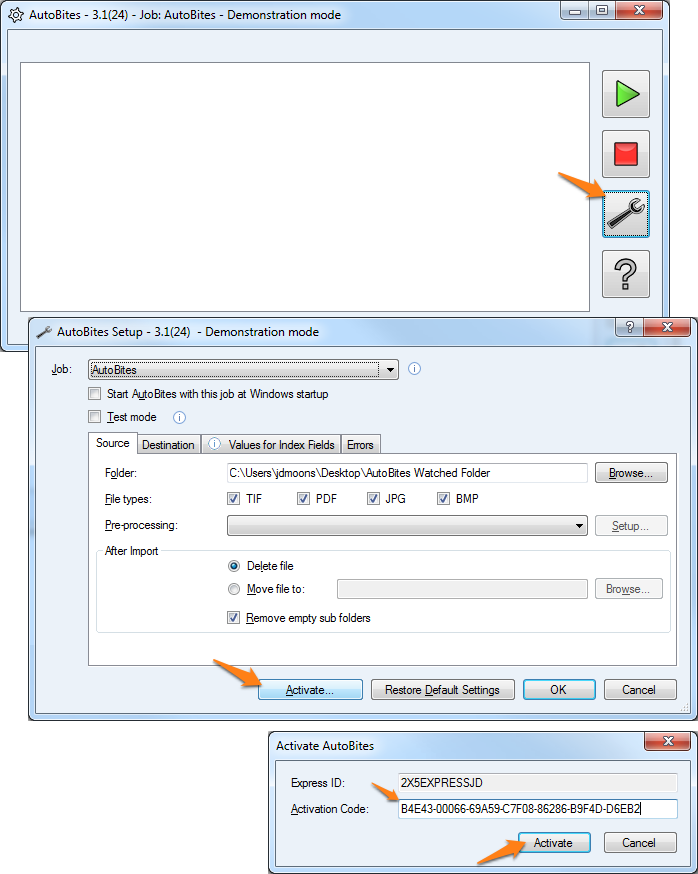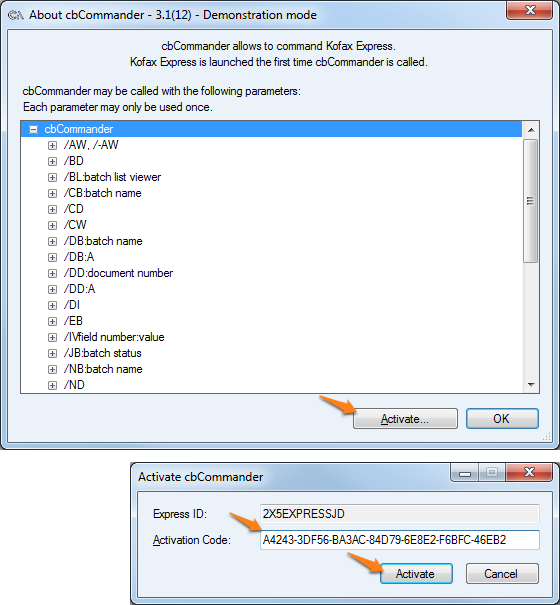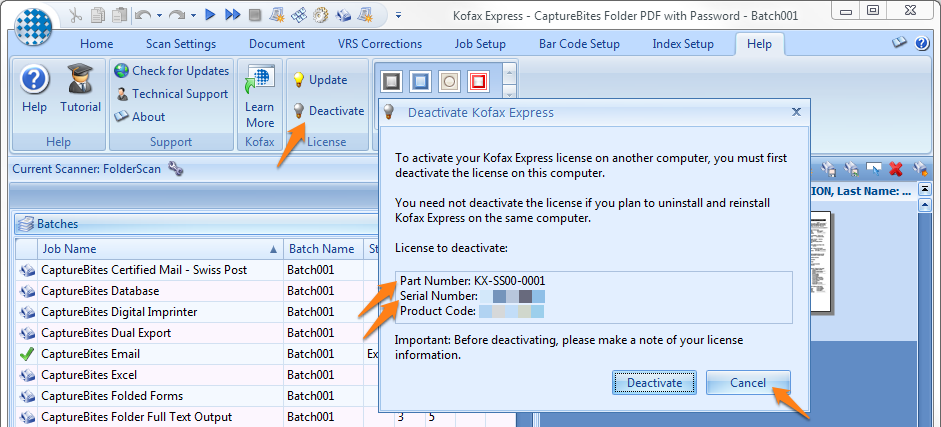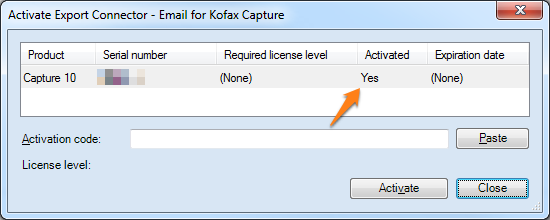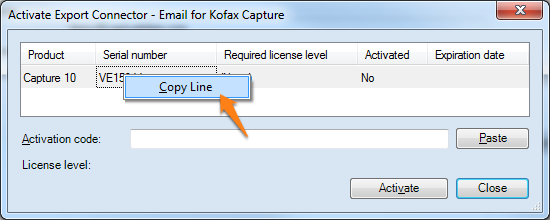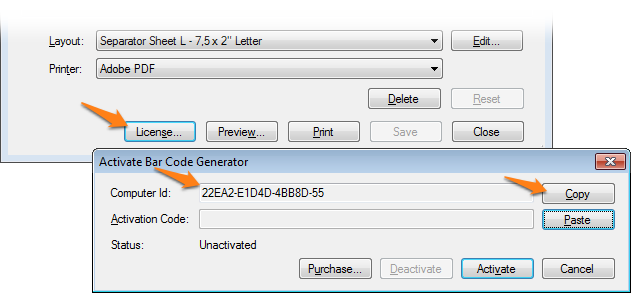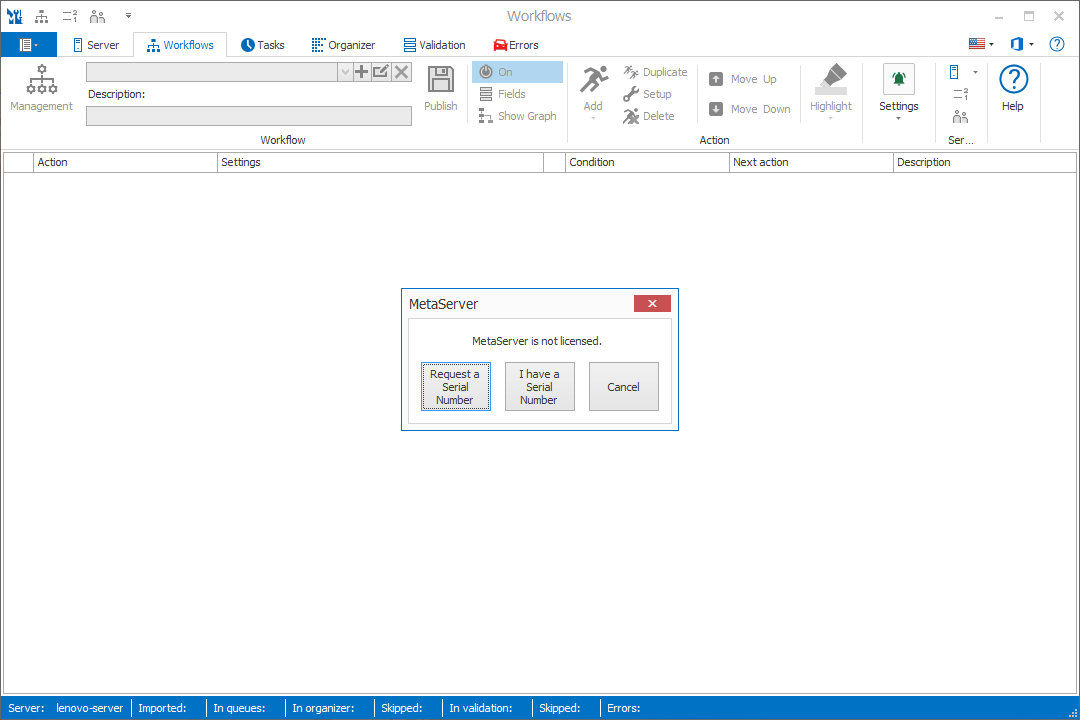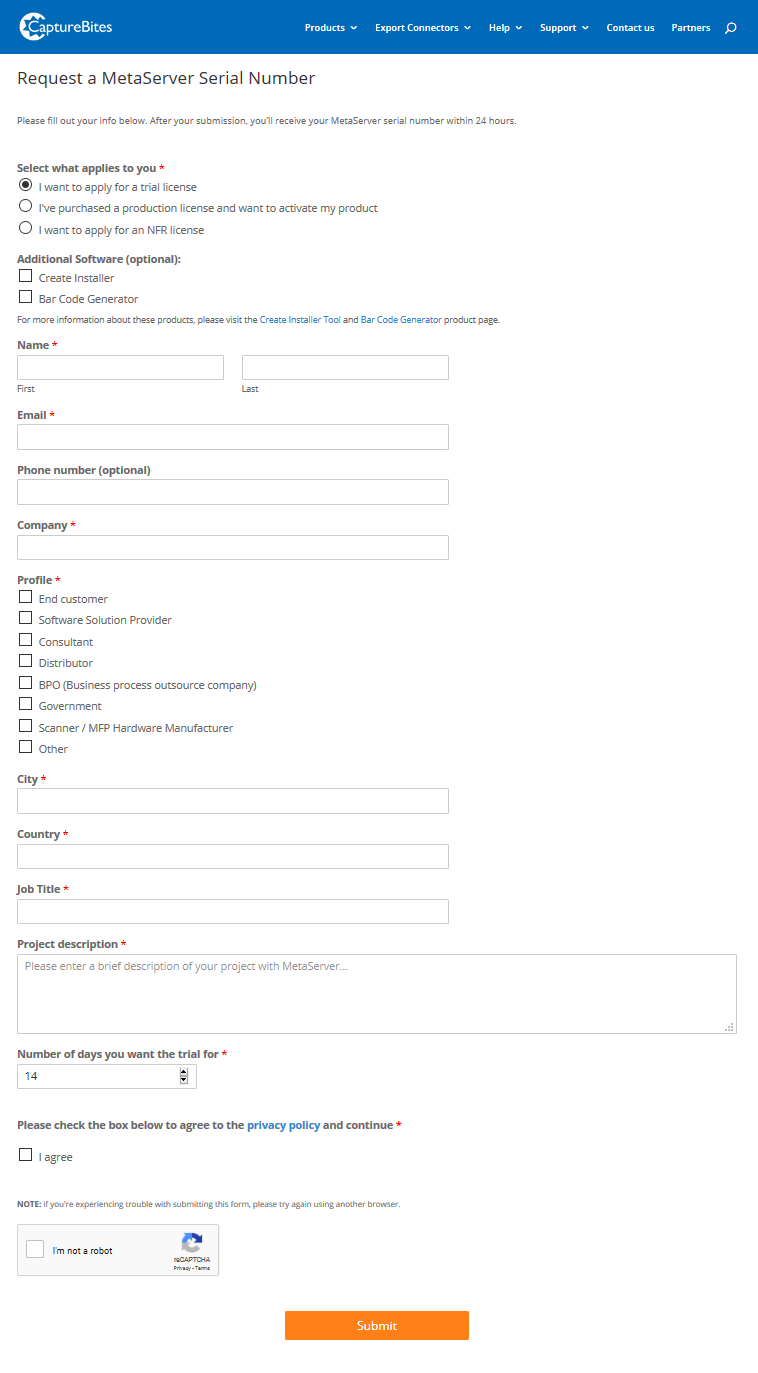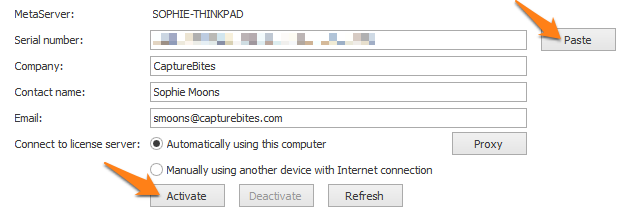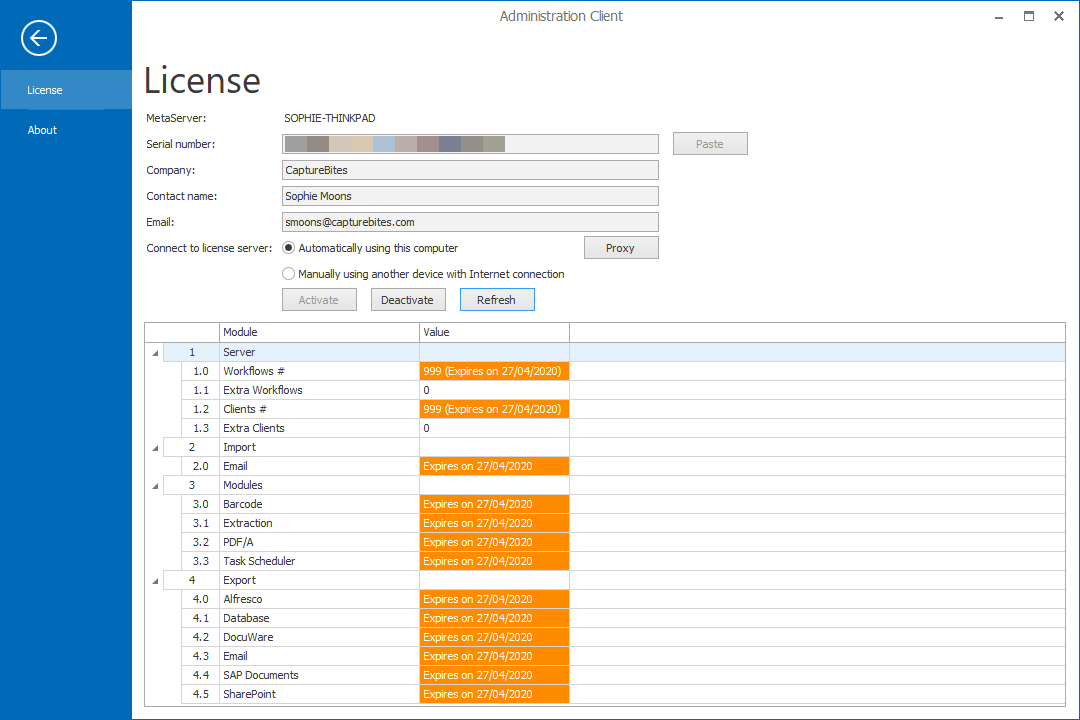Product Activation
Instructions how to activate a CaptureBites product
Content
1. Introduction
2. Activating a Kofax Express connector
3. Activating a Kofax Capture connector
4. Activating AutoBites
5. Activating Commander
6. Finding Kofax Express license information
7. Finding Kofax Capture / TotalAgility license information
8. Finding the Bar Code Generator computer id
9. Activating MetaServer
10. Requesting an Activation Code
 Most CaptureBites products work in demo mode when they are not activated. In demo mode, a demo seal will be stamped in all exported images.
Most CaptureBites products work in demo mode when they are not activated. In demo mode, a demo seal will be stamped in all exported images.
You can switch from demo mode to full production mode by entering an activation code which you can purchase from our partners.
You can continue using any of the jobs you configured in demo mode after activating the software.
After you have purchased a CaptureBites product, you will receive a permanent activation code by email.
Just follow below instructions to activate your product.
- Install the Kofax Express export connector on the system with an activated production license of Kofax Express
- Start Kofax Express
- Select the Job Setup Tab
- Press Setup next to the CaptureBites product you have installed,
- Press Activate in the bottom right of the setup window and enter the Activation Code. Press Activate.
In Kofax Capture, after installing the CaptureBites connector, open the Kofax Capture Administration module and add the connector to a document class.
You do so by right-clicking on a document class in Kofax Capture.
Open the connector’s setup:
and press the License… button:
Enter your activation code and press Activate:
To generate an Activation code we will need your serial number and Kofax Express license level. You can easily find that information using the following steps:
In Kofax Express, open the Help Tab, click Deactivate, make a copy of the license information (Part Number and Serial Number) click Cancel, and include the information with your order or request for trial license.
NOTE: Finding the Kofax TotalAgility license information is very similar to that of Kofax Capture.
To generate an activation code we will need your serial number and page count level. You can easily find that information using the following steps:
- In Kofax Capture, after installing a CaptureBites connector,
- open the Kofax Capture Administration module,
- add the connector to a document class by right clicking the document class and selecting Export Connectors…
- open the connector’s setup and click the License… button. Below is a screen shot for the email connector, but the procedure is similar for the Alfresco, Box, IBM CMOD and OpenText Content Server connectors.
- Check whether your license is activated. If the Activation status is Yes, you can immediately test the connector and you don’t need to request a trial code.
If the Activation Status is No, right click on the product you want to activate and include the information with your order or request for time trial license.
You can choose if you want to request a trial license or if you want to activate your purchased license. Fill out the rest of the required fields and press Submit. We will email you your serial number within 24 hours.
2) I have a Serial Number: choose this option if you already have a valid MetaServer serial number. This will open the Licenses tab where you can enter your serial number.
3) Cancel: use this option to use MetaServer in unlicensed mode. Unlicensed mode means you can create workflows, but you can't use them in run time. The activation window will always pop-up when opening Validation, so you still have the option to request a trial serial number or enter a production serial number in the Licenses tab.
When you have received a serial number, enter it in the Serial Number input box and enter your company and contact information.
If you have been upgraded from a trial to a production license or requested to test an additional module to your existing production license, please press the "Refresh" button to activate these changes.
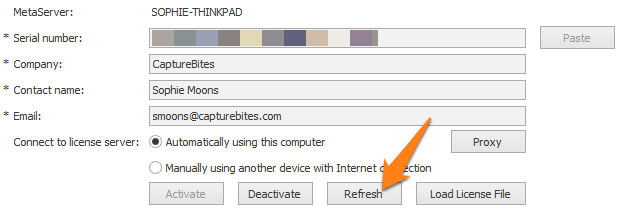
After a successful activation, you will see the activated module(s) with a “Licensed” or “Expires on [Date]” status, if the production license is limited in time.
For more info about activating MetaServer for the first time, please follow this help guide.
Most CaptureBites products work in demo mode when they are not activated. In demo mode, a demo seal will be stamped in all exported images.
If you want to try out a product in full production mode without any limitation we can email you a trial activation code. Just press the below button and follow the instructions in the request form.