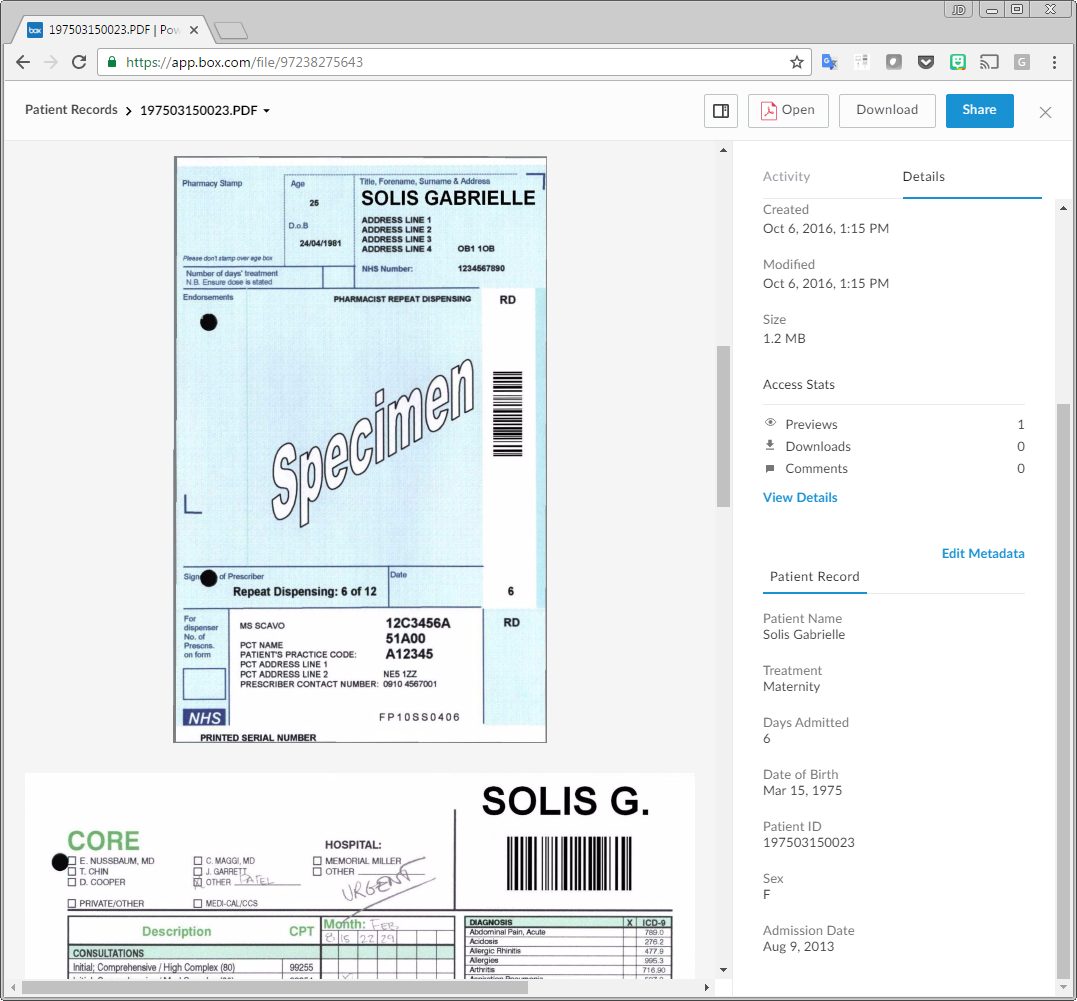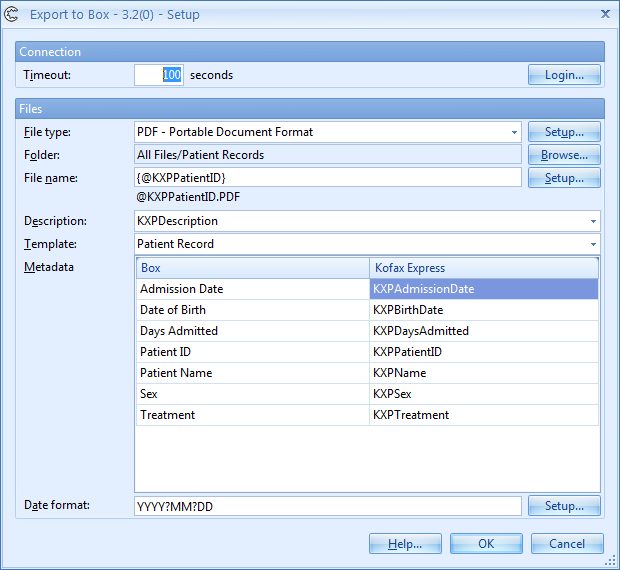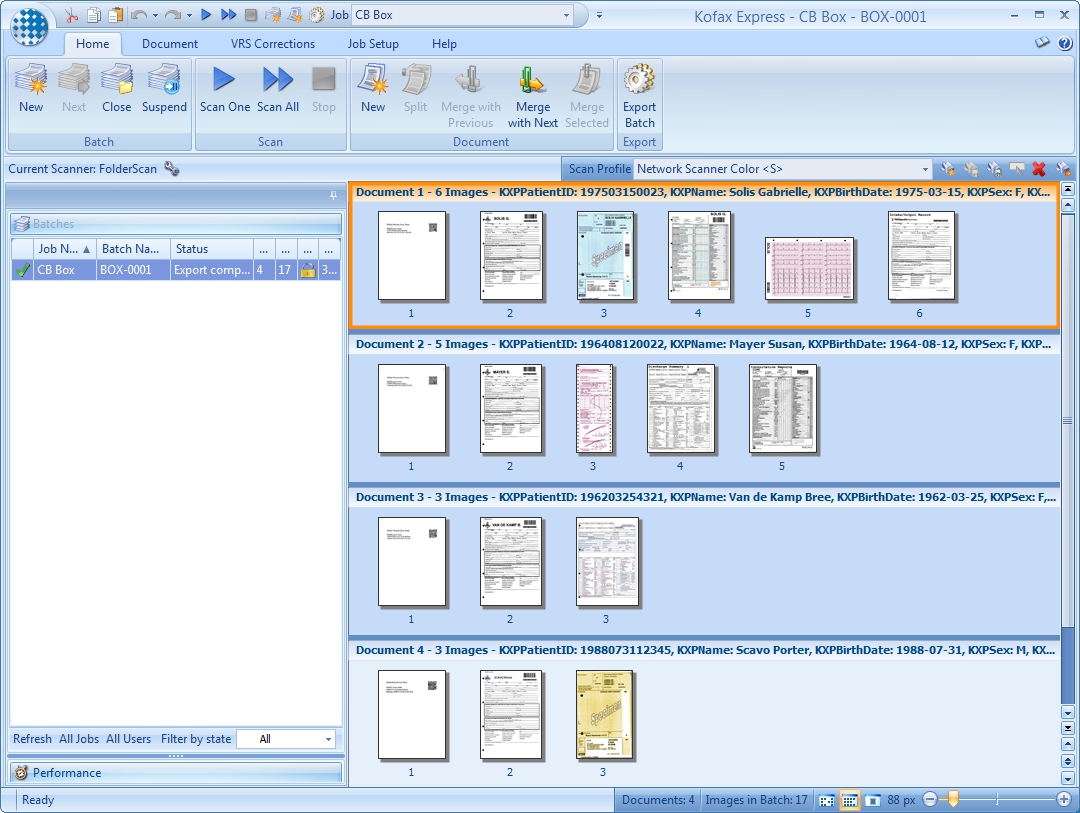Box Export Connector – Scan to Box
Scan to your Box cloud storage including Box metadata attributes

But Box has a strong focus on business users and lets you share files with colleagues, assign tasks, leave comments on someone’s work, and get notifications when a file changes. You can even create text documents in the integrated Box text editor.
These features make Box a good solution for document management, including management of scanned business documents in PDF format.
Use Box and Kofax to convert your paper documents to searchable content
 With the CaptureBites Box Export Connector for Kofax, you can make use of Kofax Express or Kofax Capture / TotalAgility index fields to automatically name folders, subfolders and files in Box.
With the CaptureBites Box Export Connector for Kofax, you can make use of Kofax Express or Kofax Capture / TotalAgility index fields to automatically name folders, subfolders and files in Box.
You can map Kofax index fields with Box metadata attributes for precise searching. And you can generate searchable PDFs (or PDF/A) to perform a search on any word in your scanned documents stored in Box.
Once your documents reside in Box, they also become mobile. Box apps are available for Android and iOS smart phones and tablets.
And if you want to store documents on your local system or server, install the Box Drive software to keep a local replica of your documents as well.
Watch the 4 minute video to learn everything about scanning to Box with Kofax
What are Box metadata attributes and why use them?
The Box search engine is focused towards a business environment and next to the classic full text search, it includes the possibility to find documents via metadata attributes (available in Box Business Plus and Enterprise plans).
To explain metadata and why it is important in a business environment, let’s first have a look at a simple use case where a classic “Google search” type doesn’t really work well.
Assume I want to look for a purchase invoice with invoice number 2016-020. If I do a full text search for 2016-020 across all my documents, I’ll find many candidates. The result list would be very long and include irrelevant documents containing dates of the year 2016, telephone numbers containing those numbers and hopefully somewhere in the list the invoice with invoice number 2016-020.
Using metadata attributes is the way to solve this problem. In Box terminology, you just would create a metadata template for invoices. And create a metadata attribute for invoice number. You could also add metadata attributes such as supplier name and invoice date if you want to be able to search / filter your invoices on those criteria. If you are familiar with a database, attributes are like fields in a database table or columns in an Excel sheet.
If you want to search for the document with invoice number 2016-020 in Box, you just press the advanced search button and enter 2016-020 in the Invoice Number search field. The search will result in the invoice you are looking for.
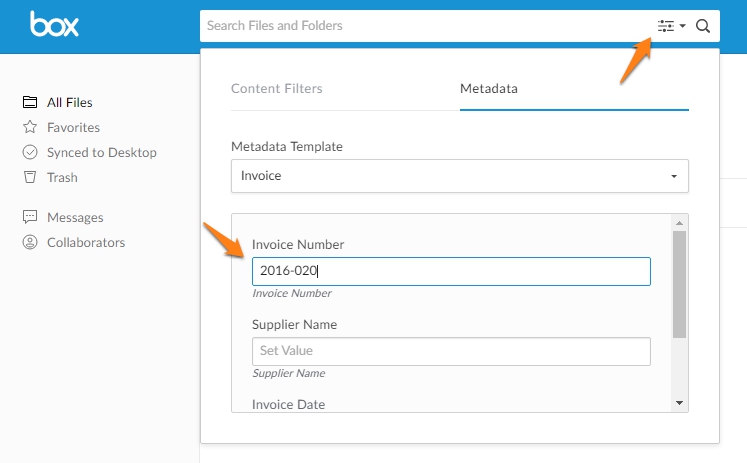
For more details about Box Metadata, have a look at the Box Metadata Tutorial.
Click here to expand and learn how to define a Box Metadata Template...
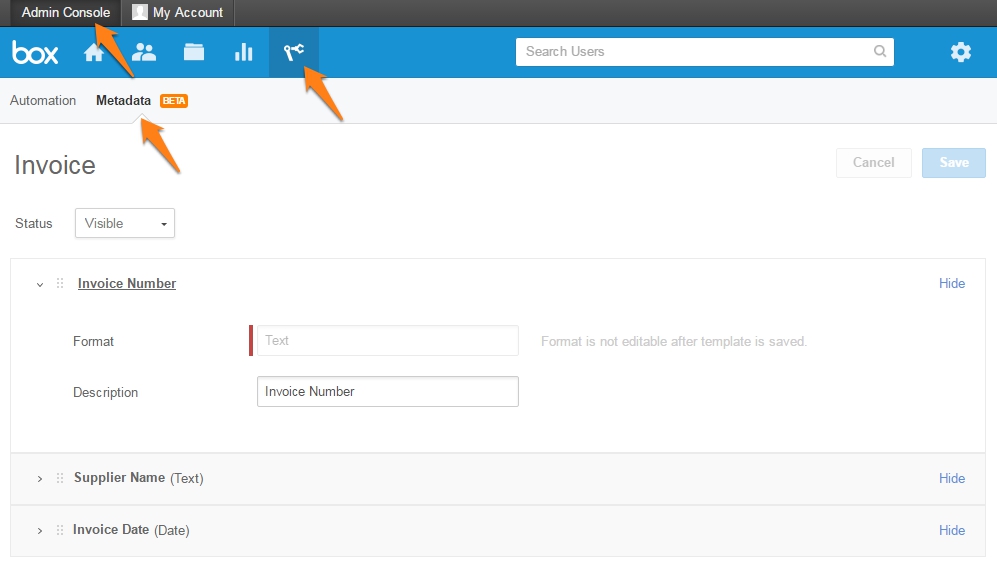
CaptureBites Box Connector Setup
After installing the Box connector, open the Job tab in Kofax Express and select the Box connector in the Connector list and press the Setup button next to it. For Kofax Capture users, add the Export connector to your document class in Kofax Capture and press Setup.
- Press Login, to change your Box account. Next time, the connector will automatically login to your last used account.
- You first define the image file type, PDF, PDF/A or TIFF and with the Setup button next to it, you can configure additional options for the selected file format. For example enable OCR to generate searchable PDFs to search on any word in the scanned documents in Box.
- Next, you compose the folder and file name structure by picking elements, such as index fields, document number or export date from the Setup menu.
- Box features a free text description for each document. You can map any of the Kofax Express index fields with the Box description or leave it empty.
- Finally, if you have defined a Metadata template, select it and map Kofax Express index fields with each of the Box Metadata attributes to automatically fill them during export.
- If one or more of your mapped Box metadata attributes are date type attributes, configure the input data format (the data format used in the Kofax Express index fields) to correctly update your Box date attributes.
Scanning to Box
Demo job included with the Box connector for Kofax Express
The Box connector for Kofax Express comes with a pre-defined scan Job called “CB Box”. It includes a batch with some patient record images.
It allows you to experiment with the setup using our Box demo account and export the documents to Box as searchable PDF files including the metadata attributes. If you want to export to your own Box account, press the Connect button in the export connector’s setup to switch account.
You can even use a free Box account to export to. However to make use of Box metadata attributes, you need at least a Box Business Plus account.
White Paper
CaptureBites Box Export Connector for Kofax
 Loading...
Loading...
Combine this product with CaptureBites MetaTool for advanced index extraction and more
Use this product in combination with CaptureBites MetaTool for advanced index extraction, keyword document separation, floating data extraction, multi-field and drill down database lookup and other advanced functionality.
To learn more about MetaTool, press any of the feature buttons below.
About the download and included demo jobs
The download button on top of this page installs a functional version of this CaptureBites product. It also includes some demo images and a demo job to show the functionality.
In demo mode, a demo seal will be stamped in all exported images. You can switch the demo version to full production mode by entering an activation code which you can purchase from our partners. You can continue using any of the jobs you configured in demo mode after activation of the software.
If you don't have Tungsten / Kofax Express yet, you can download a trial from here.