MetaServer > Help > Troubleshoot > MetaServer is locked up (red error)
MetaServer is locked up (red error), and restarting doesn’t fix it. What do I do?
Standard Procedure:
First try the standard procedure to correct the mistake in your workflow.
Step 1: make sure you have entered your email address in the “Report error to” setup in your workflow(s). When an error occurs, you will receive an email with detailed instructions what went wrong.
Step 2: based on the error information you receive by email, adjust your workflow to avoid the error and then press Publish.
Step 3: a message like below will pop up and ask what to do with documents that are already imported. Select “Delete”.
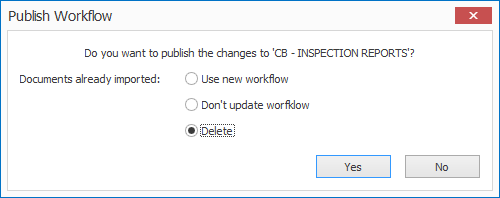
If this does not unlock MetaServer, please proceed to below instructions.
Extra troubleshooting:
Step 1: if the Validation/Administration Client is not closing, open the Task Manager -> Processes -> Apps.
Step 2: search for “Validate”, right-click on it and select “End Task”
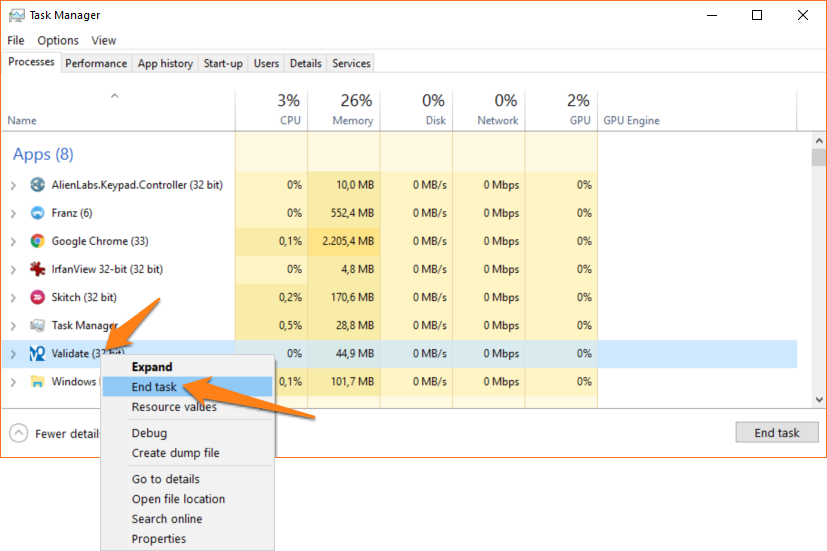
Step 4: search for “MetaService.exe”, right-click on it and select “End Task”.
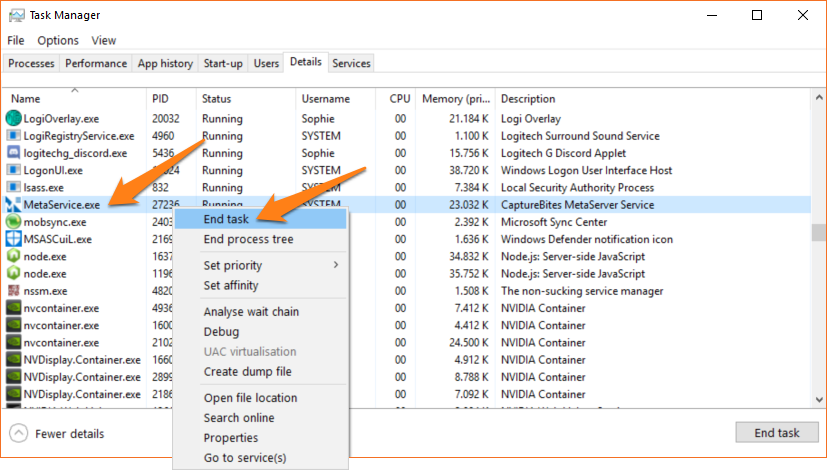
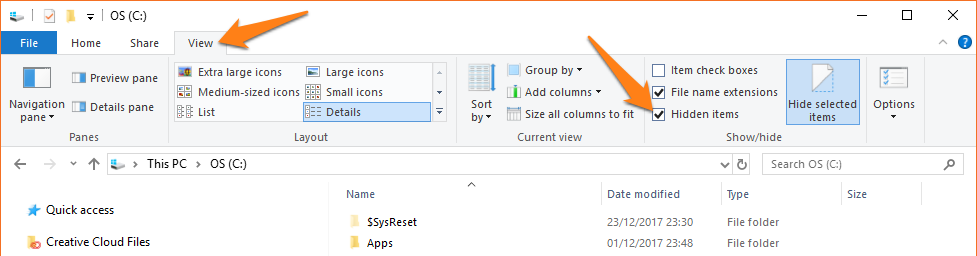
In C:\ProgramData\CaptureBites\Programs\MetaServer\Data, do the following:
Step 5: remove the “Documents” folder and, if present, “Sets” folder.
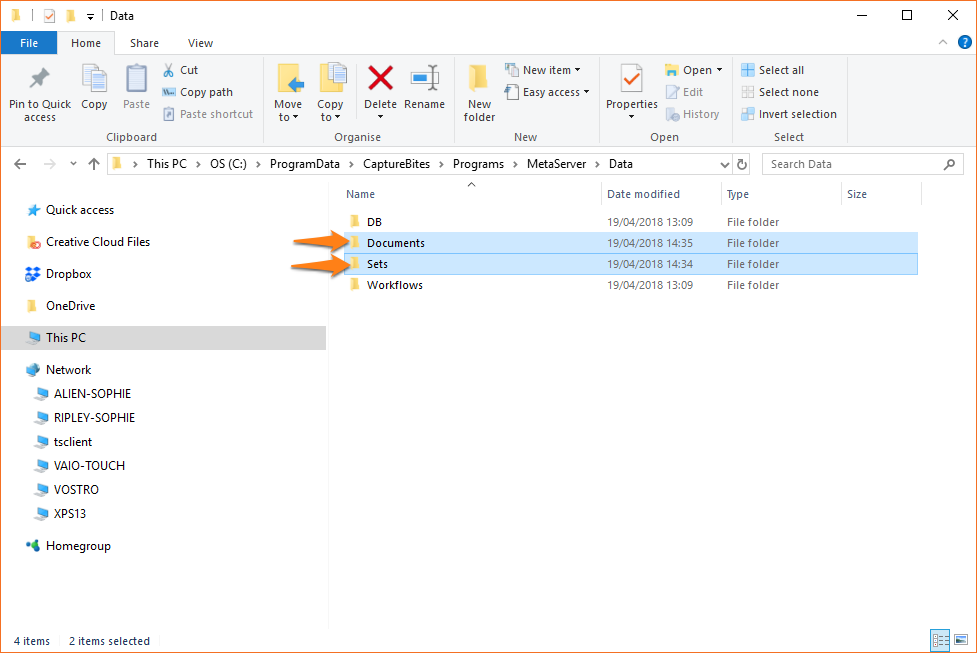
Step 6: restart MetaServer by going to your Desktop -> MetaServer folder and press the Start or restart icon.
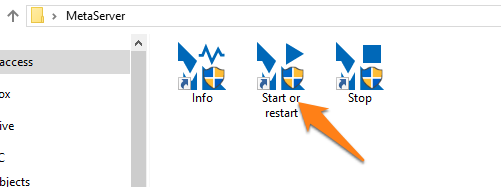
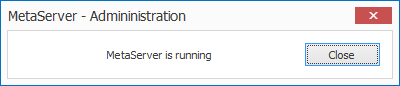
Step 7: restart the Client.
Step 8: pinpoint and fix the problem in your workflow before importing documents again.
If, even after checking all your rules, the problem keeps occurring, contact us and describe your problem as detailed as possible.
