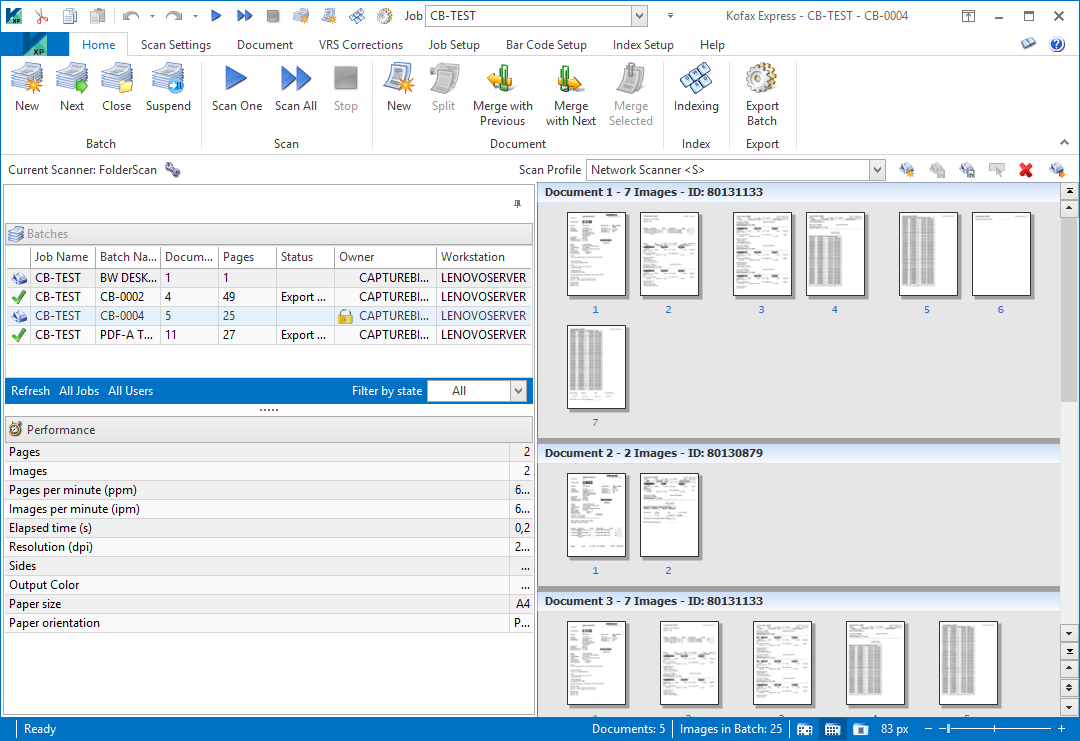Kofax has just released Kofax Express 3.3.
If you use or are planning to use any of our CaptureBites connectors or modules for Kofax Express, you can download the latest, compatible version from their product page.
IMPORTANT: Due to technical limitations, AutoBites and the Commander Tool are only compatible with Kofax Express version 3.1 and 3.2. If it’s critical to use Kofax Express version 3.3, we highly recommend to use MetaServer instead.
If you want to get notified about any updates regarding Kofax Express 3.3 or MetaServer, please sign up for our newsletter by pressing the “Get Notified” button below.
Installation
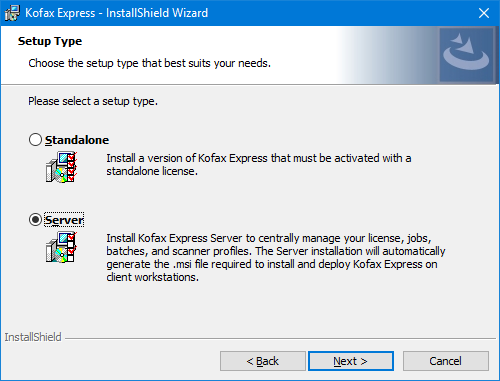
If you upgrade from 3.2 to 3.3, you will need to deactivate your license first. Make sure you carefully save your license info, because you’ll need it to activate Kofax Express 3.3 after the upgrade. If you forgot to deactivate the license, the installer will prompt you to do so.
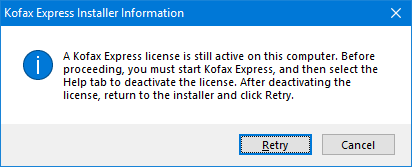
The upgrade process will automatically upgrade your existing 3.2 jobs, batches, scanner profiles, etc. and will place them in the following folder:
“C:\ProgramData\Kofax\Kofax Express 3.3”
Your old 3.2 jobs, templates and scanner profiles are automatically backed-up and placed in:
“C:\ProgramData\Kofax\Kofax Express Upgrade v3.2″
When you have finished installing Kofax Express 3.3, please also make sure you have installed its latest fix pack.
If you are using any CaptureBites Kofax Express export connectors or modules, you will need to install their Kofax Express 3.3 version from our Downloads page.
User Interface
Kofax updated the User Interface and now uses the latest Office Look. You can still select several themes and Kofax added some new ones which you can easily select from the Help tab.
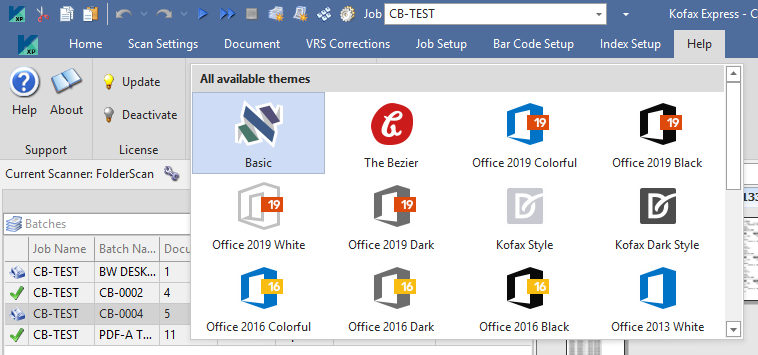
The program icon has changed and, instead of showing the Kofax bullet train, it now shows a depiction of the abbreviation of Kofax Express, “KXP”.
Different OCR Engine
Kofax replaced the ABBYY FineReader OCR engine with Kofax OmniPage.
The OmniPage OCR engine is used for zonal recognition in the Indexing mode, and is used for exporting batches if the document format is set up for PDF or PDF/A export.
With the introduction of the Kofax OmniPage OCR engine, the “Type” and “Cell count” settings are removed from the ICR Print Type in the Zonal Recognition Setup window.
This change is introduced solely due to differences in the backend architecture of the Kofax OmniPage OCR engine in comparison to ABBYY FineReader.
Ability to roll back Fix Packs
With the introduction of the Microsoft Windows MSI installer, Kofax Express 3.3 now supports the ability to roll back Fix Packs. It is now possible to revert the Kofax Express installation to a previous state without reinstalling the product.
To revert a Fix Pack, follow these steps:
- In the Windows Control Panel, click Programs > Programs and Features > View installed updates.
- Select “Kofax Express 3.3.0.x” from the list of installed updates and click Uninstall.
- Follow the instructions on the screen.
- Once you uninstall the latest update, the list of installed updates is refreshed and displays an earlier Kofax Express 3.3.0 Fix Pack version.
As before, fix packs will be made available on Tungsten / Kofax Express’s Downloads Page.
Online Help
You can find more detailed information on Kofax Express 3.3 through Kofax’s Online Documentation.