AutoBites stops and you see the following error appear “VrsServer is busy for too long”:
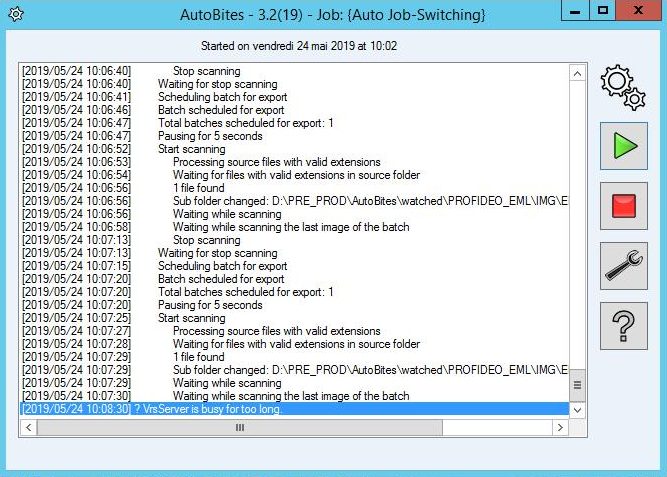
The reason behind this, is that the VrsServer processes never drop to 0 anymore with the latest Kofax Express fix packs on some machines. However, we check that level with AutoBites to know if Kofax Express has finished importing the last image of a document.
Solution:
Step 1: Run Kofax Express.
Step 2: Check the VrsServer processes (on a quad core processor, there will be 4).
If Kofax Express is idle (not scanning, importing or exporting), you will see that one or more VrsServer processes will still be working.
For example, in the screenshot below, each VrsServer process consumes 3 CPU cycles on average even if it’s idle. This number varies from system to system. So, you need to check this on the system where the problem occurs.
Step 3: Add up the number of all processes to calculate the AutoBites VrsIdle value. For the example below, the AutoBites VrsIdle value would be 10.
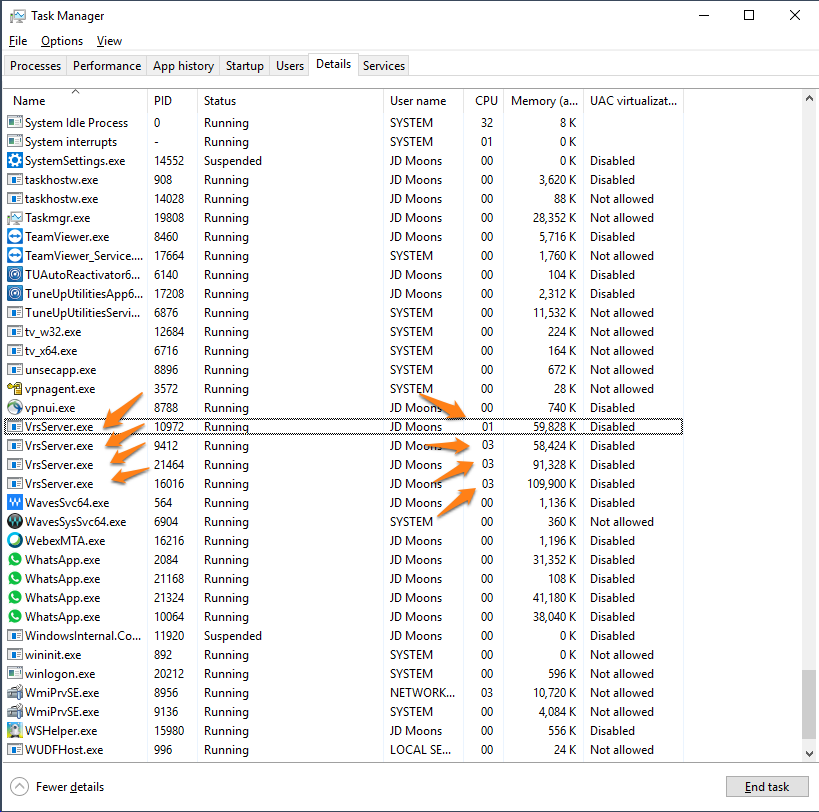
Step 4) We created a new option in AutoBites to change the idle threshold.
You can download the latest version of AutoBites here.
Step 5) Adjust the settings by following these steps:
1) Close AutoBites.
2) Open “C:\ProgramData\CaptureBites\Express\Programs\AutoBites\AutoBites.CBABSettings” in notepad.
3) Change the “VrsIdle” value from 0 to 1 (or 10, as calculated in step 3).
<?xml version=”1.0″ encoding=”utf-8″?>
<SerializedRoot>
<AutoBites>
<Version>5</Version>
<Members>
<ActivationCode>3A4E4-F0A00-E5ABB-B0EE7-323A9-00EF9-06EB2</ActivationCode>
<CurrentJob>AutoBites</CurrentJob>
<ImportDelay>2</ImportDelay>
<TestMode>False</TestMode>
<VrsIdle>1</VrsIdle>
<ServerRebootDelay>5</ServerRebootDelay>
<StandAloneRebootDelay>5</StandAloneRebootDelay>
</Members>
</AutoBites>
</SerializedRoot>
Step 6) Start AutoBites again.
If the error still occurs, increase the VrsIdle parameter further. Don’t push it higher than necessary. If you set it too high, AutoBites may think Kofax Express stopped importing while it’s still busy importing.
