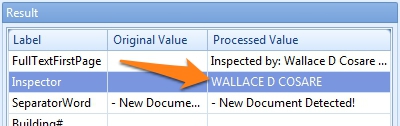MetaTool > Help > Extraction > Change Case
060-760 MetaTool Format – Change Case
01 Change case – Add Rule
Change case is defined in the MetaTool Extract tab.
Press the Add button and select Format – Change case to add the format rule.
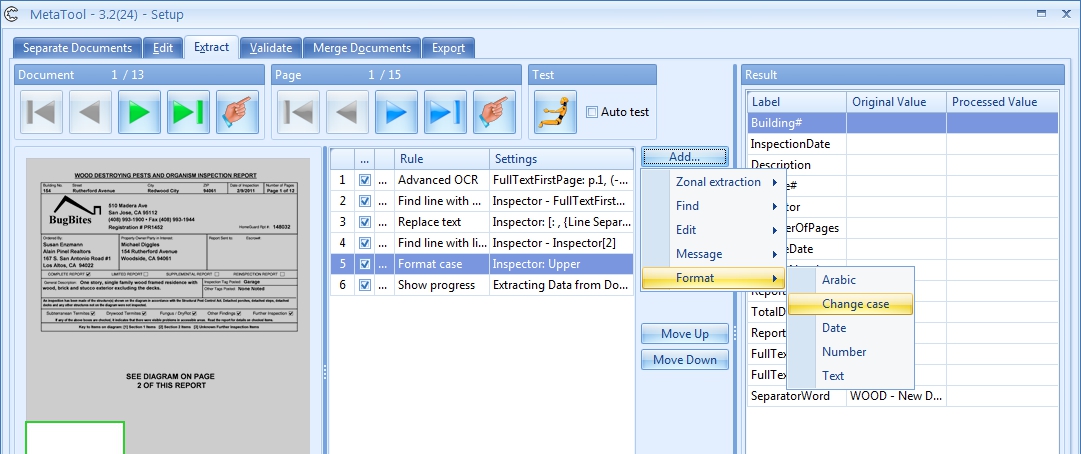
02 Change case – Setup
In our
We will first add an Advanced OCR rule for the index field “
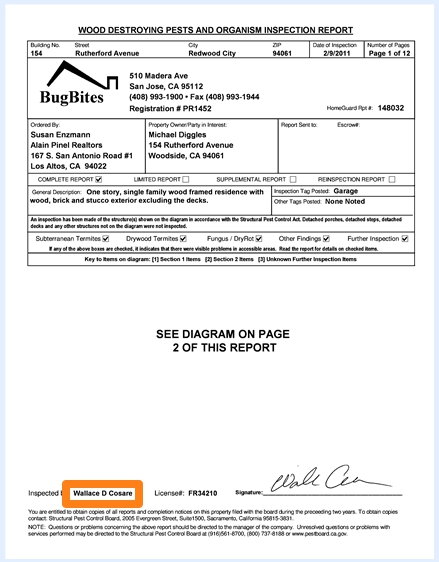
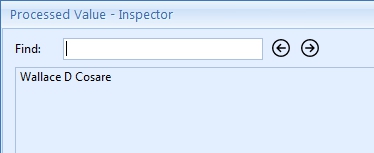
Finally, we will change the format of the Inspector’s name to upper case using the Change case rule. We select the index field “Inspector” that holds the text we want to change.
Optionally, we enter a description.
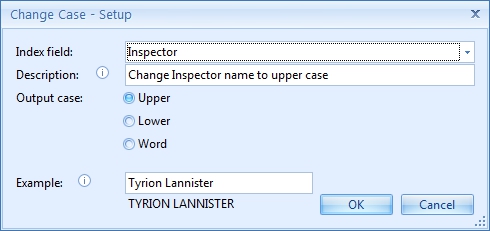
03 – Output case: here you can select the type of case your text will be converted to. This can be Upper or Lower case or as a Word where each separate word will begin with an upper case and the rest of the word will be lower case. In our case, we select the Upper case option.
Example of “Wallace D Cosare” with the different Output case formats:
Upper case: WALLACE D COSARE
Lower case: wallace d cosare
Word case: Wallace D Cosare